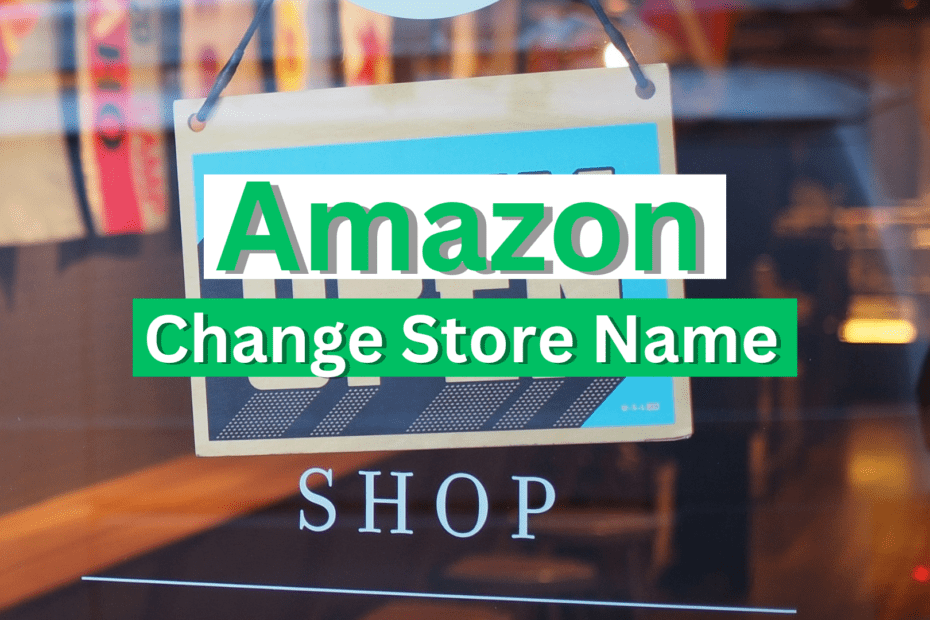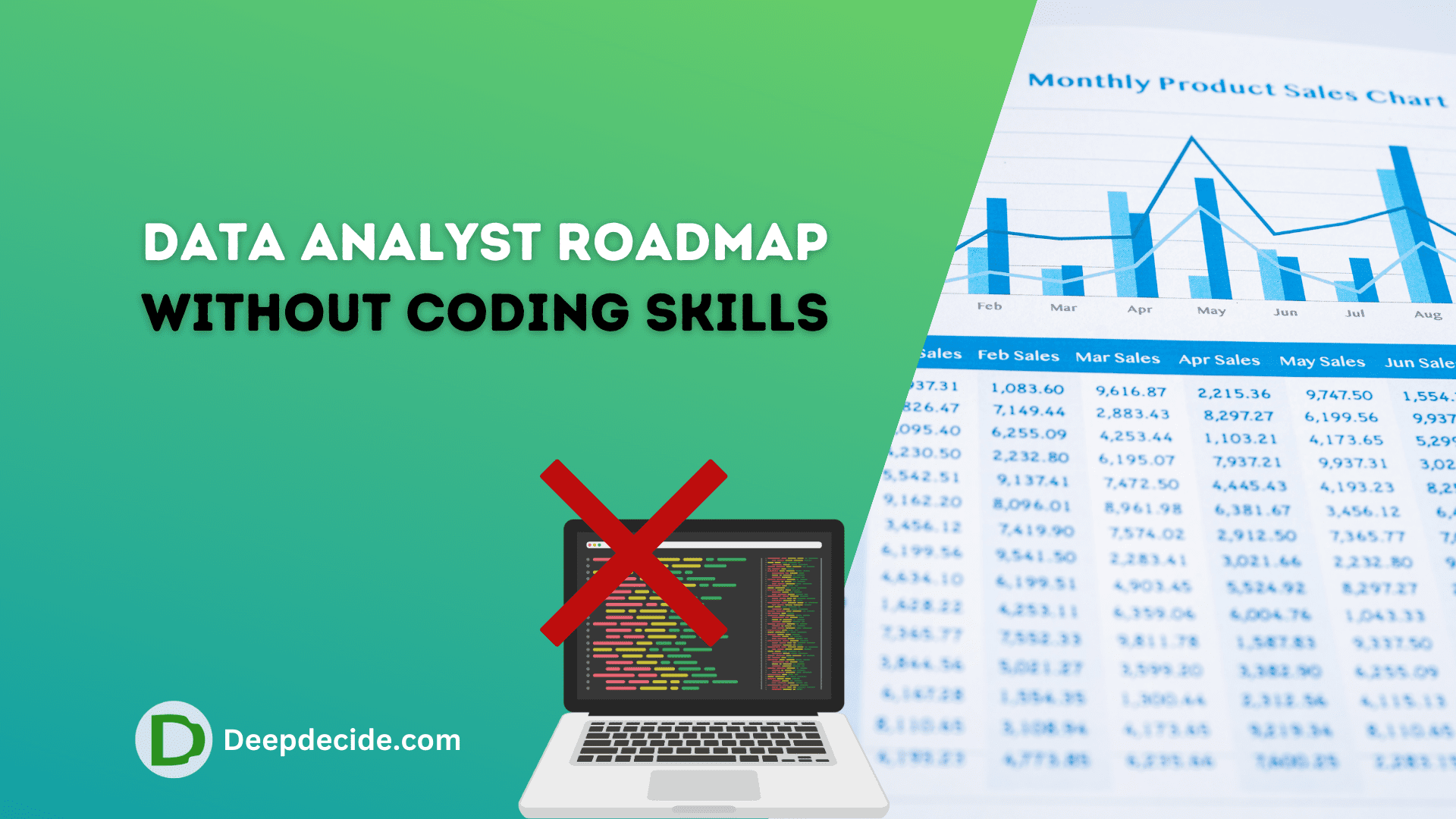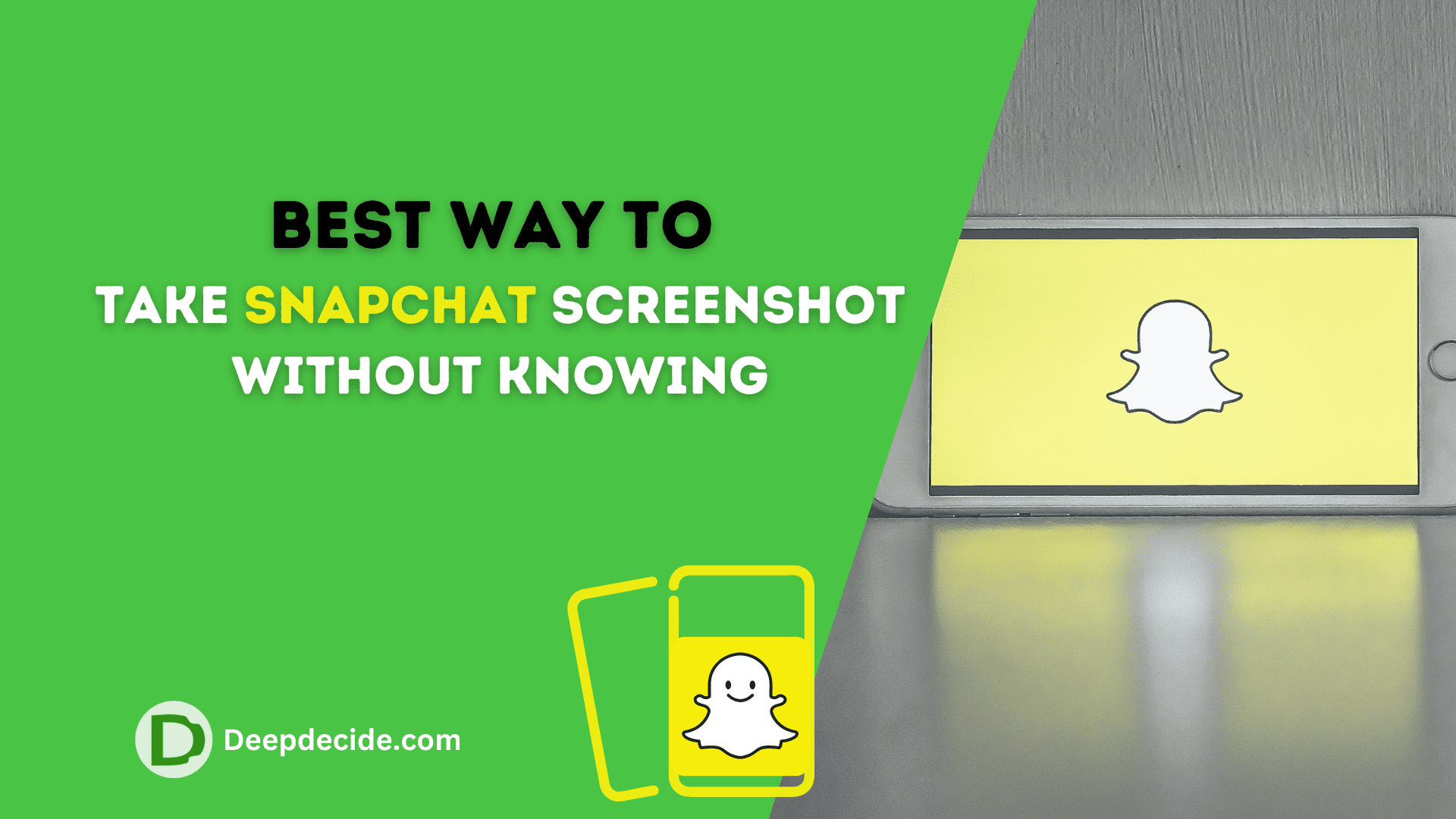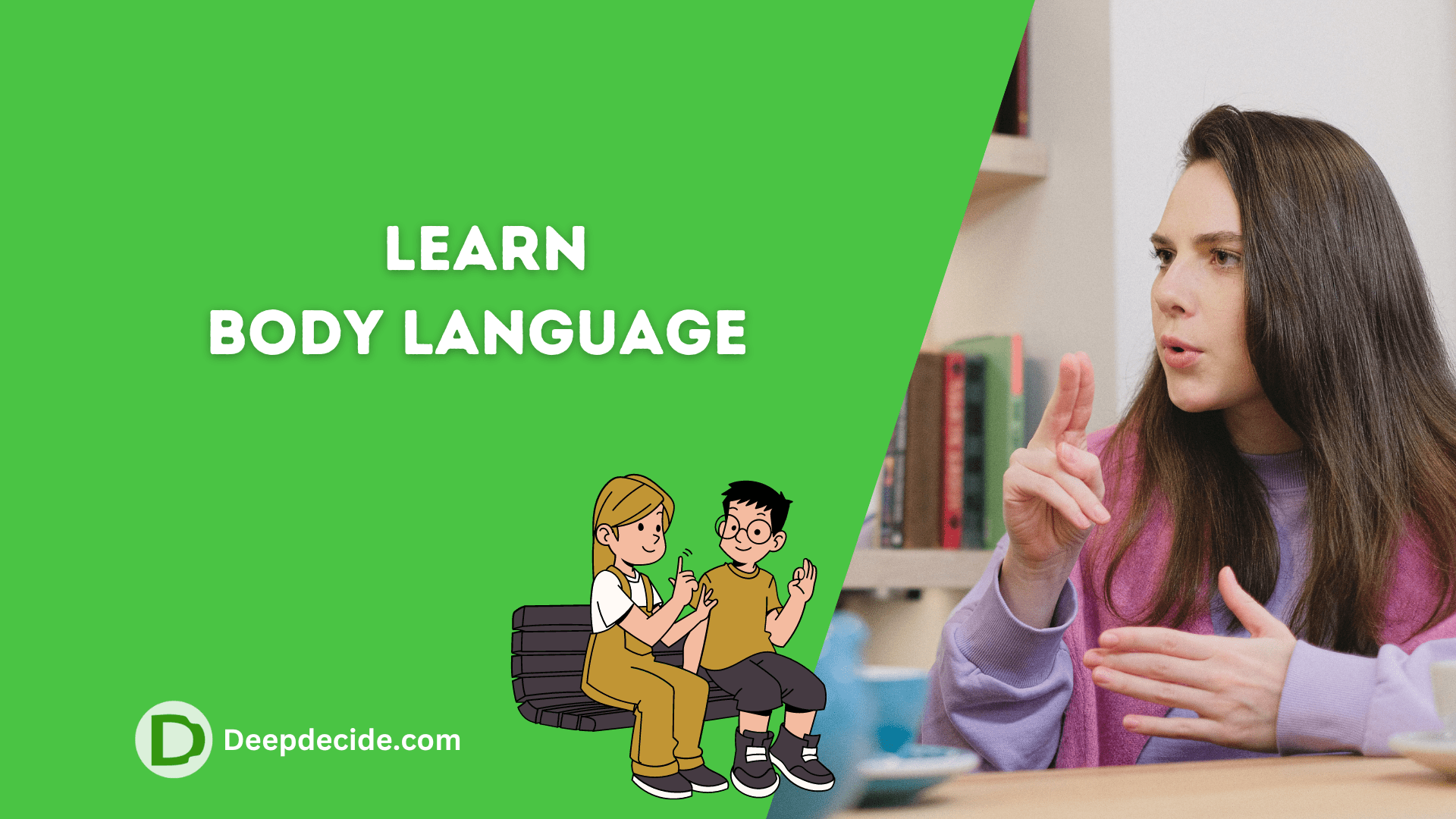Last Updated on: 12th April 2023, 09:57 am
A seller’s Amazon store name holds significant importance, particularly in today’s market, where the competition involves over nine million sellers. While naming an Amazon store may not have been a significant concern for merchants in the past, it has become increasingly crucial as it plays a critical role in brand building.
If you are an Amazon seller seeking to change your store name to better suit your brand, this article provides valuable insights. In addition to learning how to modify your business display name, you’ll also gain valuable tips and tricks to enhance your branding efforts.
Step 1: Log in to your Amazon seller account.
- Go to the Amazon.com homepage and click on the “Sign In” button located in the top-right corner of the page.
- Enter your email address and password to log in to your account.
Step 2: Go to the “Settings” menu.
- Once you are logged in, you will be directed to the main seller dashboard.
- Locate the “Settings” menu in the top-right corner of the page. It’s a gear icon.
Step 3: Click on “Account Info.”
- In the “Settings” menu, click on the “Account Info” option.
- This will take you to the page where you can manage your account information.
Step 4: Locate the “Company Name” section and click on the “Edit” button.
- Scroll down the page until you see the “Company Name” section.
- Click on the “Edit” button located to the right of the “Company Name” field.
Step 5: Enter your new store name in the “Company Name” field.
- Type in your desired new store name in the field.
Step 6: Click on the “Save” button to submit the changes.
- Once you have entered your new store name, click on the “Save” button.
- Your changes will be submitted and the new name will be reflected on your account.
See also: How To Change Amazon Product Category in Seller Central
It’s important to note that you will need to have a Professional Selling Plan with Amazon in order to change your store name.
If you are currently on an individual selling plan, you will need to upgrade to a Professional Selling Plan in order to change your store name.
Also, If you have any active listing, It may take up to 24 hours for the changes to be reflected on your customer-facing pages.
Make sure you update all of your marketing materials, such as business cards and social media accounts, to reflect your new name. This will ensure that your customers are aware of the change and can continue to find you easily.