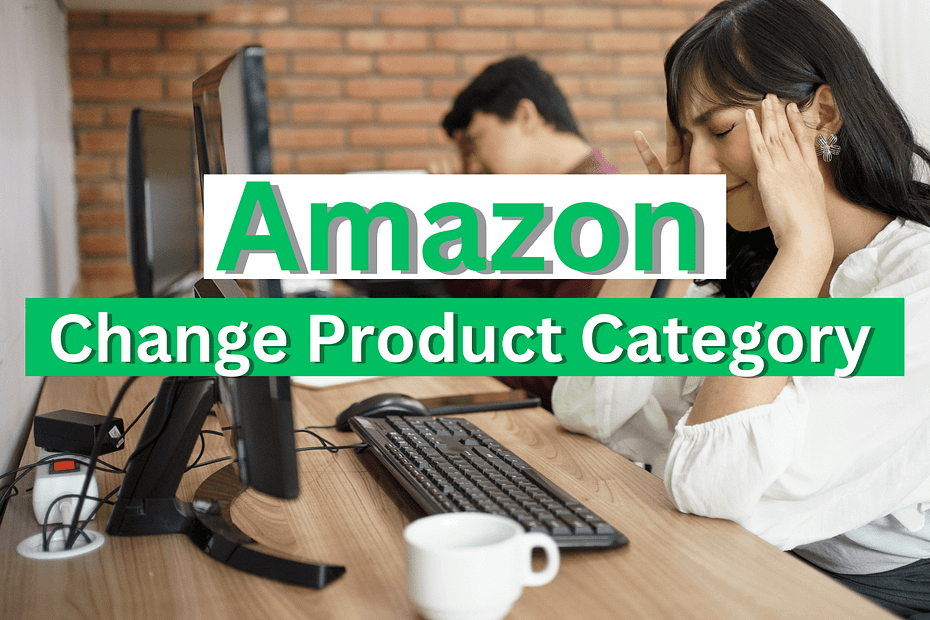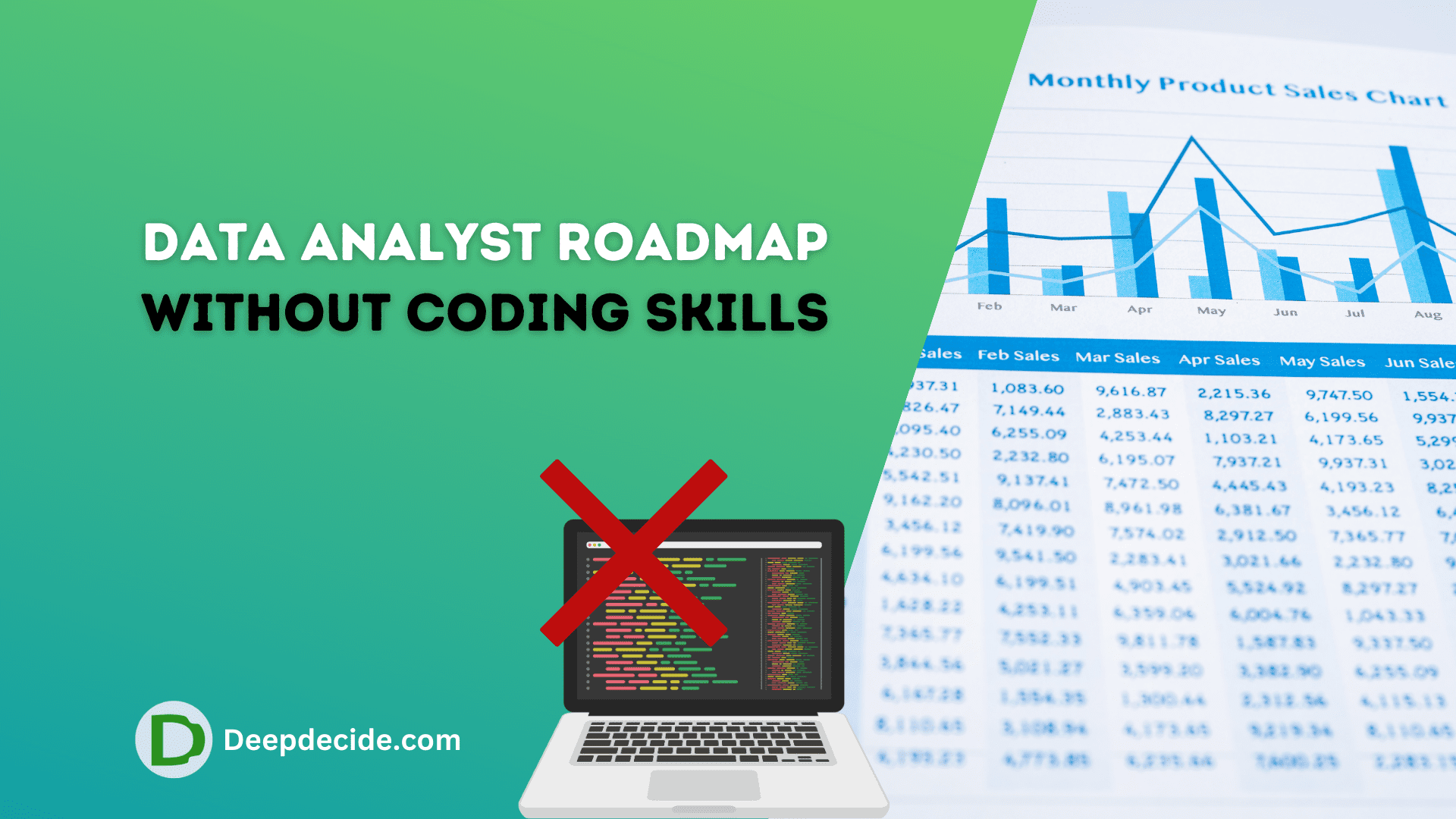Last Updated on: 12th April 2023, 09:39 am
There are several reasons why a seller may want to change the category of a product on Amazon.
More accurate classification: The product may have been misclassified in its original category and the seller wants to ensure it is in the correct category for better visibility and searchability.
Increased visibility: Changing the category of a product can increase its visibility to potential customers by placing it in a more relevant or high-traffic category.
Meeting Amazon’s guidelines: The seller may have discovered that the product does not meet the guidelines or terms of service of the original category and needs to move it to a different category to be compliant.
Better competition: The seller may want to move the product to a different category to reduce competition and increase sales.
Seasonal changes: Sellers may change their product category to reflect seasonal changes, such as moving products from outdoor to indoor categories.
Product improvements: As the product improves or evolves, sellers may want to change the product category to reflect the updated features or benefits of the product.
To match customers’ search intent: By changing the product category, sellers can match customers’ search intent, which leads to better visibility and conversion.
It’s important to keep in mind that when changing a product’s category, sellers should consider the terms of service and product guidelines of the new category, and be aware that the change may affect the product’s visibility and searchability on Amazon.
See also: How To Change A Review On Amazon?
Amazon Product Is in the Wrong Category
If a product is incorrectly categorized on Amazon, it can negatively impact its visibility and searchability for potential customers. This can lead to lower sales and a reduced return on investment for the seller.
Follow these 8 steps to change your Amazon Product Category.
- Log into your Amazon Seller Central account.
- On the homepage, navigate to the “Inventory” menu and select “Manage Inventory.”
- Find the product that is in the incorrect category and click on the “Edit” button next to it.
- Scroll down to the “Product Data” section and locate the “Product Categories” section.
- Click on the “Change” button next to the current category.
- Select the new category that best fits your product. If the new category is not listed, you can use the “Browse Categories” button to find a more specific one.
- Once you have selected the new category, click on the “Save and Finish” button.
- Your product’s category will now be updated.
It is important to note that changing a product’s category may affect its visibility and searchability on Amazon, so it’s important to choose the most appropriate category for your product. Also, you should double-check the product’s detail before saving the changes and submitting it.
It’s important to consider the terms of service and product guidelines of the specific category you’re trying to list your product in, to ensure your product is compliant and meets the requirements.
Final Thoughts
You should keep in mind that it may take some time for your category change to be reflected across all Amazon properties, so you should be patient and check back periodically to ensure the change has been made successfully.