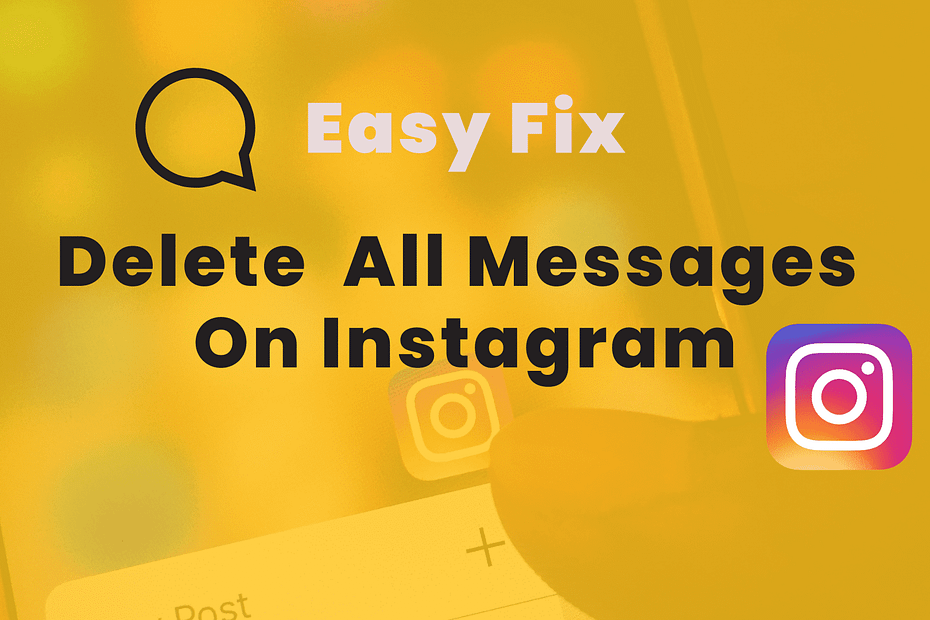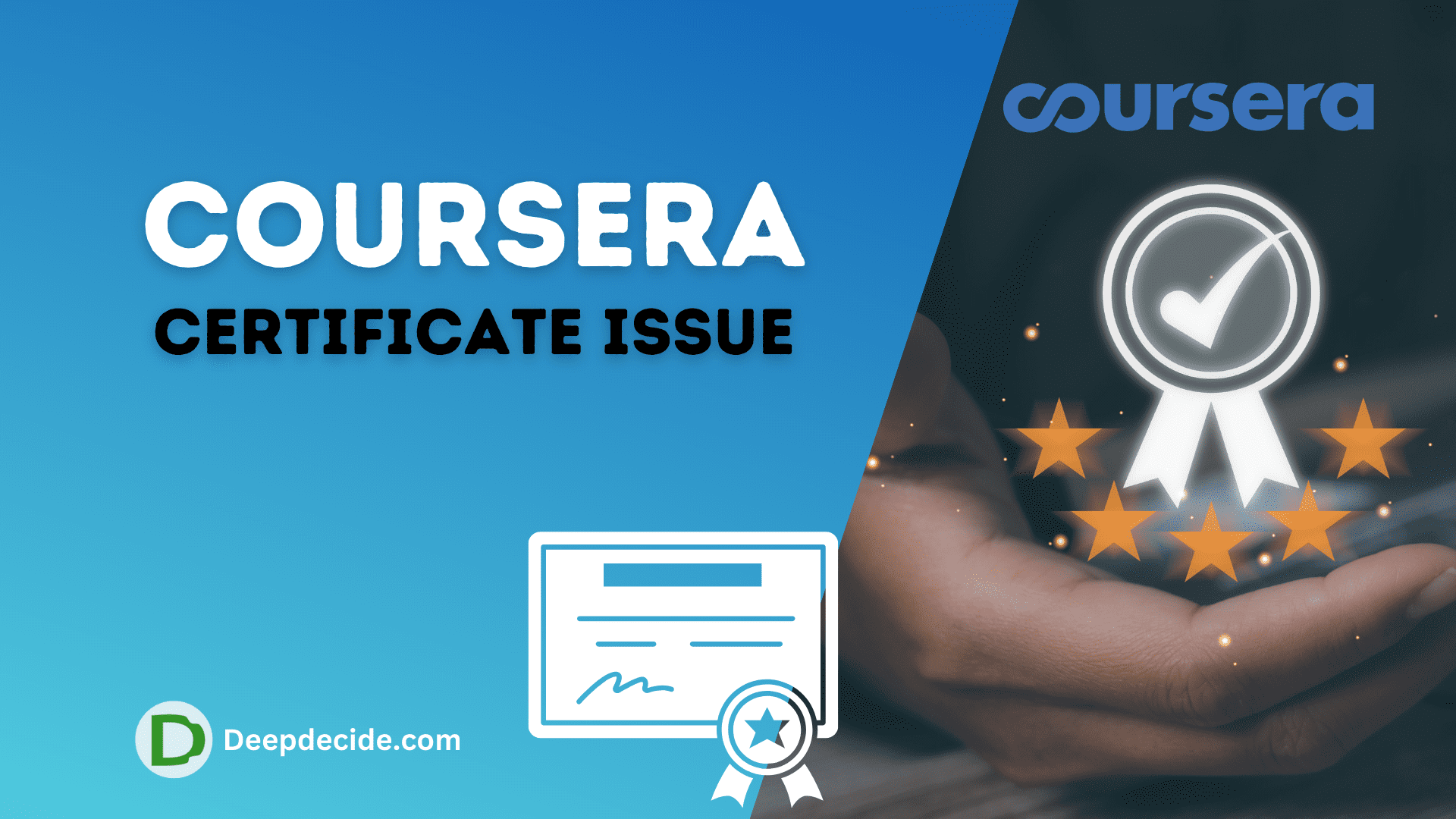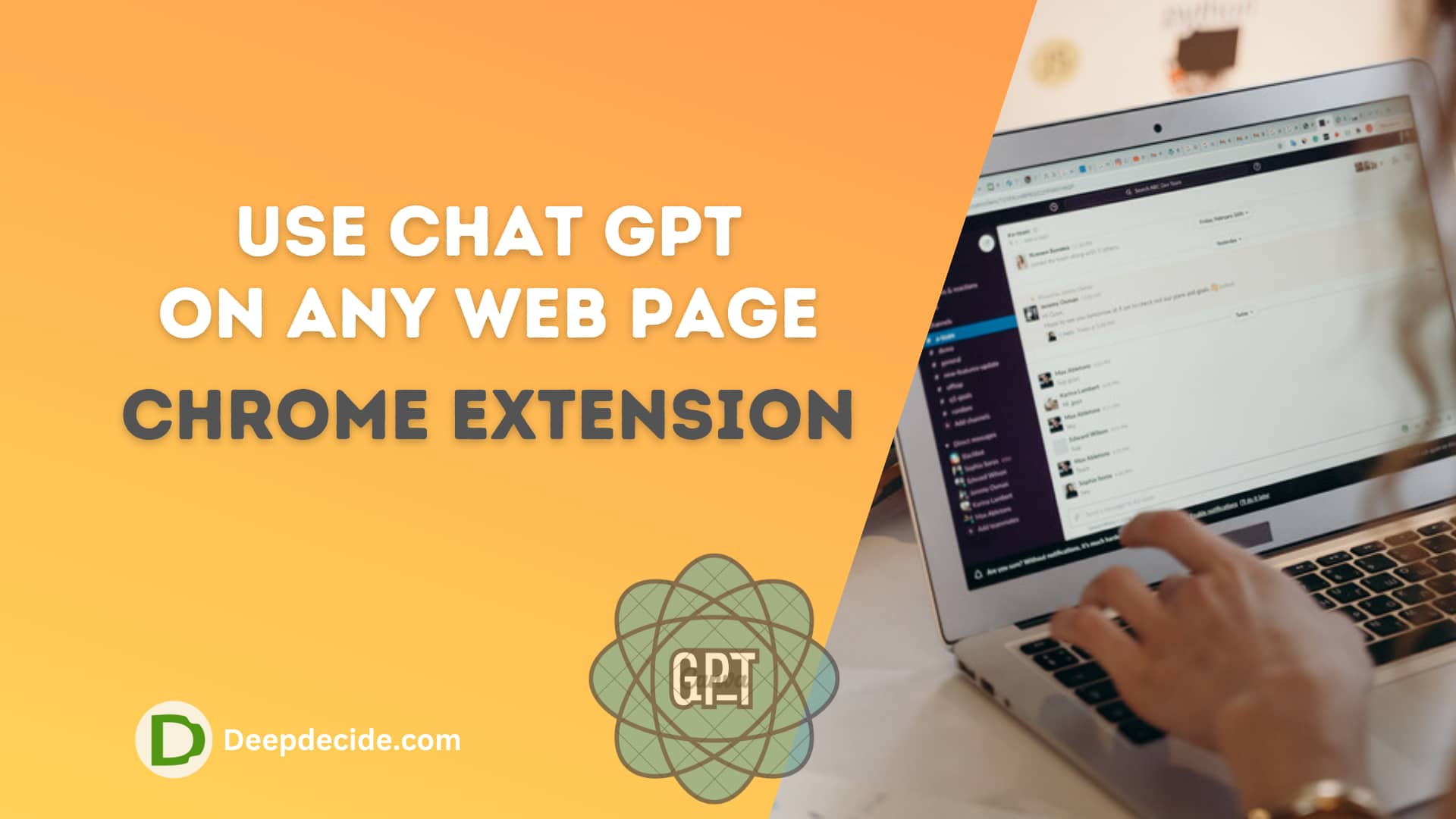Last Updated on: 7th October 2023, 07:16 pm
Deleting individual conversations on Instagram can be a time-consuming task. However, by converting your personal Instagram account into a professional one, you gain access to a feature that allows the bulk deletion of messages. Here’s a comprehensive guide on how to do it.
1. Switch to an Instagram Professional Account
For starters, changing your account type to Professional is necessary to access bulk deletion features. Here’s how to do that:
- Open your Instagram app and navigate to your profile.
- Tap on the three-line menu icon to access Settings.
- Go to the “Account” section and scroll down.
- You’ll see an option to switch to a Professional account. Tap on it.
- Follow the prompts and choose a category that best describes your content.
- You’ll be given the choice between a Creator or Business account. Both have access to the bulk deletion feature. Pick as per your preference.
- Follow Instagram’s prompts to complete the switch.
Read also: How to enable multitasking on windows 10
2. Delete Multiple Instagram Messages at Once
Once you’ve switched to a professional account, you can delete your messages in bulk. Here’s how:
- Open the Instagram app on your device.
- Tap on the paper airplane icon in the top right corner to open your “Direct Messages.”
- Tap on the “Edit” button, seen in the corner of the screen.
- Select all the chats you want to delete. Check the circles next to the conversations; they’ll turn into blue checkmarks.
- After selecting all the chats you want to get rid of, tap on “Delete,” located at the bottom of your screen.
- A pop-up window will appear, asking for your confirmation. Tap on “Delete” again.
- Voila! The selected messages have been deleted all at once!
Remember, the procedure deletes the entire chat history with the selected contacts from your end.
3. Switch Back to a Personal Account
If you want, you can switch back to your personal account after you’ve deleted your messages. Here’s how:
- Go to your profile.
- Tap on the three-line menu icon and enter “Settings.”
- Select “Account” and scroll down.
- Tap on “Switch to Personal Account.”
- Confirm that you want to switch back when Instagram prompts you and follow the process.
Keep in mind that by switching back, you’ll lose access to features exclusive to Professional accounts.