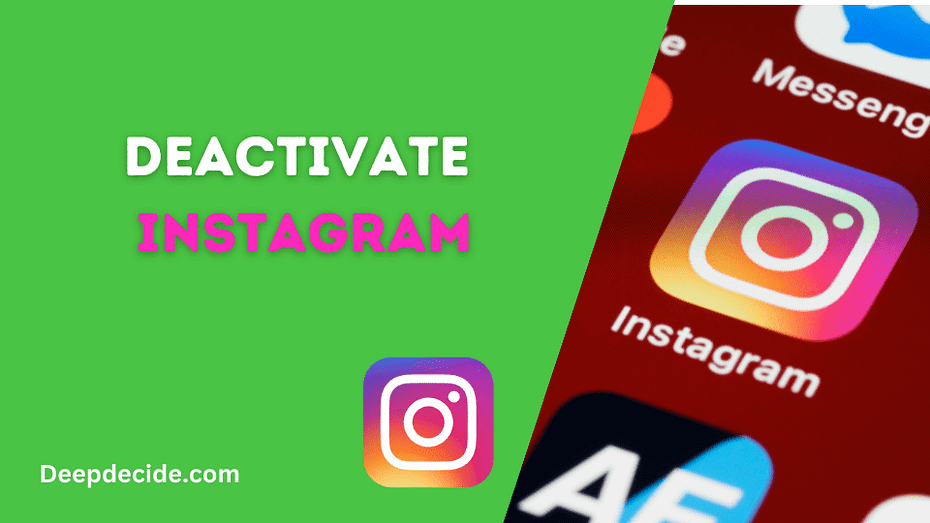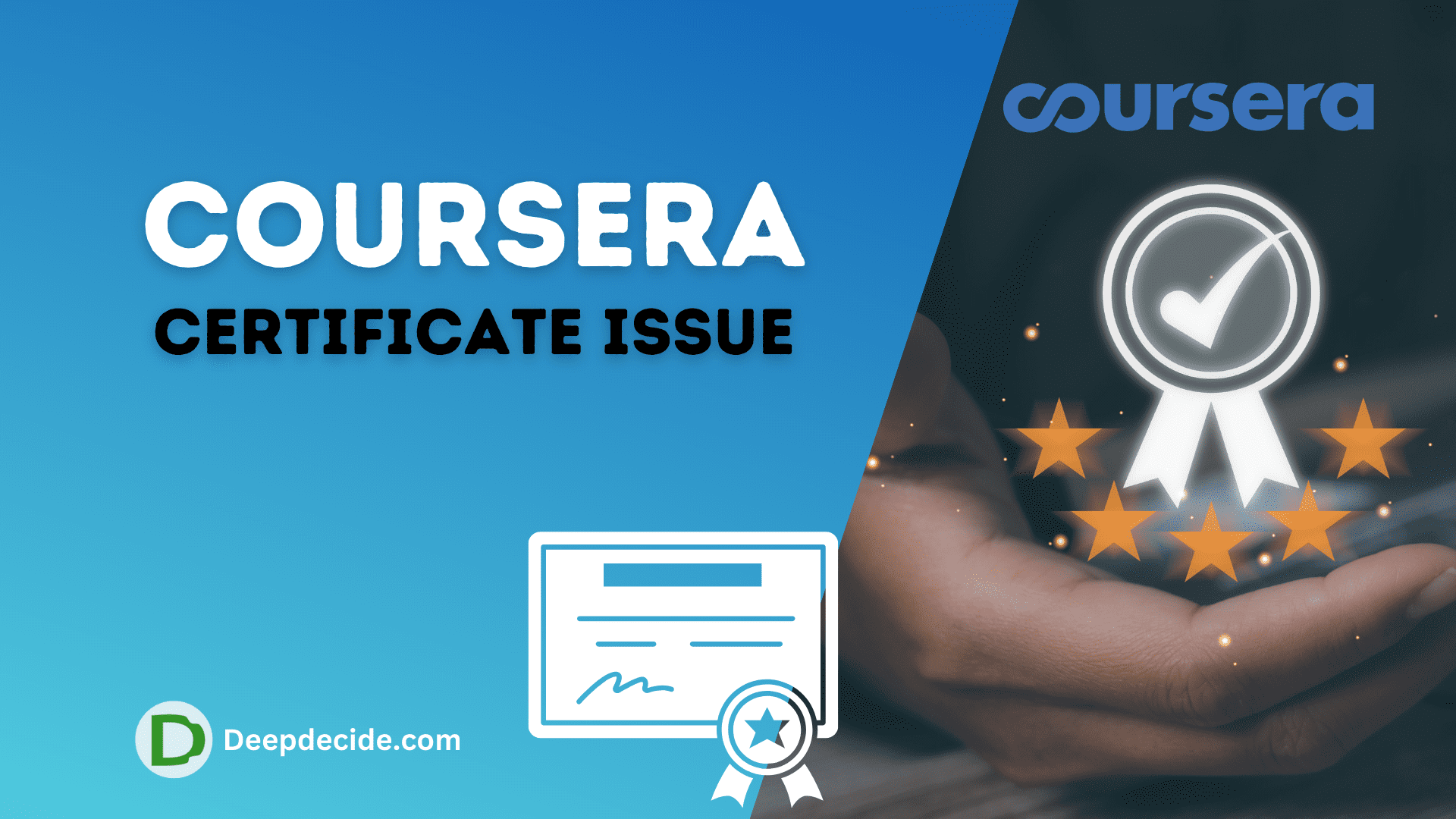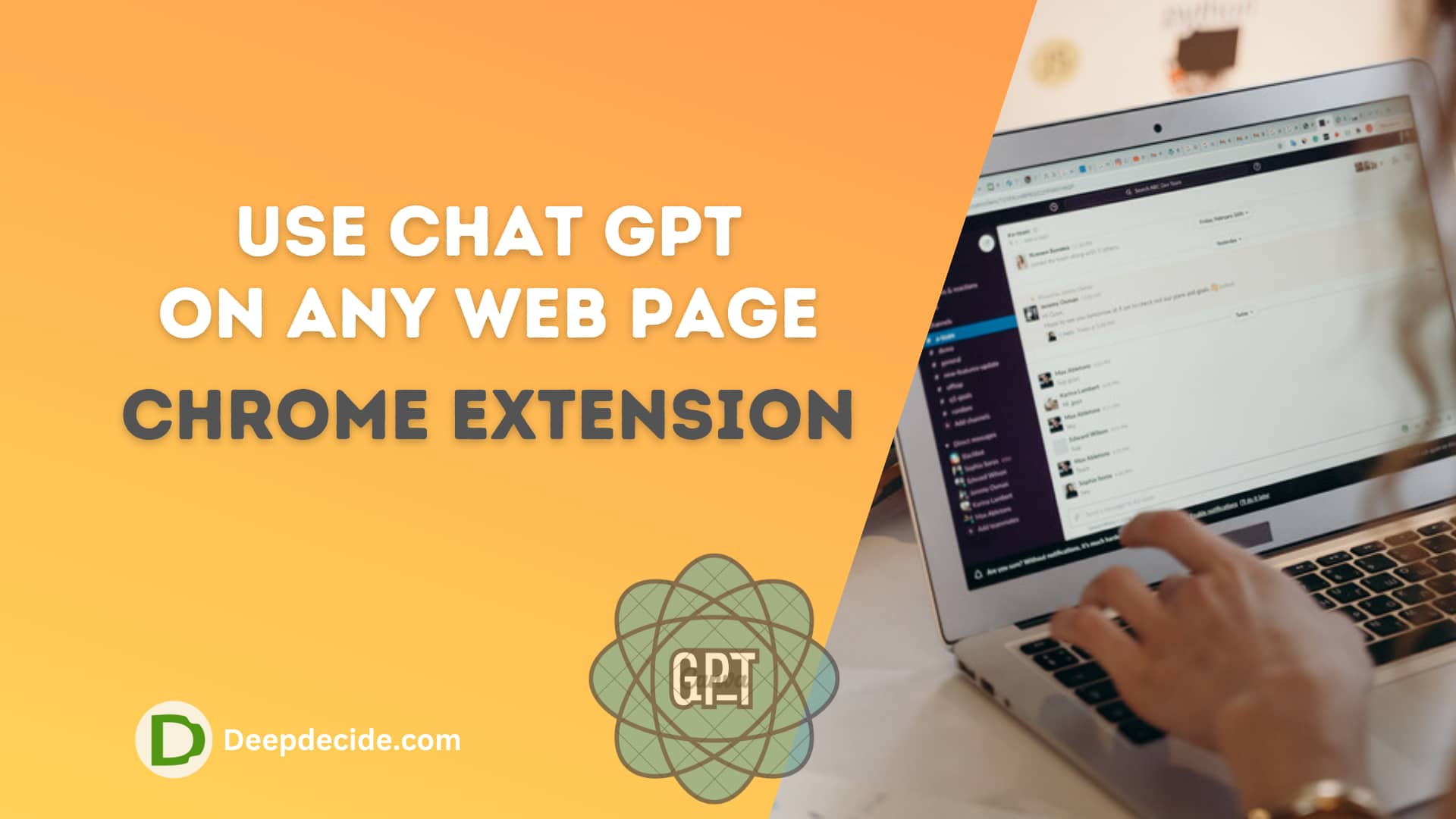Last Updated on: 8th October 2023, 01:50 pm
Deciding to disconnect from social media can be a significant choice, particularly with addictive platforms like Instagram.
If you’re convinced about saying goodbye to your gram-life for good, you’re possibly keen to understand how to deactivate your Instagram account permanently.
Throughout this comprehensive guide, we’ll walk you through the steps of deleting your Instagram account once and for all.
It’s paramount to remember that this action is irreversible, meaning all your data encompassing photos, followers, likes, comments, and other data will disappear eternally and can’t be reclaimed.
Deactivate Insta Account on Android
Back up And Deactivate your Instagram Account
- Download Your Data
Before you part ways with Instagram, it’s only sensible to back up or download your data. Instagram cordially allows you to download a copy of your shared data including all your photos, comments, profile info, and more.
To download your data:
- Navigate to Instagram login via your computer or mobile browser as this can’t be done through the app.
- Tap on your profile icon, click on ‘Settings’, then ‘Privacy & Security’.
- Scroll down to ‘Data Download’ and tap on ‘Request Download’.
- Provide the email address where you would like to receive your data download link, then enter your password.
Instagram will then assemble all your data into a downloadable file, but this might take up to 48 hours.
- Accessing the Delete Your Account Page
Instagram, quite understandably, doesn’t exactly make the path to account deletion easy and blatant. You can’t delete your account from the app itself.
In your web browser, head to the Instagram Account Deletion page by entering the “Instagram account deletion page” in your search bar or directly access the URL: https://www.instagram.com/accounts/remove/request/permanent/.
- Justify Your Departure
To proceed with the account deletion, Instagram compels you to select a reason from a dropdown menu. The choices range from “Privacy concerns” to “Too busy/too distracting”, even “Created a second account”, among others.
- Final Authentication
After choosing the reason, you’ll have to re-enter your password. This measure is to ensure that it is indeed you who intends to delete your account, and not some hacker or cyber miscreant. Then, after confirming your password, click on the red button ‘Permanently delete my account.’
Read also: How To Delete All Instagram Messages At Once On Android | iPhone
How to Delete Your Instagram on an iPhone Permanently
- Log on to your Instagram app on your iPhone.
- Go to your account, then tap the menu in the upper left-hand corner of your profile.
- Head to ‘Settings’ > ‘Account.’
- Scroll down the list of options, and select ‘Delete account.’
- Scroll past the ‘Deactivate account’ button and click ‘Delete account.’
- Click ‘Continue deleting the account.’
- Select a choice on the drop-down menu for ‘Why do you want to delete your account?’
- Re-enter your password.
- Click the ‘Delete’ button.