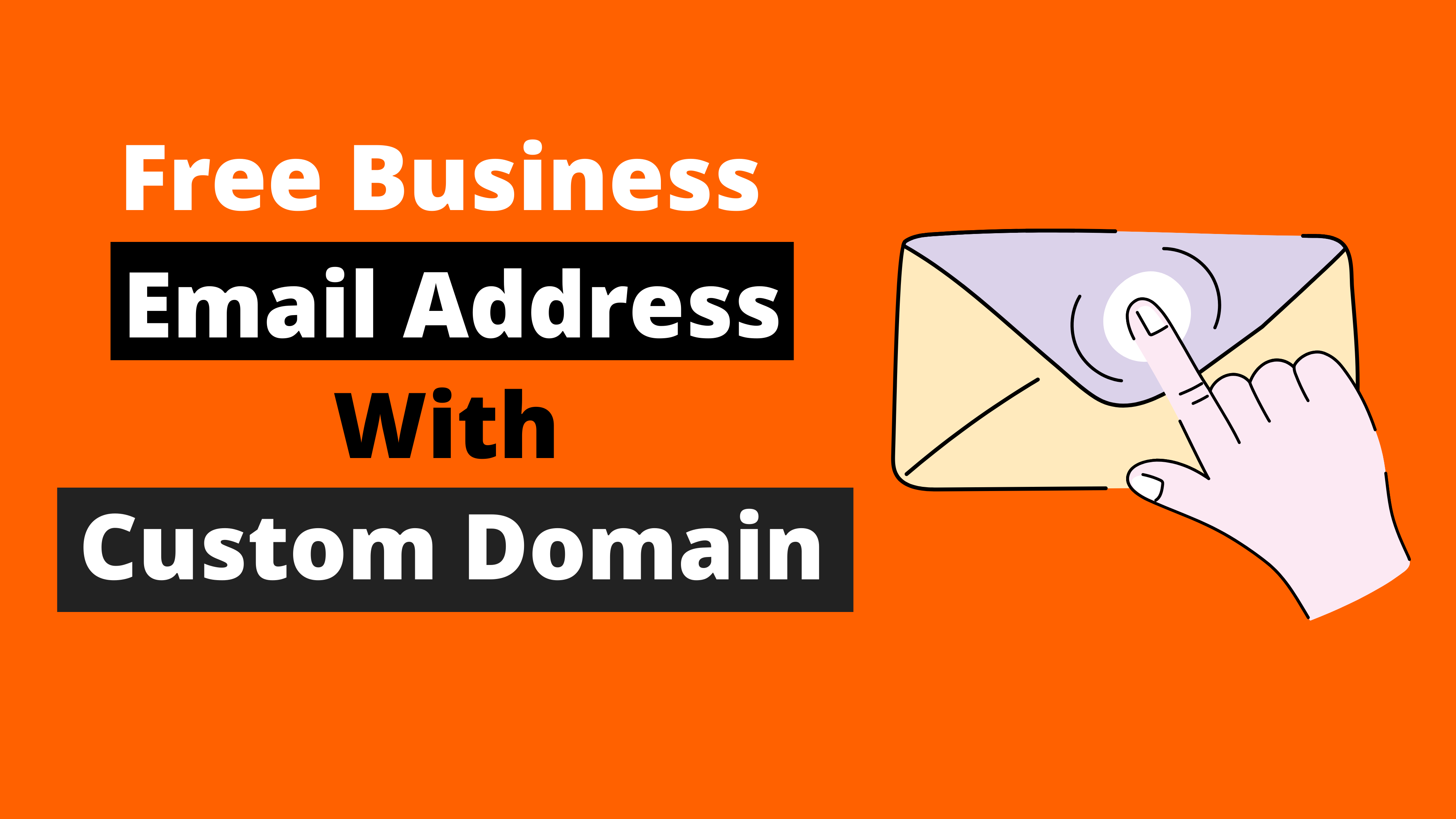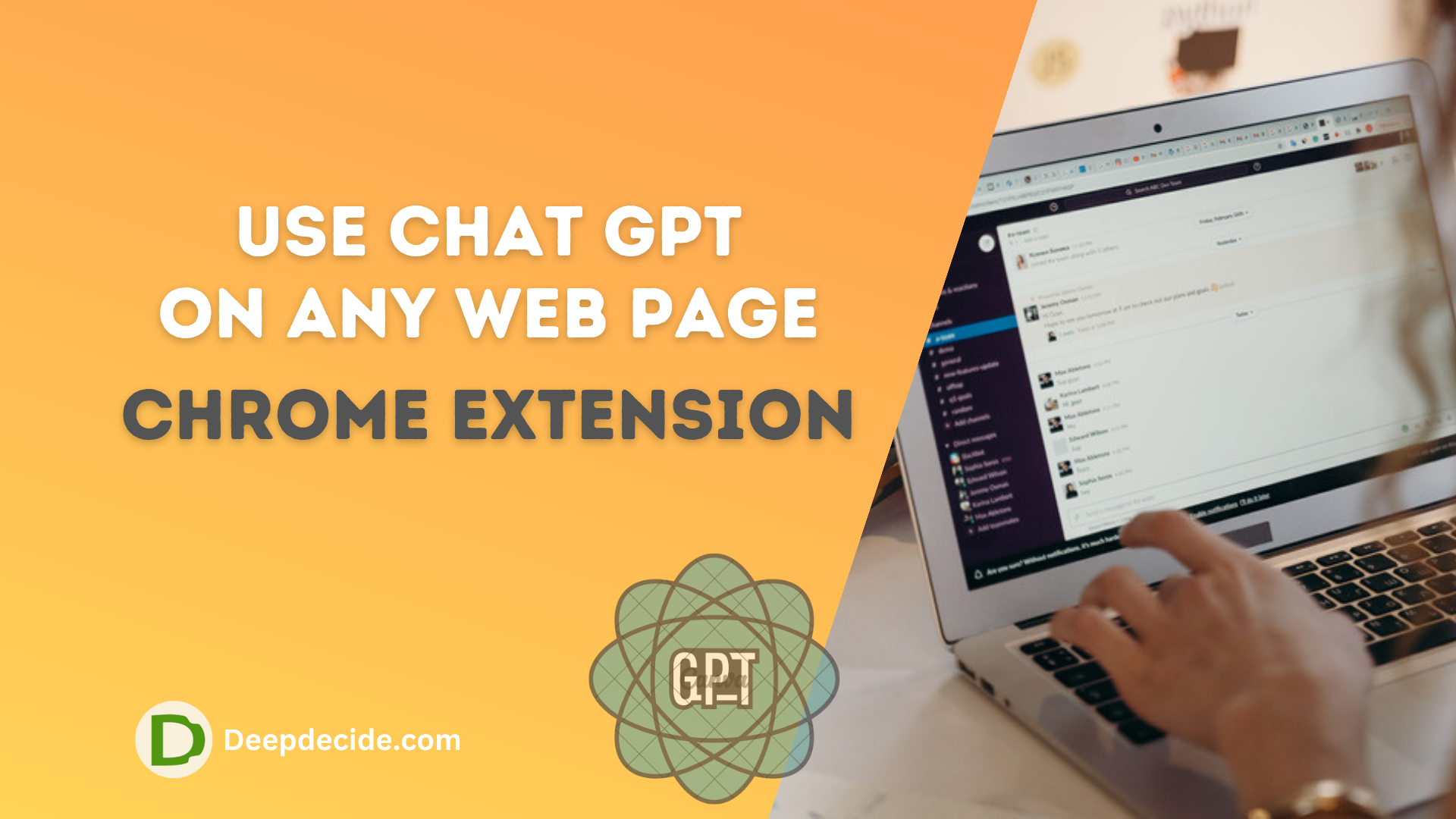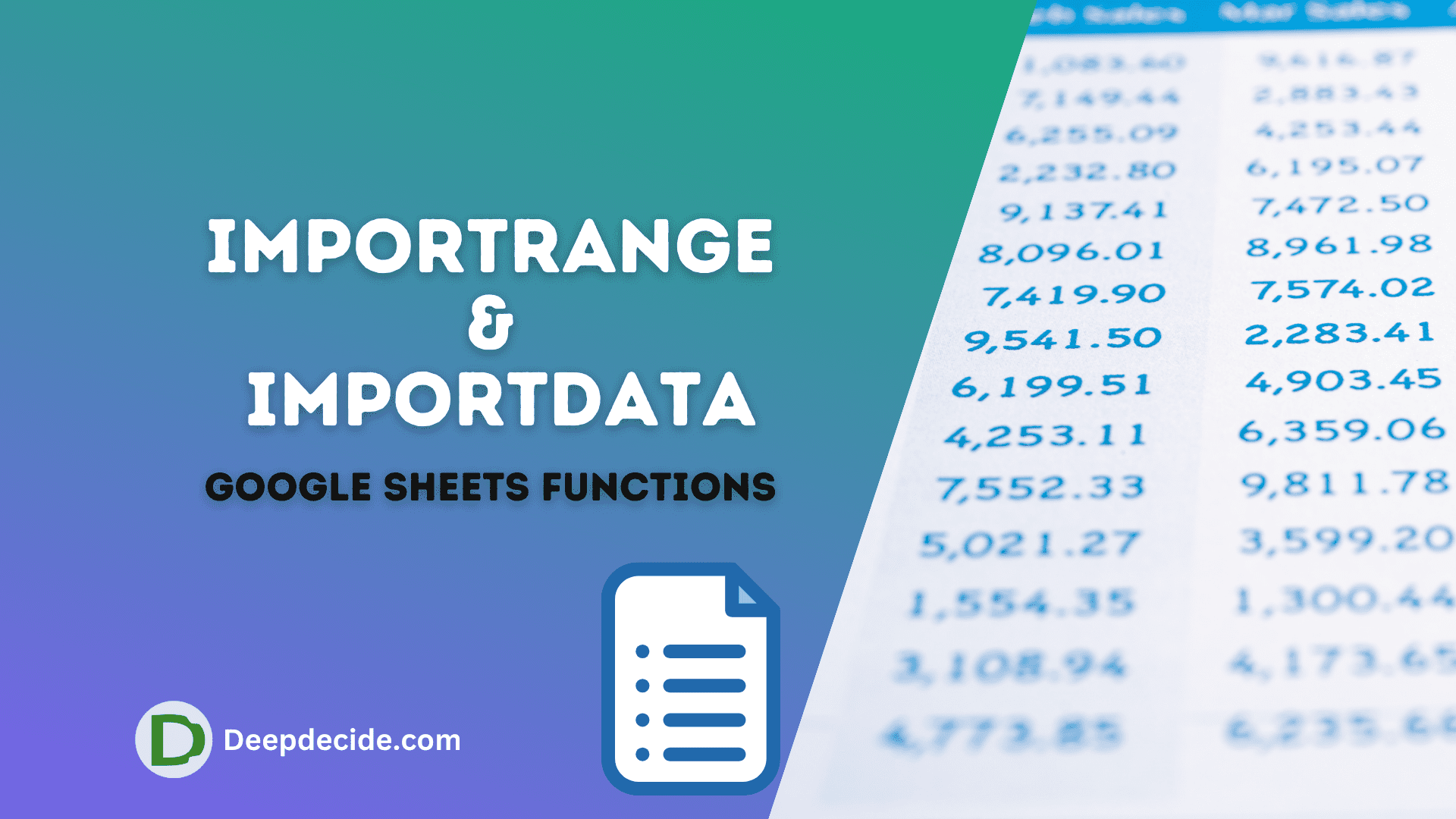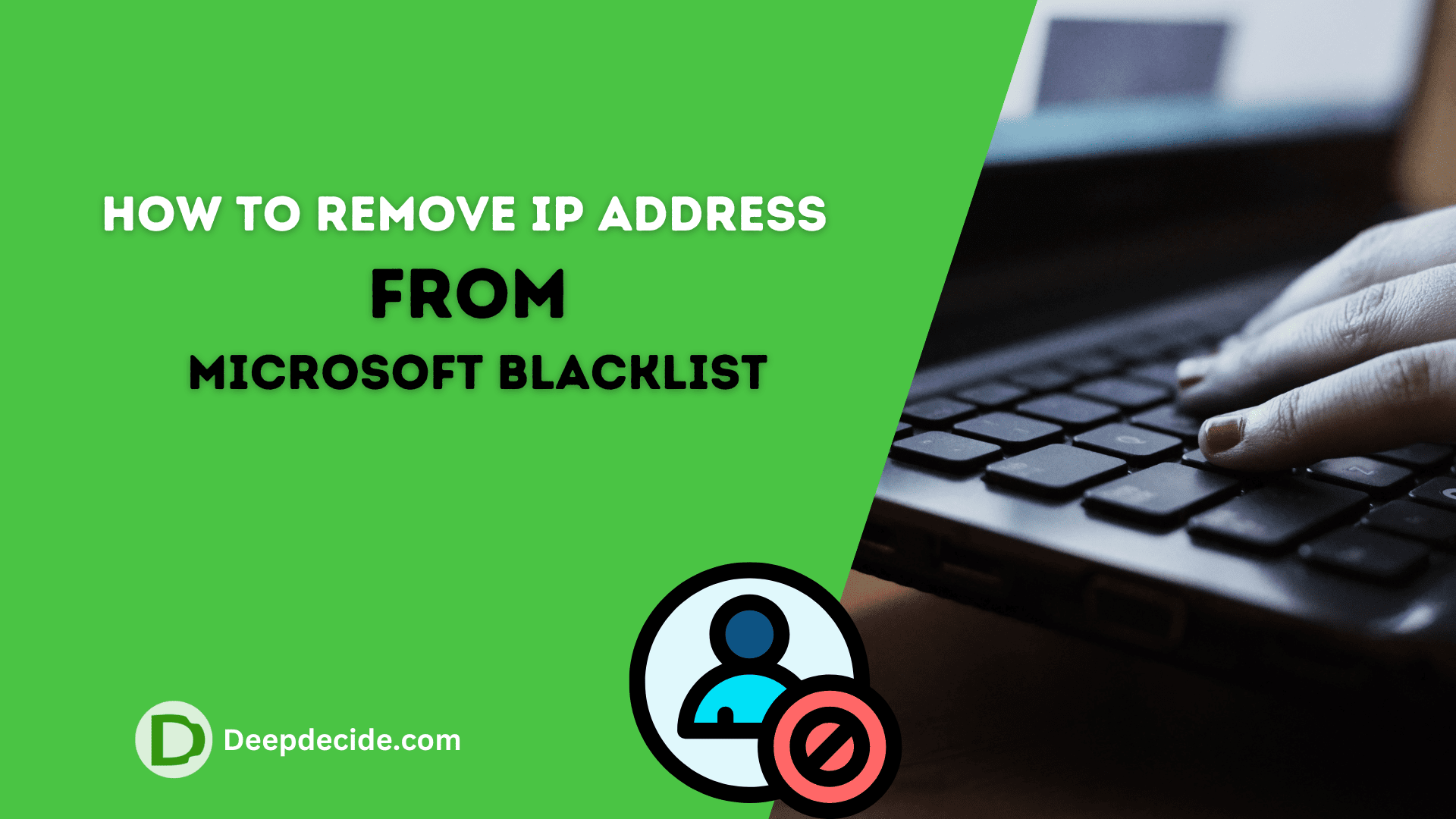Last Updated on: 2nd December 2023, 04:00 am
An Email address is essential for online businesses to get a good response. And make a better impression among the users. As a new business, you do not want to invest in an email account if you can get a business email address for free.
You have an online business registered as “example.com” and you want to get a custom domain email as “[email protected]” or “[email protected]”. So, You can get a custom domain email for free with a simple method.
Why get Business Email Address
It is very necessary to get a custom domain email address for your business. It will give professional look to your email address and get more clicks on the email campaigns.
Read: Get a Free SSL Certificate
Where to Get Business Email Address Free
You will find many free email providers like BlueHost and HostGator. But they provide only when you get a hosting plan from them. So, it’s your choice if you can buy their hosting plans.
On the other side, you can get totally free Email addresses from Google and Yahoo. They provide you an email account for free but it will not be professional and you need a custom Email address for your domain name.
Here you will set up a totally free and professional custom domain email with Zoho. Zoho is one of the free custom email providers for your domain.
How to set up a Business Email Address Free with Zoho.com
Zoho will give you an email address that will end with yourdomain.com which is the best email for business.
- Got to Zoho.com.
- At the top nav bar click on Free Sign Up.
- Sign up page will open, Fill with your Email address and Password then click on Sing Up for Free.
- Now click on Mail, Try Now.
- Hit on ACCESS ZOHO MAIL.
- Now you will see two options for email, Select Create a domain-based email account in Zoho. <username>@<yourdomain.com> and click Proceed.
- Scroll down and select We also have a Free Plan for you. Click Try Now.
- Add An Existing Domain Name, Click on Add Now.
- Fill with your Domain Name and other requirements.
- You will see a message “Your domain added successfully”. Click on Proceed to domain verification.
- Verify txt records, copy and add DNS txt recorder in your domain provider. Copy & Paste the records.
- After verifying ownership, it will allow the creation custom domain email address. Type your Email user name then hit create.
- Hit Proceed To Setup Groups (Do nothing here ) and Proceed to DNS Mapping.
- Now add MX records to DNS and verify the records (It will take up to 24 hours).
- Now Proceed To SFP Configuration and Add SFP TXT records in your DNS to verify it.(If you added records and still aren’t verified then don’t worry simply proceed to next.)
- Proceed to DKIM Configuration and verify DKIM txt records in DNS.
- Now Proceed To Email Migration (If you want to migrate all dates and all emails to your new custom domain email then configure it otherwise not).
- Proceed to Mobile Configuration (Zoho recommends connecting with a mobile app).
- You did your Custom Email Set up, Now click on Proceed Setup Completion.
- Successfully completed your free Email Registration.
Conclusion
All you need is a free custom email address that ends with yourdomain.com and I personally recommend you to go with Zoho for the free custom Email address.