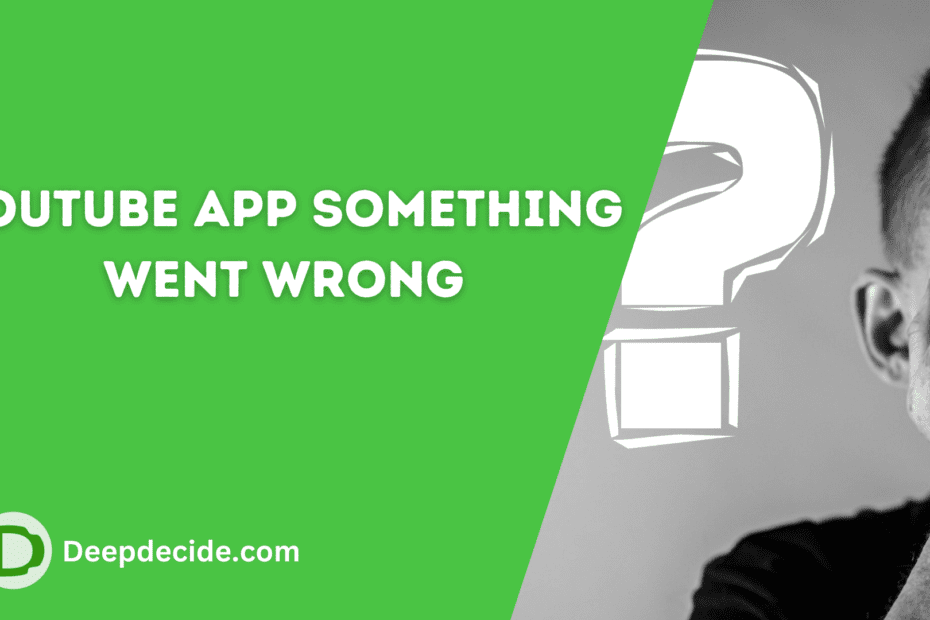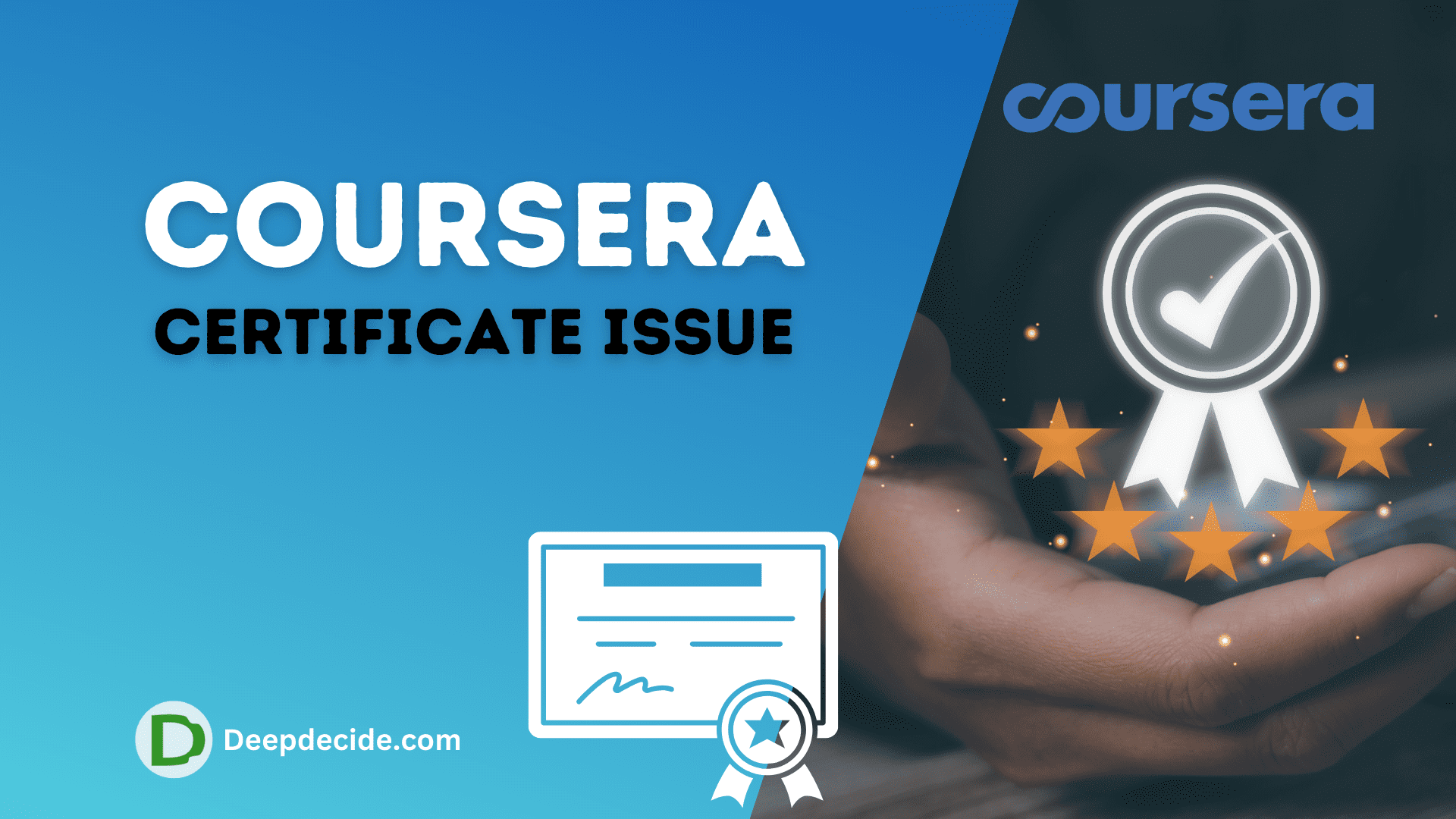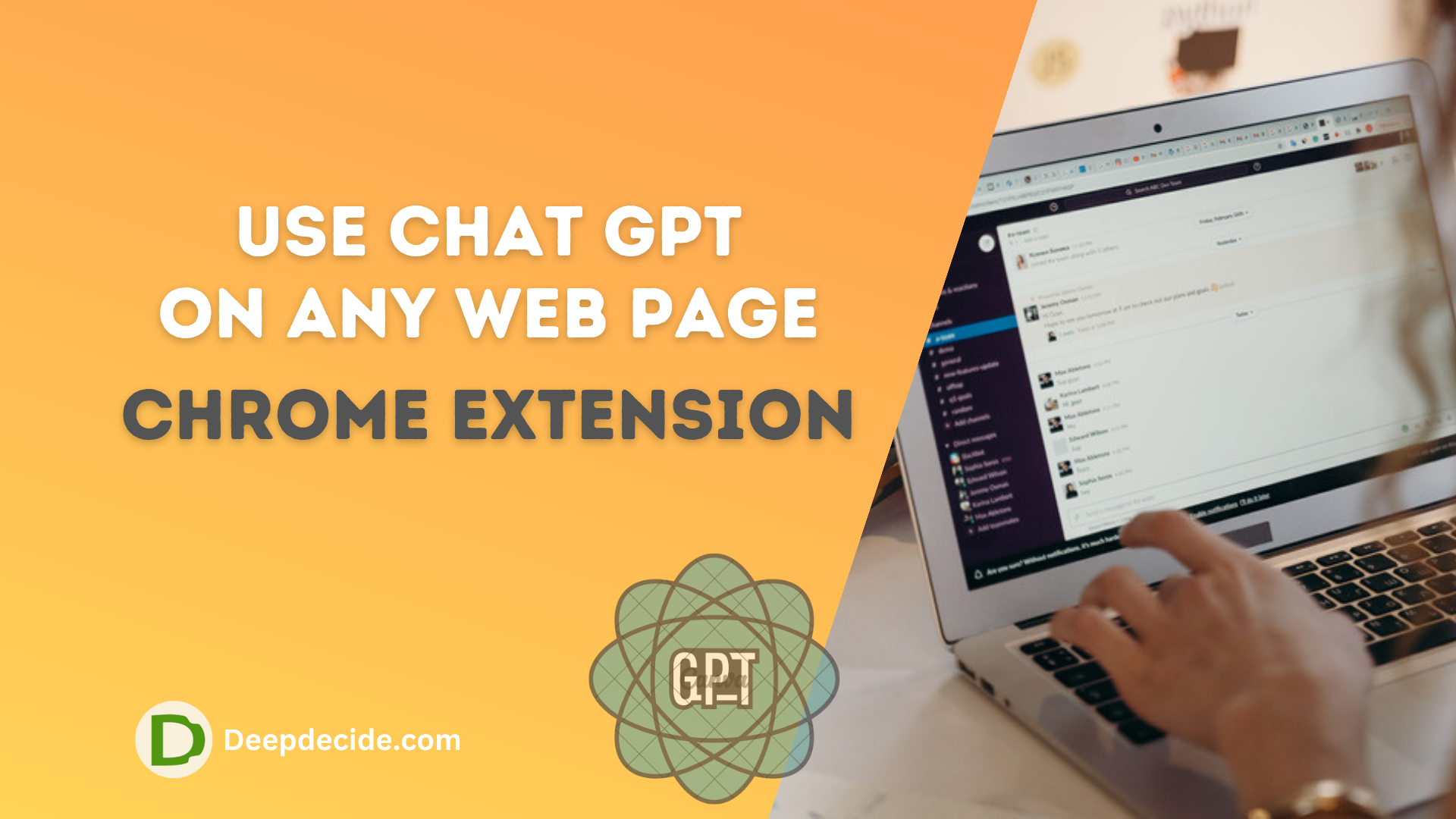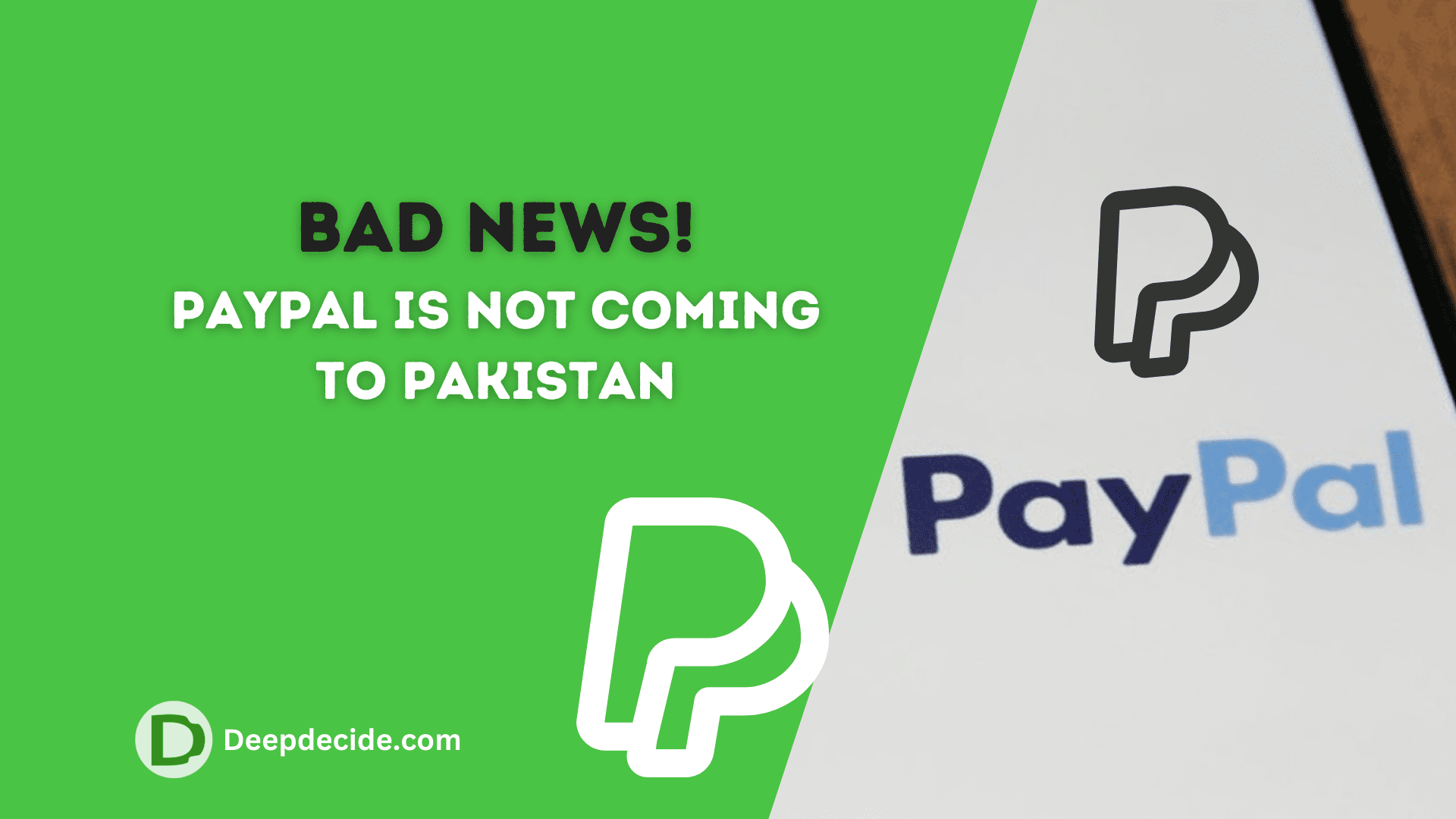Last Updated on: 22nd October 2023, 05:34 pm
YouTube is the go-to platform for many internet users worldwide, offering a plethora of videos for entertainment, education, and information purposes.
Like all technology, it can sometimes run into glitches. One common issue users often come across is the “YouTube App Something Went Wrong” error.
Understanding the “YouTube App Something Went Wrong” Error
When you encounter the “YouTube App Something Went Wrong” error, it may mean that the app is unable to connect to YouTube’s servers.
This could be due to internet connectivity issues, problems with your device’s software updates, or incapability issues with the app’s version. The following steps can often resolve these issues.
Check Your Internet Connection
Ensure your internet connection is active and stable. You can check it by opening a new web page or using another app that requires internet. If other apps are functioning properly, your connection is likely running fine.
Restart Your Device
Sometimes, a simple device restart can solve many issues. Hold the power button and select ‘Restart’ or manually switch off and then turn your device back on after a while.
Update the YouTube App
Go to your device’s app store, search for YouTube, and see if there’s an update available. If it shows ‘Update’, tap on it to update your app.
Update Your Device Software
In your device settings, check if any software updates are available and install them if they are. These updates often contain fixes to bugs that may be causing the issue.
Clear Your YouTube App Cache/Data
Head to your device settings, find the list of installed apps (usually under “Apps”), find YouTube, and tap ‘Storage’. Then tap “Clear Cache” and “Clear Data” one at a time.
Reinstall the YouTube App
Delete the current YouTube app from your device and then reinstall it from your device’s app store.
Disable VPN/Proxy
If you are using a VPN or Proxy, switch it off as it may be interfering with YouTube’s connection to its servers.
Reset Network Settings
Under your device settings, find and tap on ‘Reset Network Settings’. This will erase all network settings such as Wi-Fi and mobile data, which you will have to set up again.
Check for Device Compatibility
Sometimes, older devices may not support newer versions of apps. Check the YouTube app’s requirement specifications in the app store to see if your device is compatible.
Contact YouTube Support
If none of these methods are effective, the YouTube Support Team can offer assistance. Contact them directly through your account or the ‘Help’ section in the YouTube app.
While going through these solutions, please remember to be patient, as some steps may take time to execute. Also, it’s always advisable to have a backup of important data, especially when modifying settings on your device.