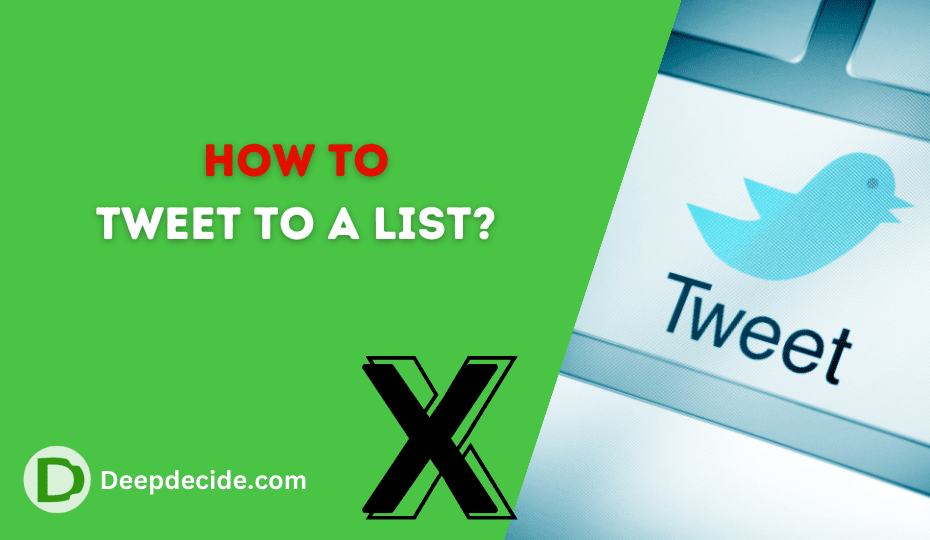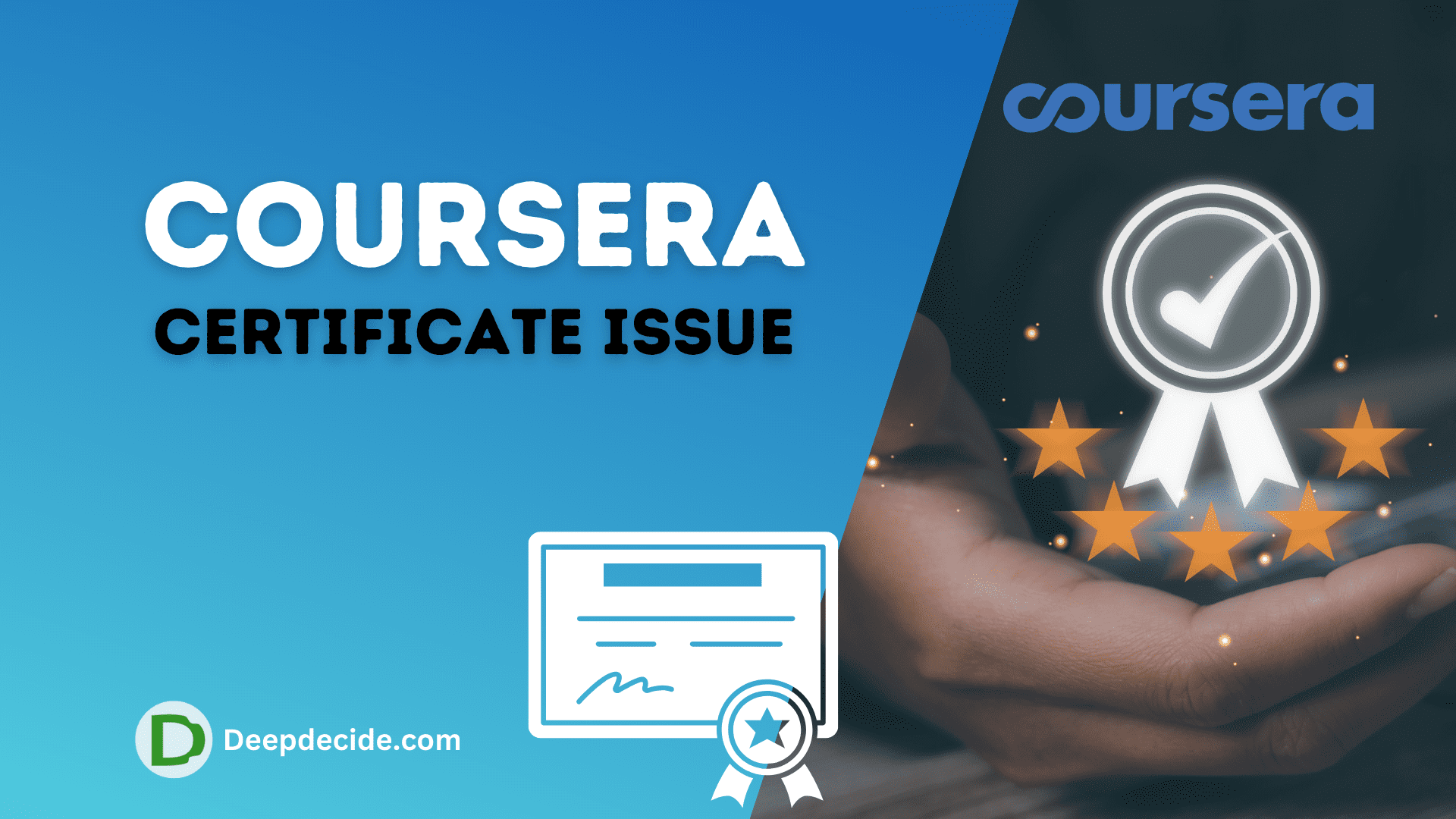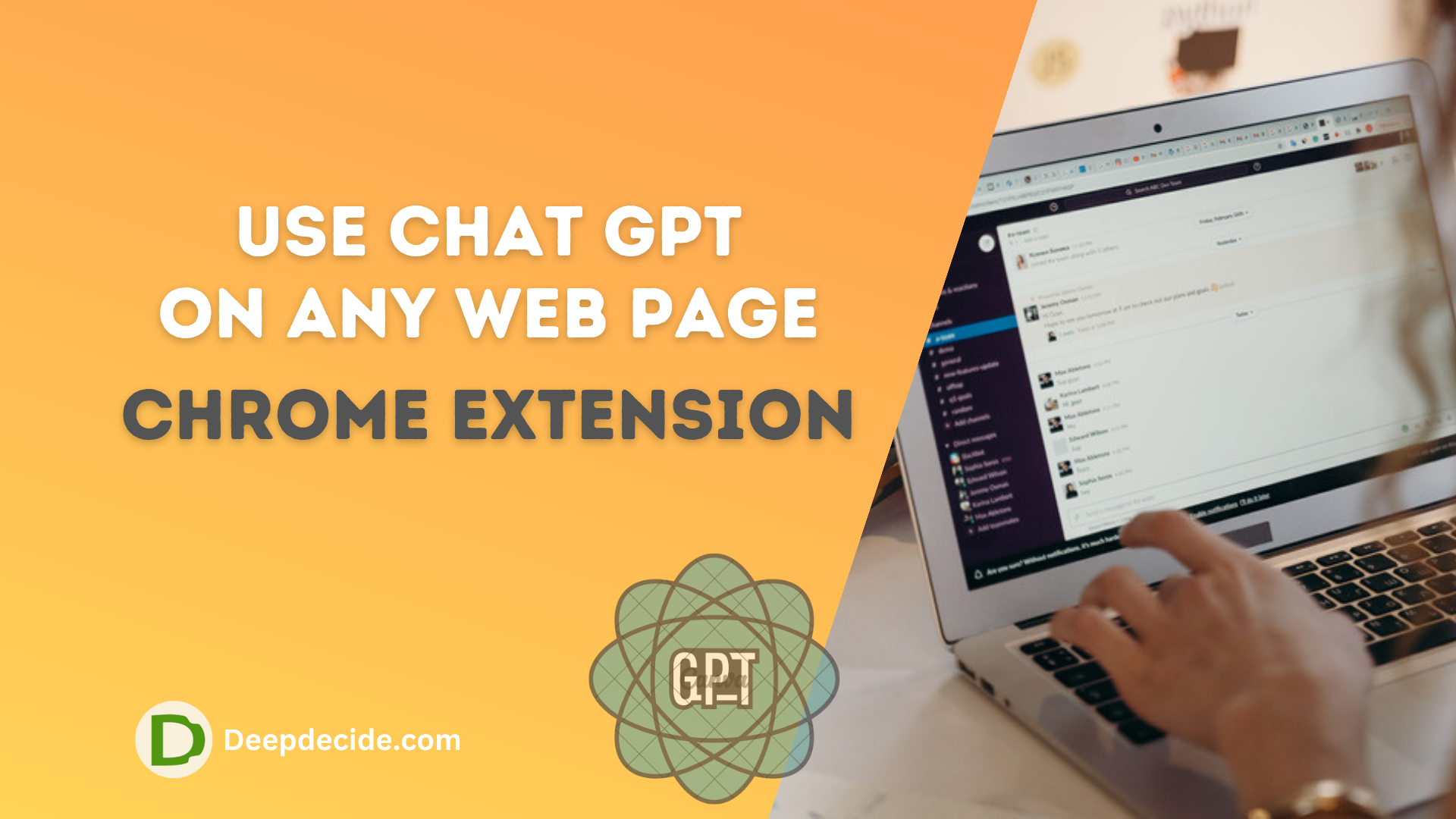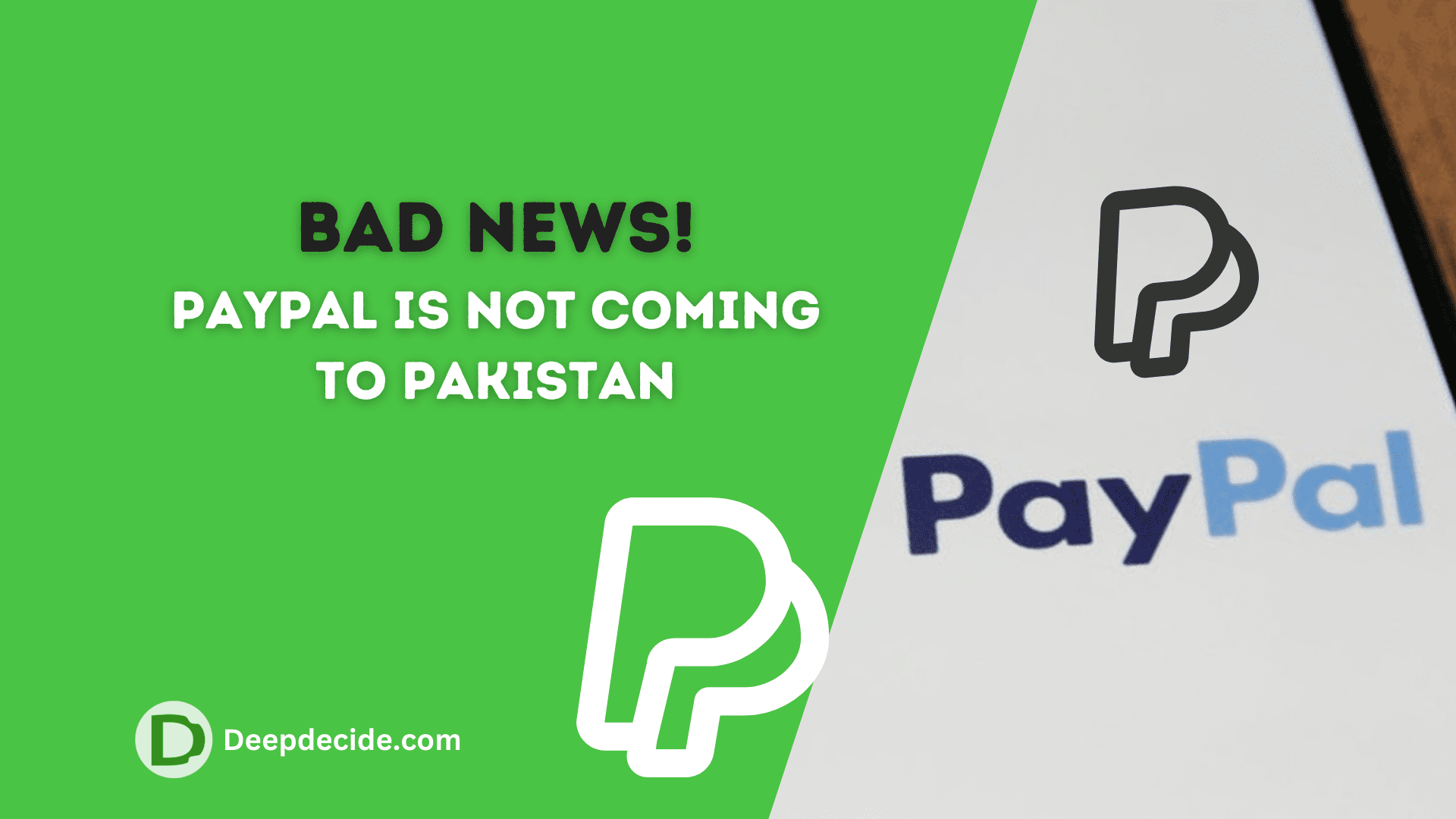Last Updated on: 16th October 2023, 09:09 pm
In the vast universe of social media platforms, Twitter holds a significant ranking with its unique approach to connecting people through tweets. To enhance the user experience, Twitter includes numerous features; one of them is the ‘Tweet to a List’ feature.
This not-so-popular Twitter capability can serve as a powerful tool in managing your Twitter feed effectively, thus enriching your Twitter experience if you know how to use it well.
Let’s delve into understanding what Tweet to a List is and how to use it for your benefit.
What is ‘Tweet to a List’?
Tweet to a List simply refers to the action of Tweeting directly to a specific list of users that you have created in your Twitter account.
It can be categorized as one of Twitter’s comprehensive features that allow you to maximize your interaction with your favored group of users without having to sort through a plethora of Tweets each day.
Why is Tweet to a List Useful?
With the sheer volume of messages exchanged daily on Twitter, it’s easy for important tweets to get lost in the shuffle.
That’s why the concept of Twitter lists comes into play. Tweeting to a list is beneficial as it allows you to curate a list of accounts that may share common interests, work in the same industry, or which you interact with on a regular basis.
It helps to streamline the process of staying connected with these users, making engagement more effortless and personal.
How to Tweet to a List?
Contrary to common perception, the process of tweeting to a list is not complicated once you understand the steps involved.
Here is a detailed guide that can help you tap into this impressive and efficient method of engaging with your Twitter followers.
Creating a Twitter List
- On Twitter, go to your profile picture icon located in the top right corner of your screen and click on it.
- In the dropdown, click on “Lists.”
- At this point, you will be navigated to the Lists page. To create a new list, click on the “Create new List” button.
- A pop-up window will appear asking you to name your list and give it a description.
- You can also decide whether you want these lists to be private (only accessible to you) or public (everyone can see the list). Once you’ve made up your mind, simply hit “Save List.”
Adding Users to Your Twitter List
- To add users to your newly created list, navigate to the Twitter profile of the user you want to add.
- Click on the three dots (More button) on their profile, and then click on “Add or remove from Lists.”
- A pop-up window will appear displaying all your Lists. Select the list you’d like to add them to and make sure it’s checked.
How to Tweet at a User from Your List
- Now, when you wish to address someone from a specific list, you need to go to the list’s timeline. To do that, click on your profile picture > go to “Lists” > click the list you created.
- Once in that list’s timeline, you’ll see tweets from all the users you have included in this list.
- To tweet to a specific user from this list, click on the Tweet you’re interested in > now click to reply > type your message and hit ‘Tweet’.
Please note again, that you cannot directly send a singular tweet to all the members of your list at once. Each tweet can be directed at one user only.
Also, remember to use the @(username) structure when tweeting, so your tweet is properly directed at that specific individual. The process might seem a bit tedious, but it offers a customized and organized Twitter experience.
Twitter Lists can be a valuable tool for users who follow many people, as they help filter content, making it easier for you to navigate through updates of specific interest.
Although they do not provide the ability to tweet to a group all at once, they do assist in efficiently keeping up with your preferred contacts.