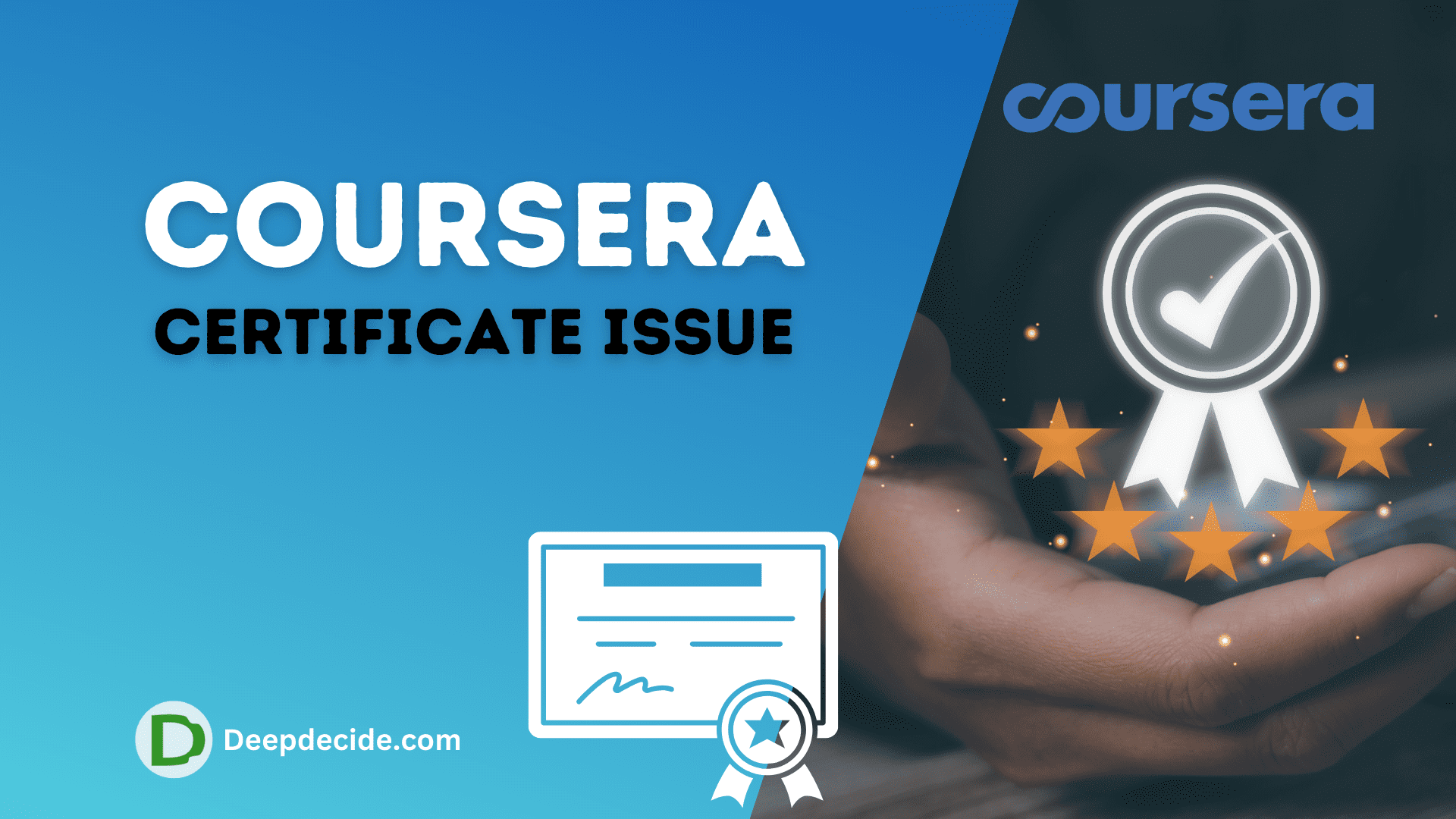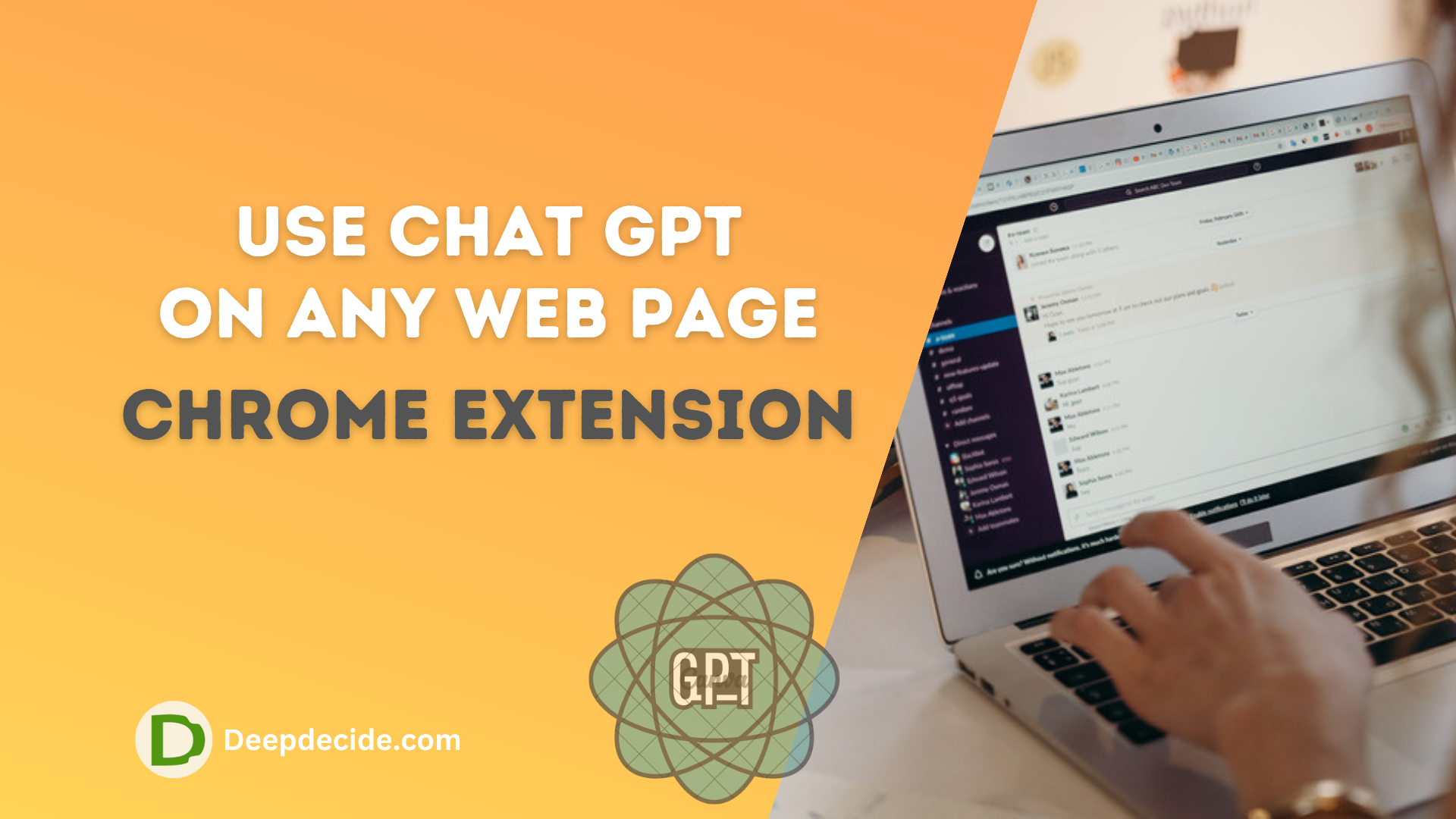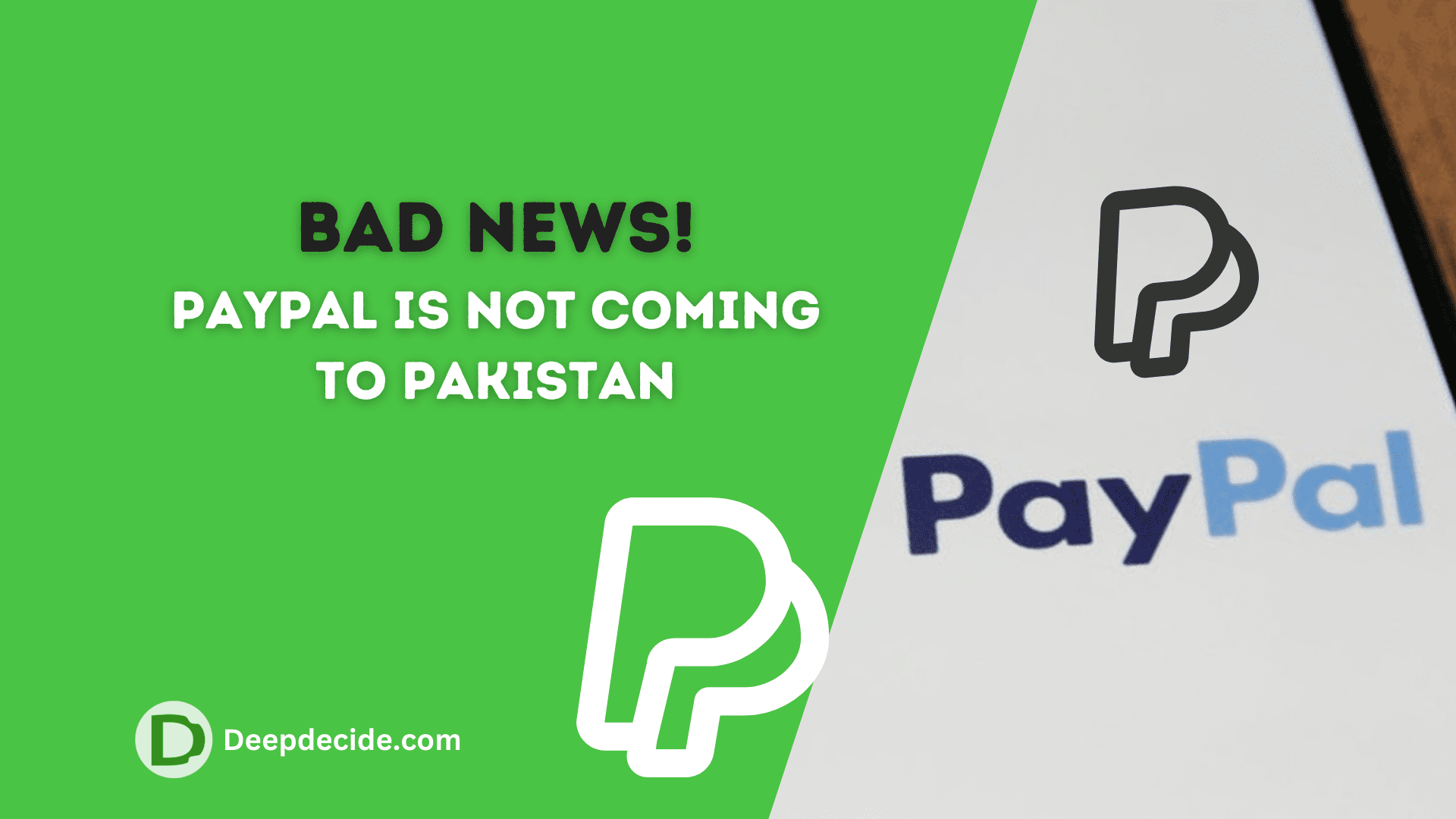Last Updated on: 16th October 2023, 05:58 am
Microsoft has designed the Windows operating system to deliver an unparalleled user experience that marries both aesthetics and functionality.
Its seamless compatibility with thousands of apps makes Windows a favorite among users worldwide.
Even the best of technologies are not immune to glitches, and you may occasionally encounter errors like “This App Can’t Run on Your PC.” But don’t worry, this article explores various solutions to rectify the error.
What Triggers This Error?
Several factors can lead to this error, such as software compatibility issues, a particular file or feature is either missing or faulty, issues with the operating system, outdated Windows, certain glitches in a program, or security software disputes.
Fix #1: Compatibility Check
One of the primary reasons behind this error is software compatibility. Make sure your PC’s specifications align with the software’s requirements. If your PC’s setup is outdated, certain applications may not run properly.
To run the compatibility troubleshooter:
- Right-click the problematic application.
- Choose “Properties” from the drop-down menu.
- Click the “Compatibility” tab.
- Choose “Run compatibility troubleshooter“.
- Follow the recommended suggestions and click “Test the program“.
- If this fix doesn’t resolve the issue, try the next one.
Fix #2: Run the Application as an Administrator
Many applications require elevated permissions to execute specific tasks. Running apps as an administrator often fixes this error.
To run an application as an admin:
- Right-click the application.
- Select “Run as administrator” from the drop-down menu.
Fix #3: Download the Right Version
Your computer uses either a 32-bit or a 64-bit operating system. If you encounter this error, consider checking whether you’ve downloaded the right version of the app that corresponds with your system type. To check your system type:
- Type “System” into the search bar and select “System” from the results.
- In the “System type” section, you will see if your PC is 32-bit or 64-bit.
Fix #4: Disable SmartScreen
Your SmartScreen filter, a Windows security feature, might prevent certain apps from running. To disable SmartScreen:
- Type “Security and Maintenance” into the search bar and press enter.
- Click “Security” to expand the options and select “Change Windows SmartScreen settings“.
- Choose “Don’t do anything (turn off Windows SmartScreen)” and click “OK“.
Fix #5: Update Windows
An outdated version of Windows may cause app compatibility issues. Ensure Windows is up to date by going to “Settings” > “Update & Security” > “Windows Update” > “Check for Updates”. If any updates are available, install them and restart your PC.
Fix #6: Perform a Clean Boot
A clean boot can determine if certain startup apps and services cause this error. To perform a clean boot:
- Press “Windows key + R” to open the Run dialog box.
- Type “msconfig” and hit enter.
- In the “System Configuration” window, select “Selective Startup” and uncheck “Load Startup Items”.
- Select “Hide all Microsoft services” under the “Services” tab and click “Disable all”.
- Click “OK” and restart your PC.
Though frustrating, the “This app can’t run on your PC” error is usually not a dead-end for your software.
Remember always to keep your system updated, and regularly run system checks to nip such problems in the bud.
Fix #7: Using Command Prompt
The Command Prompt is a powerful tool in Windows, and certain commands can rectify the problem.
- Press “Windows key + X” and choose “Command Prompt (Admin)”.
- Now type “sfc /scannow” and press enter.
- The scan will take some time. If any corrupt files are found, the system will repair them.
Fix #8: Delete the Application’s Folder from the Disk
Sometimes, deleting the application’s folder from the disk and reinstalling can fix the issue.
- Go to “C:\Program Files (x86)” or “C:\Program Files”.
- Find the folder with the application’s name, right-click on it, and select “Delete”.
- Now reinstall the application and restart your PC.
Fix #9: Check for Malware
Malware can cause various issues in your computer, including errors while running applications. Make sure to scan your PC for malware on a regular basis. If a security risk is identified, immediately quarantine or delete it as per your antivirus software’s recommendation.
Fix #10: Adjust Your AppLocker
AppLocker is a feature that allows Windows administrators to restrict the execution of certain apps and can lead to the error message.
- Press “Windows key + R”, type “gpedit.msc”, and click “OK”.
- In the left pane, navigate to “Computer Configuration” > “Windows Settings” > “Security Settings” >”Application Control Policies” > “AppLocker”.
- Right-click “Executable Rules” and select “Create New Rule”. Follow the prompt to allow your application to run.
Fix #11: Reset the Stored Cache of Windows Store
If you’re getting this error with apps from the Windows Store, reset the stored cache.
- Press “Windows key + R”, type “wsreset.exe”, and press enter.
- A blank Command Prompt will appear, which will close itself after the Windows Store cache has been cleared.
Fix #12: Disable Proxy or VPN
Some users have reported success in resolving the issue by disabling Proxy or VPN services. Disable any such services and restart your device to see if the issue is resolved.
While each of these fixes has reported success, they might not all work for you, as the source of the error could be a unique mix of factors. Make sure to test out these solutions patiently, and if the error persists, consider seeking professional assistance.