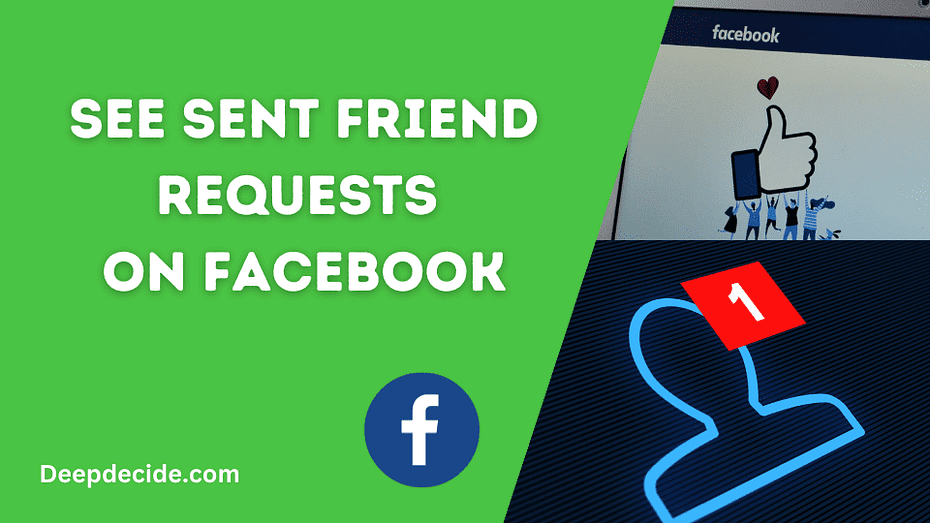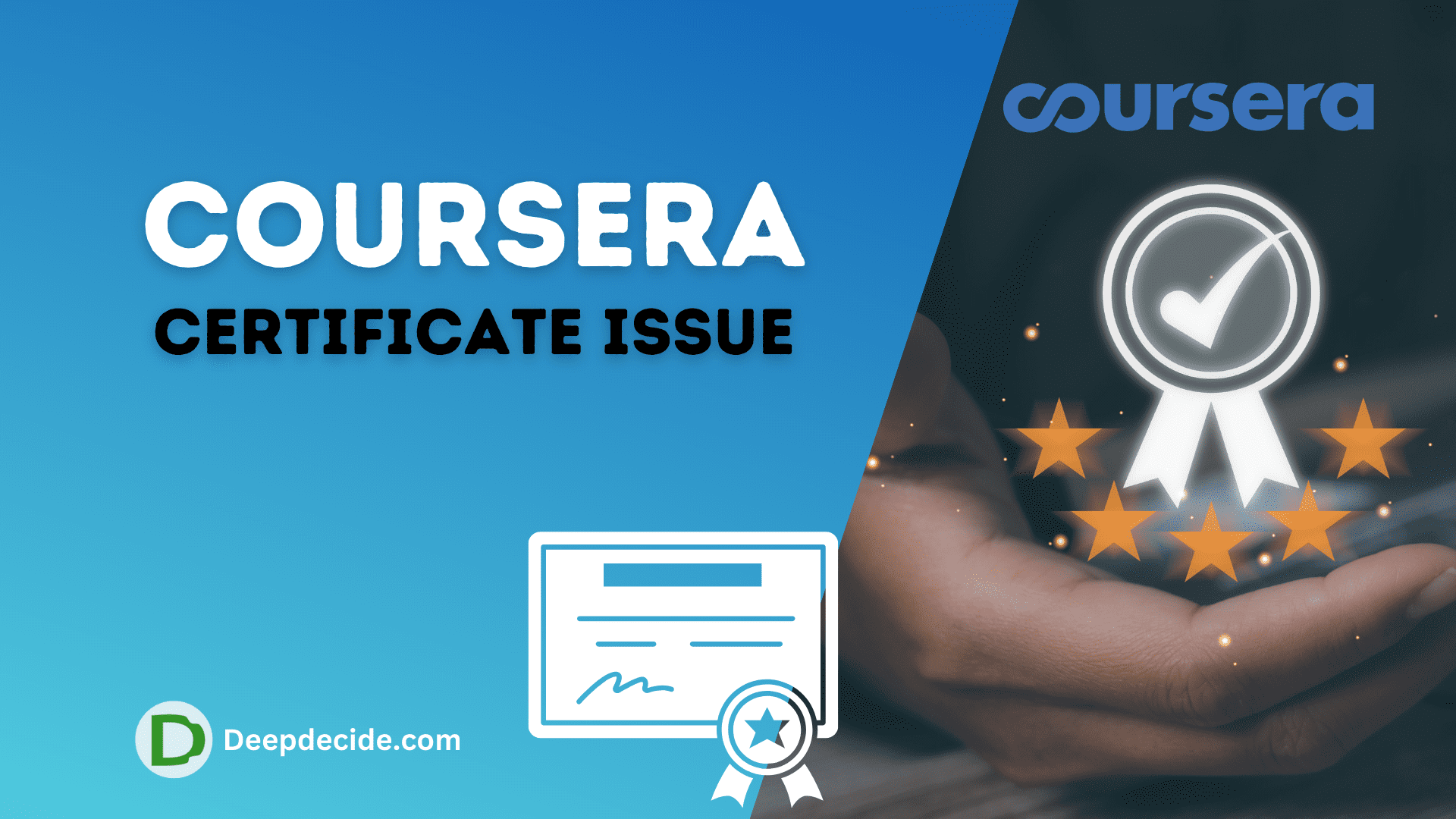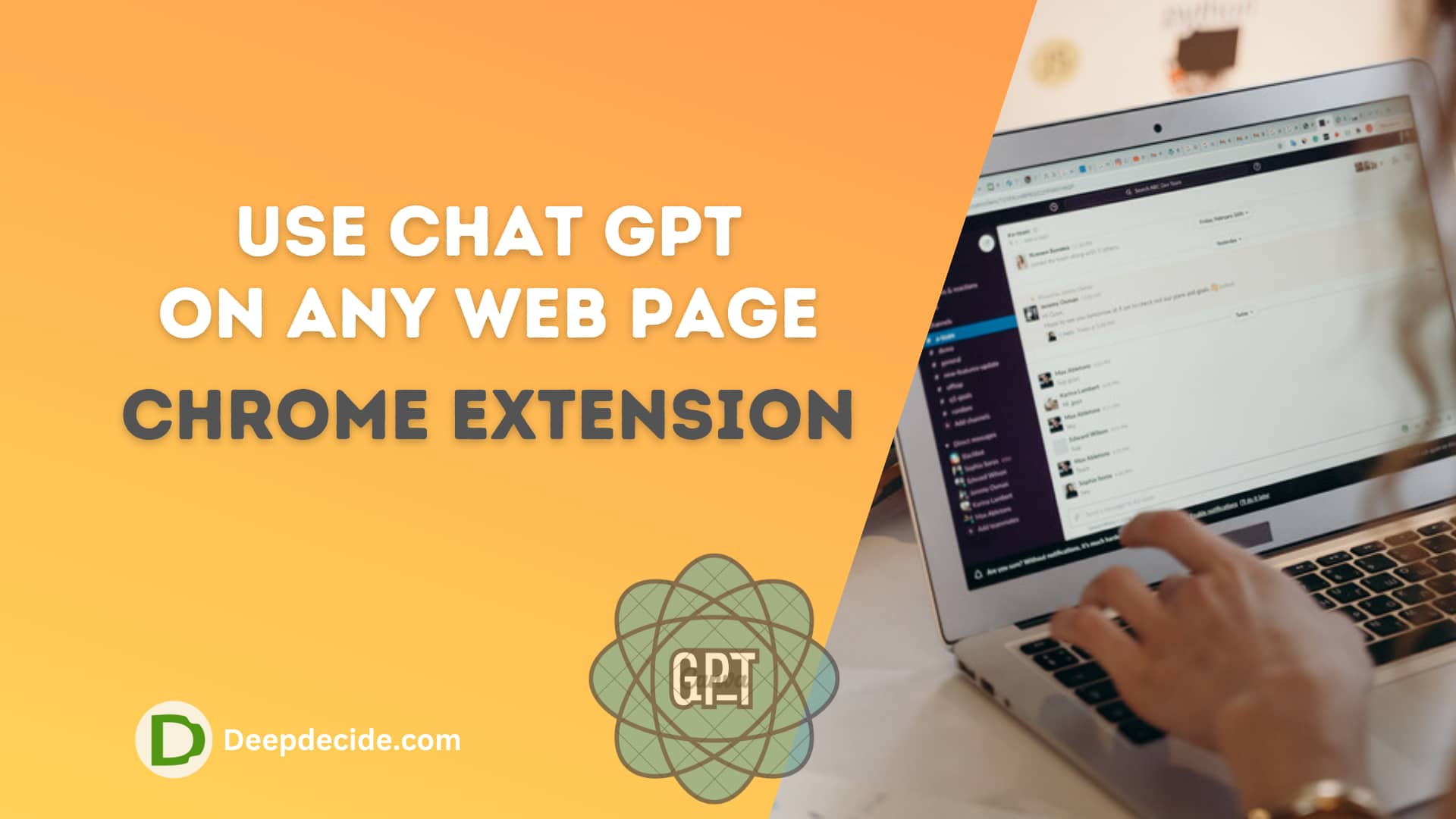Last Updated on: 7th October 2023, 08:01 pm
Facebook, the world’s largest and most popular social media platform, connects us with friends, family, and colleagues all over the globe.
At times, we may send friend requests haphazardly, later wondering who we’ve added and who hasn’t responded.
So, how do you navigate the myriad of friend requests you’ve sent? With this comprehensive guide, we’ll show you how to easily view your sent friend requests on both the Facebook app and desktop version.
How to View Sent Friend Requests on the Facebook App
First things first, ensure you’ve got the latest version of the Facebook app installed on your device. The steps below apply to both iOS and Android devices:
- Open the Facebook app and tap the Menu icon. Go to Your Profile.
- From the available selections, tap “Friends.”
- Next, tap “See All Friends” adjacent to the Friend Requests.
- Now click on “Recent” on the top then “See Friend Suggestions“
- On the top right click on “See all“
- At the top of the friend requests, tap the “Triple dots.“
- Now tap “View Sent Friend Requests,” and voila! Your entire history of sent friend requests is at your fingertips!
Following this, you can conveniently cancel each unaccepted friend request, one by one, decluttering your pending requests.
Updated Tip for 2023
If you’re unable to find your sent friends requests with these steps, try using this link: m.facebook.com/friends/center/requests/outgoing. It will provide direct access to your outgoing friend requests from your mobile web browser.
How to View Sent Friend Requests on Facebook on Desktop
Facebook continuously revamps its user interface for improved user experience. With this in mind, here’s how to navigate through its latest UI to find your sent friend requests in 2023:
- Upon opening Facebook, click on the “Friends” option from the left sidebar.
- After that, select “View Sent Request” from the same sidebar.
- Wait a few seconds for a popup showing your sent friend requests and, if needed, cancel your pending friend requests individually.
The above procedures make navigating the Facebook app and desktop experiences seamless, enabling you to easily manage your social presence online, particularly the friend requests you’ve sent.
Whether you wish to delete, review, or keep track of these requests, these steps make it effortless to handle.
If you’ve found these guidelines useful, consider sharing them with your friends. Assisting others in this digital era is a great way to nurture our collective knowledge and social experiences.