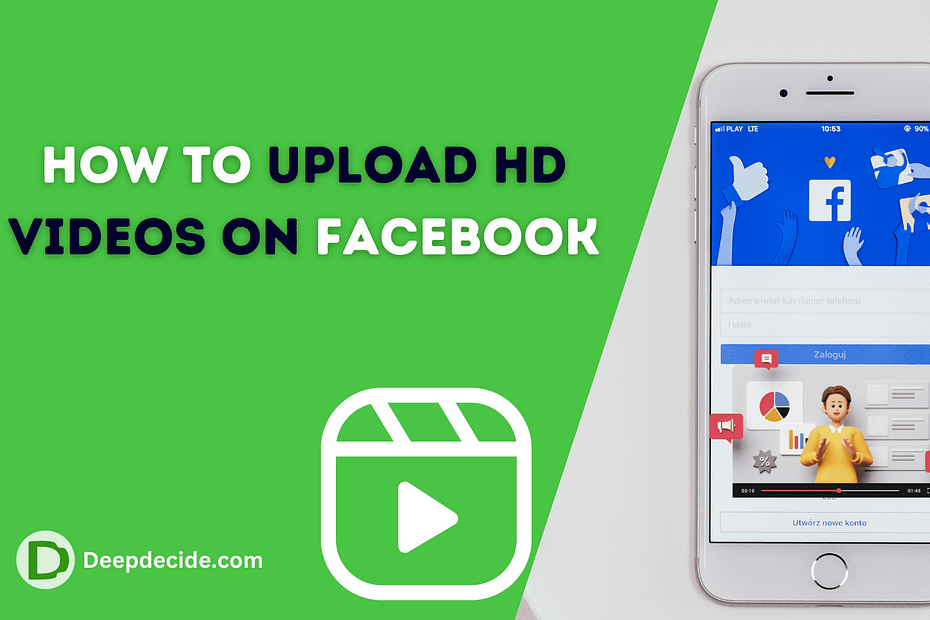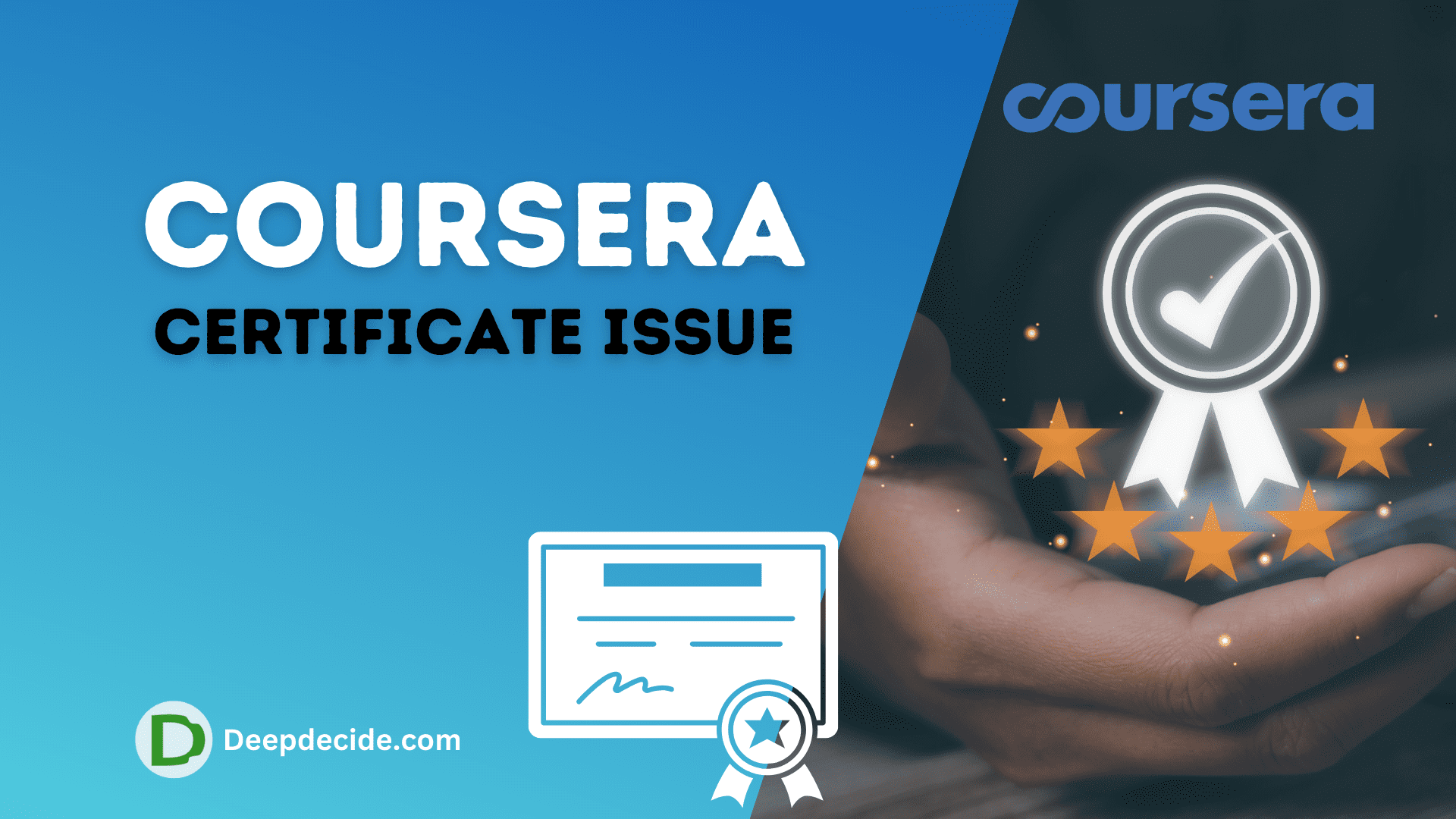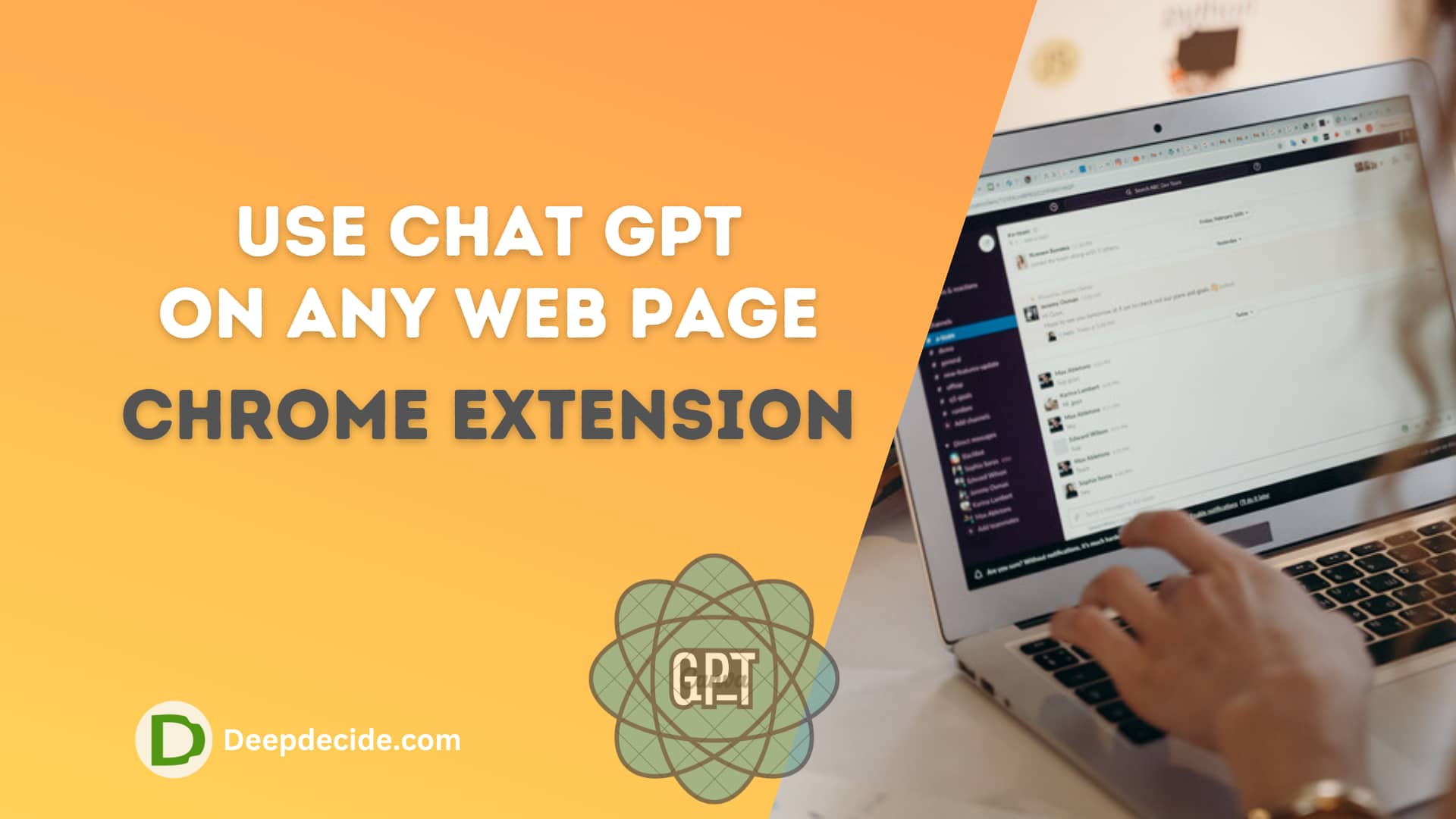Last Updated on: 10th November 2023, 05:16 pm
With the rise of digital media platforms, sharing videos has become a daily routine for many internet users. Facebook, particularly, has become the go-to platform for sharing exciting moments captured on camera.
Many Facebook users often complain about the loss of quality when they upload their videos to the platform. The problem is usually because Facebook automatically compresses these videos in order to save on bandwidth.
Step 1: Shoot your Video in HD
To begin with, HD videos are videos with higher resolution and quality compared to standard-definition (SD) video.
So, the initial step is to ensure that you record your video in High Definition. You can do this by setting your camera or smartphone to record at a 720p resolution or higher. For even better quality, you can record at 1080p or 4K resolution.
Step 2: Edit your Video
After capturing your video, you may want to edit it to remove unwanted parts or to add some effects. Use video editing software that can maintain the quality of the HD video.
Try not to compress the video or change its resolution settings during editing, to maintain its high-definition status.
Step 3: Check your Facebook Settings
Before you proceed to upload your video, you need to confirm that your Facebook settings are configured to allow the uploading of HD videos.
For the desktop version, click on the small triangle at the top right corner of your Facebook homepage to access the drop-down menu. Choose “Settings & privacy,” then click on “Settings.” Next, click on “Videos” which is located at the bottom of the sidebar on the left side. On the right side panel, you will see “Video Default Quality,” set it to “Default,” or “HD if available”.
For mobile users, you need to tap the hamburger icon at the bottom right of the Facebook app. Scroll down, then tap “Settings and Privacy,” then “Settings.” Scroll down to the Media and Contacts section, then toggle on “Upload HD” under Video Settings. Ensure both “Upload HD” for videos and photos are turned on if you also want to upload HD images.
Step 4: Upload your Video
Once you’ve ensured your settings are in order, you can now proceed to upload your video. On your Facebook homepage, click the “Photo/Video” tab in the “Create Post” area. Select the HD video you want to upload and write the necessary caption.
Click “Post” to upload the video. Just like image upload, it may take a few minutes for the video to be viewable to others based on the video size and your internet speed.
Remember that though turning on the HD upload setting increases the likelihood that your video will appear in HD, some factors like the video’s resolution, the speed of your internet connection, and the type of device used may affect the video quality.
Still, making sure you follow these steps will give you the best chance to share your videos in high definition on your Facebook account.
Be patient, as it may take a little time to process and display your video in HD. However, with these simple steps, you can ensure that your Facebook friends enjoy the high-quality videos you share just as you intended. Happy sharing!