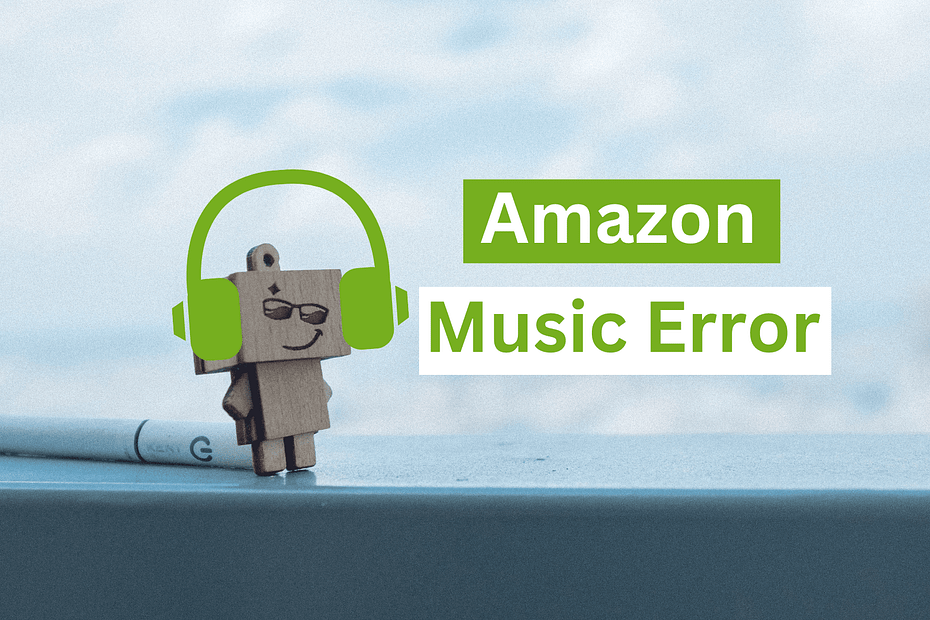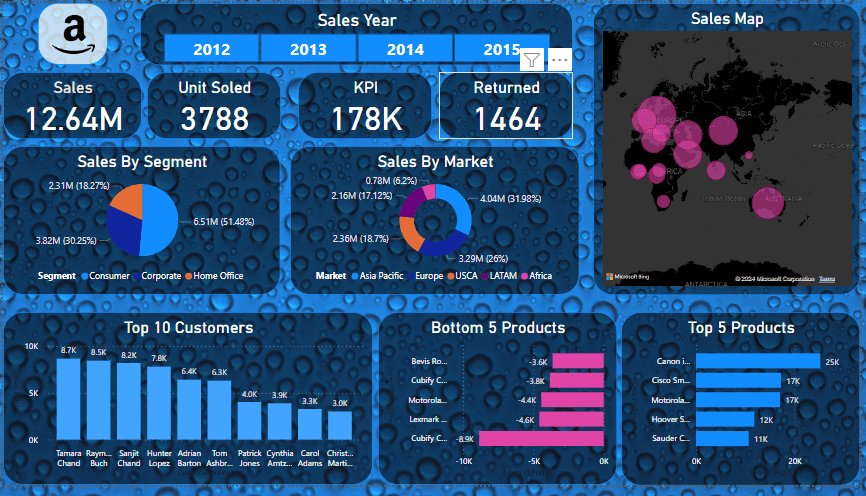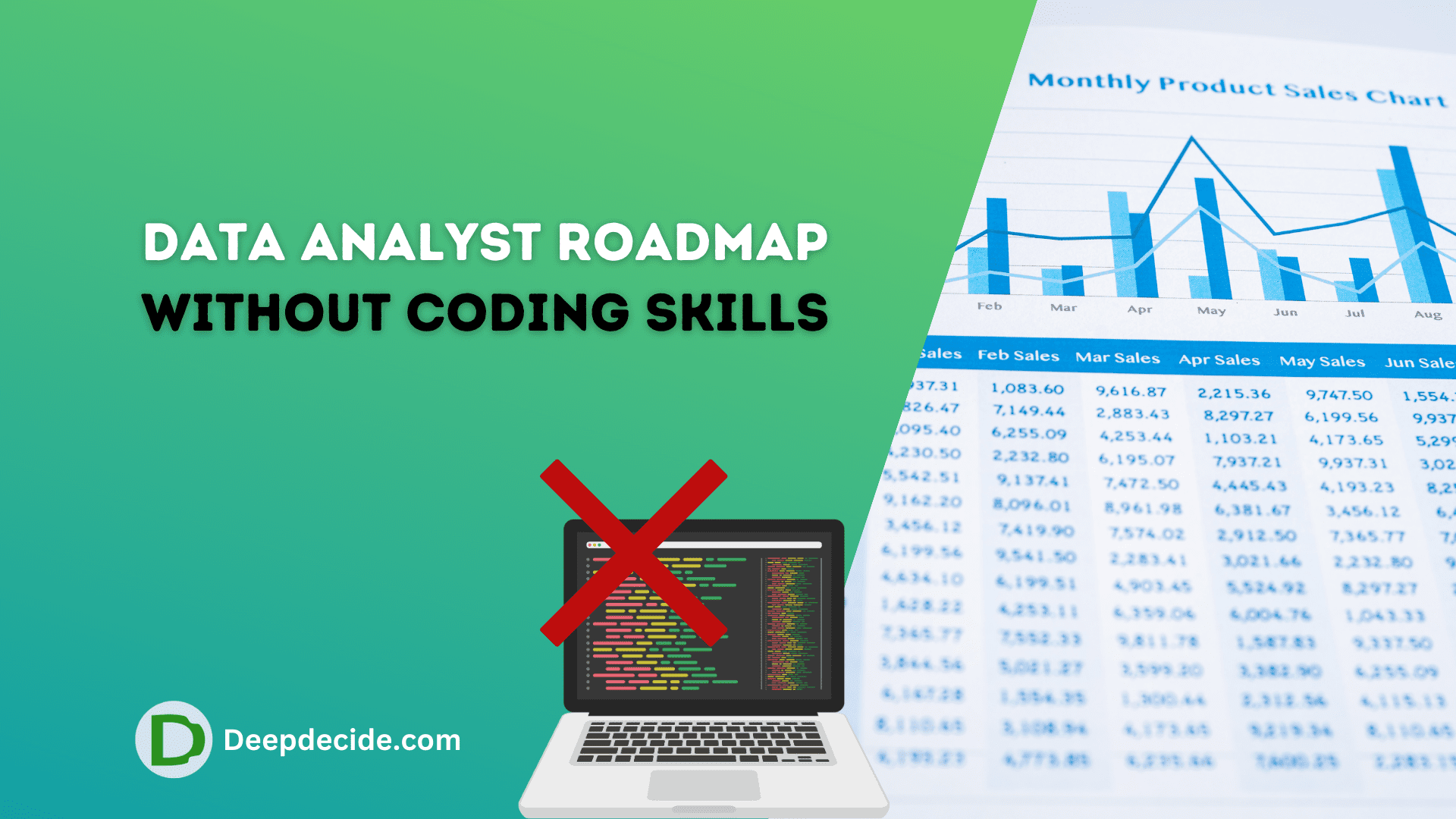Last Updated on: 27th March 2023, 01:32 am
Amazon Music is a popular music streaming service that offers a vast library of songs, albums, and playlists to its users. However, like any other software, it can sometimes encounter errors that prevent users from accessing their favorite tunes. In this article, we will explore some common Amazon Music errors and how to fix them.
Amazon Music Error 5003
Error 5003 is one of the most common issues faced by Amazon Music users. This error is usually caused by a problem with the network connection or the Amazon Music app.
Check your internet connection: Ensure that your device is connected to a stable Wi-Fi network or cellular data network.
Restart the Amazon Music app: Close the app and reopen it after a few seconds. This can help fix temporary glitches that may have caused the error.
Clear cache and data: Go to your device settings, select Amazon Music, and clear the cache and data.
Reinstall the app: If none of the above steps work, try uninstalling and reinstalling the app.
Amazon Music Error 2023
Another common error that Amazon Music users may encounter is Error 2023. This error usually occurs when there is a problem with the audio driver on your device.
Here are some steps you can take to fix this error.
Update your device’s audio driver: Go to your device’s settings, select audio, and update the audio driver.
Restart your device: Sometimes, a simple device restart can fix the error.
Reinstall the Amazon Music app: If the issue persists, try uninstalling and reinstalling the Amazon Music app.
See also: Amazon 5665 error
Amazon Music Error 7031
Error 7031 is a server-side error that can occur when the Amazon Music app is unable to connect to the server.
Check your internet connection: Ensure that your device is connected to a stable Wi-Fi network or cellular data network.
Restart the Amazon Music app: Close the app and reopen it after a few seconds. This can help fix temporary glitches that may have caused the error.
Clear cache and data: Go to your device settings, select Amazon Music, and clear the cache and data.
Update the Amazon Music app: Ensure that you have the latest version of the Amazon Music app installed on your device.
Amazon Music Error 7301
Error 7301 is another server-side error that can occur when the Amazon Music app is unable to connect to the server. Here are some steps you can take to fix this error:
Check your internet connection: Ensure that your device is connected to a stable Wi-Fi network or cellular data network.
Restart the Amazon Music app: Close the app and reopen it after a few seconds. This can help fix temporary glitches that may have caused the error.
Clear cache and data: Go to your device settings, select Amazon Music, and clear the cache and data.
Update the Amazon Music app: Ensure that you have the latest version of the Amazon Music app installed on your device.
Disable VPN: If you are using a VPN service, disable it and try accessing Amazon Music again.
Conclusion
Amazon Music is an excellent music streaming service that offers a vast library of songs, albums, and playlists. However, errors can occur that prevent users from enjoying their favorite tunes. By following the steps outlined in this article, you can easily fix some of the most common Amazon Music errors and get back to enjoying your favorite music.