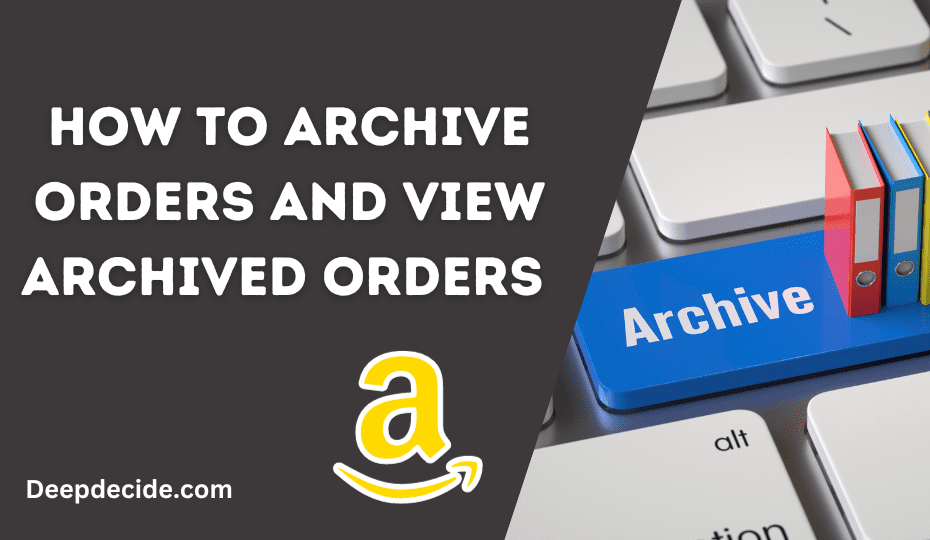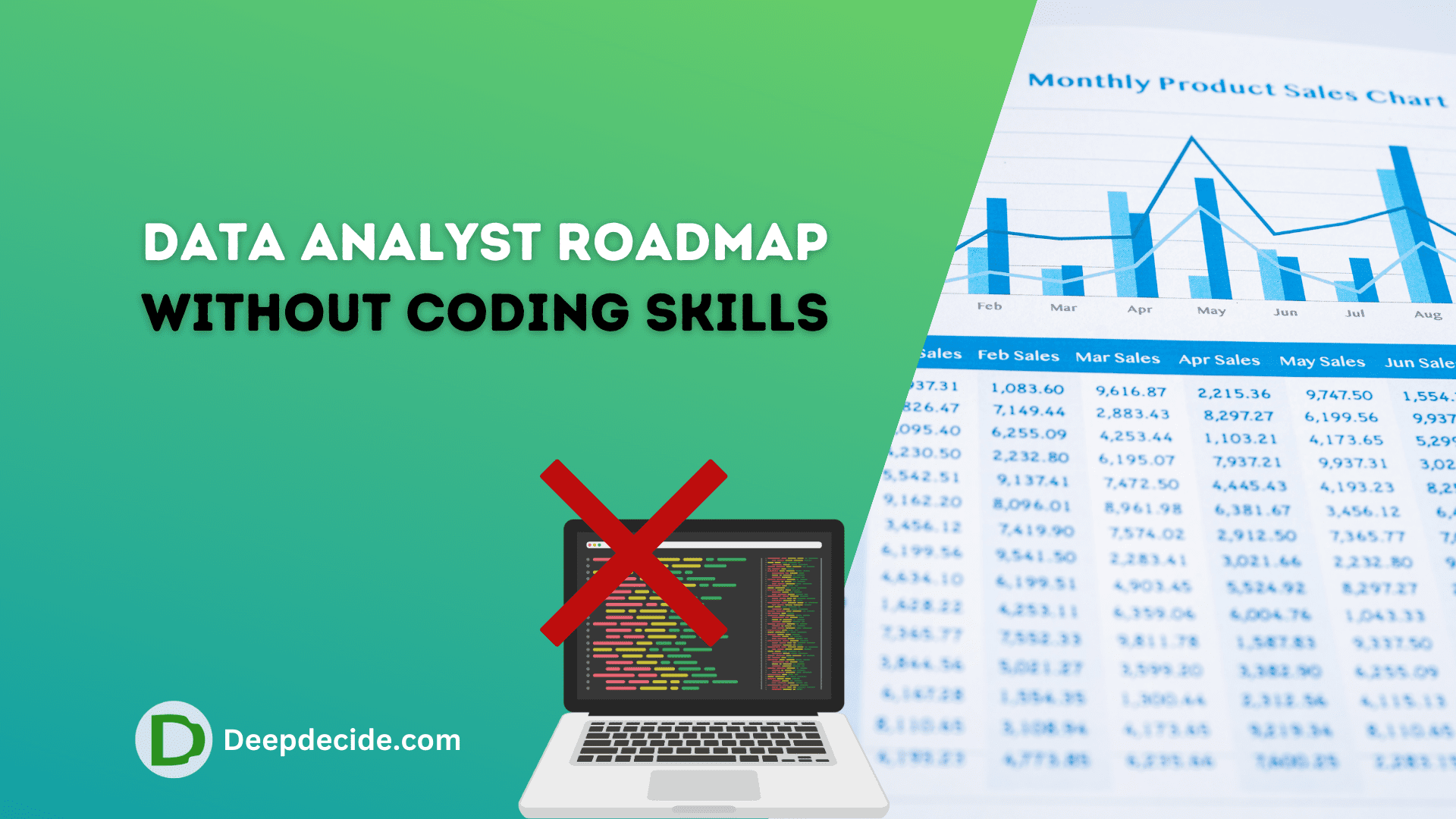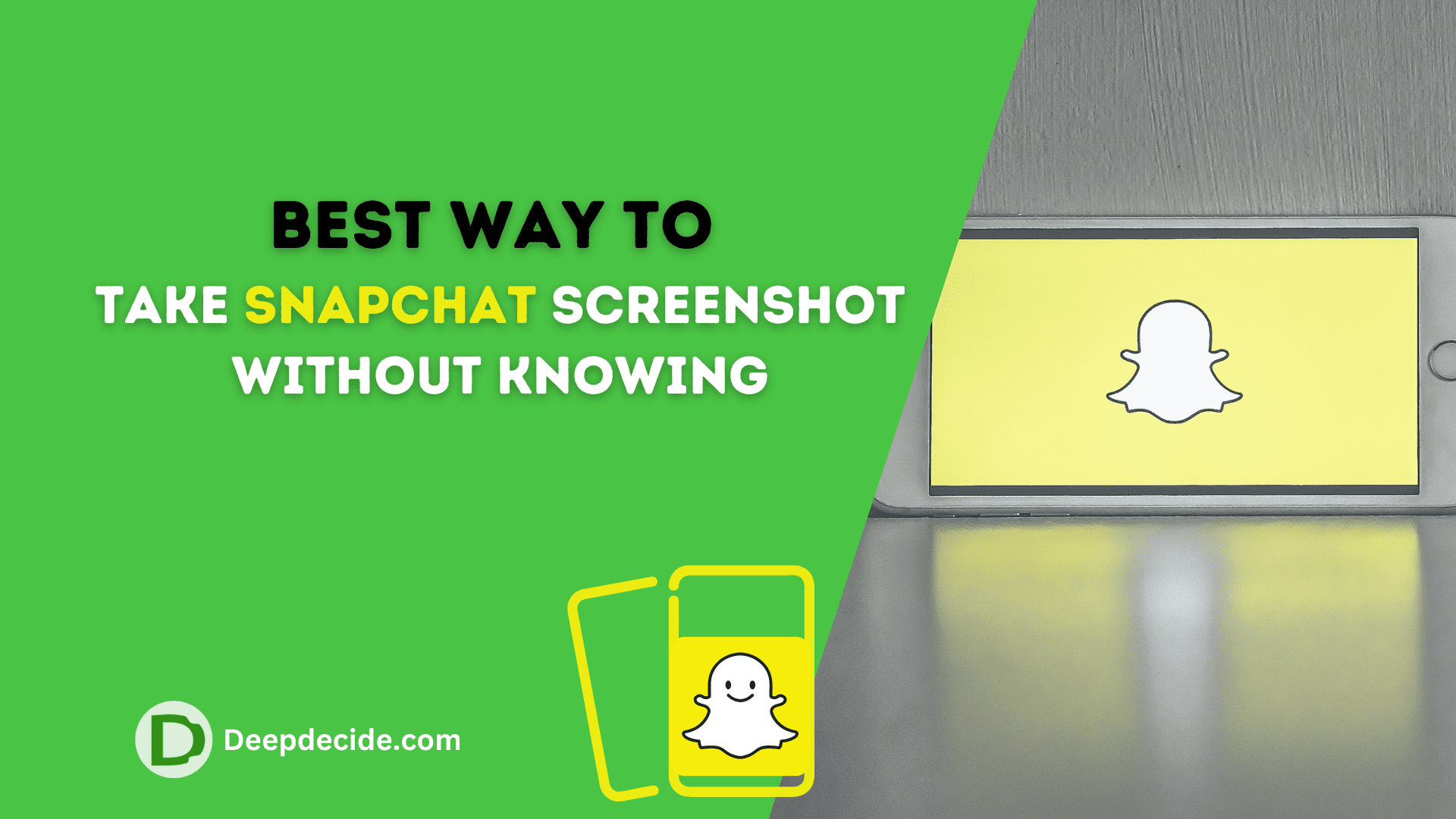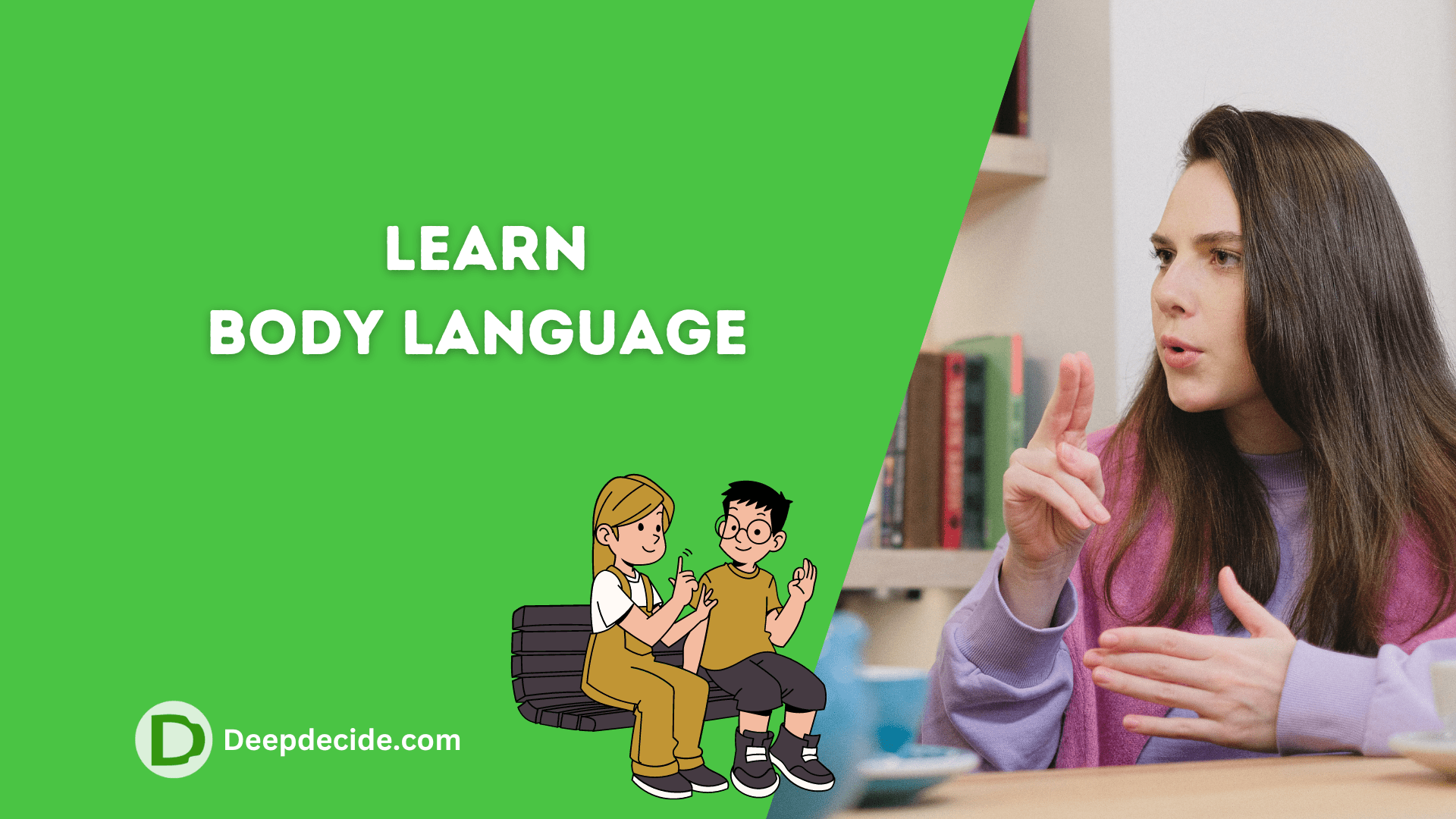Last Updated on: 7th October 2023, 10:15 am
In an era of online shopping, Amazon paves the way for seamless shopping experiences. Whether it’s for your own use or a surprise gift for a loved one, Amazon offers an exceptional variety of products.
Sometimes you may want to hide certain purchases from others who might have access to your shared Amazon account.
Amazon provides a simple workaround to hide your orders on both iPhone and Android devices. In essence, when you archive an order, that specific order will no longer appear under ‘Your Orders’.
Other users sharing your Amazon account might still see your archived orders if they know how to access this option.
One can archive up to 500 orders, but Amazon does not provide an option to completely delete archived orders.
Archiving Orders on Amazon App
Surprisingly, the Amazon app does not contain a direct option to archive orders, nor does it allow you to access your archived orders on iPhone and Android devices directly.
This prompts users to switch to the desktop version when they want to archive, access their archive, or unarchive orders.
But the good news is, there is a simple workaround to archive orders on the Amazon app.
- Open Safari on your iPhone or your preferred internet browser on the Android device.
- Visit Amazon.com and log in to your account.
- On Safari, tap the aA button in the address bar, and select “Request Desktop Website” to load the desktop version. On the Android browser, tap the settings button and check the “Desktop site” option.
- Zoom in and tap on the “Your Orders” option under the “Account & Lists” dropdown menu.
- Scroll down to find the order you wish to archive.
- Tap the “Archive order” button appearing below the desired order.
- Tap “Archive order” once again for confirmation.
Viewing Archived Orders on Amazon Mobile
Viewing your archived orders is just as straightforward as archiving them.
- Visit Amazon.com on your preferred web browser.
- Log in to your Amazon account if not already logged in.
- Select “Request Desktop Website” (in Safari) or “Desktop site” (in Android) to load the desktop version.
- Navigate to “Your Orders” under the “Accounts & Lists” dropdown menu.
- In the Orders section, tap the dropdown box labeled “past 3 months” and choose the “Archived Orders” option from the list.
- Your archived orders will appear promptly on your screen.
Unarchiving Amazon Orders on Mobile
To unarchive Amazon orders on your phone, follow the steps mentioned above to access your ‘Archived Orders’. Find the order you wish to unarchive and tap the “Unarchive Order” option.
Creating an Amazon Household Account is another effective way to keep other users from seeing your purchases and search history altogether.
Amazon Household allows users to share Amazon benefits with up to two adults, four teens, and four children.
Each user has their own login credentials, ensuring that they can only view their own histories logged into their specific account.