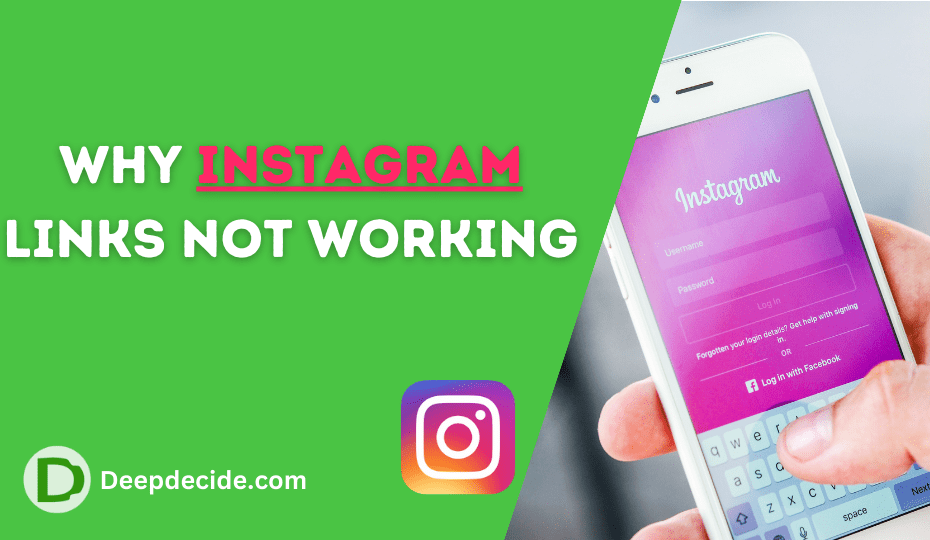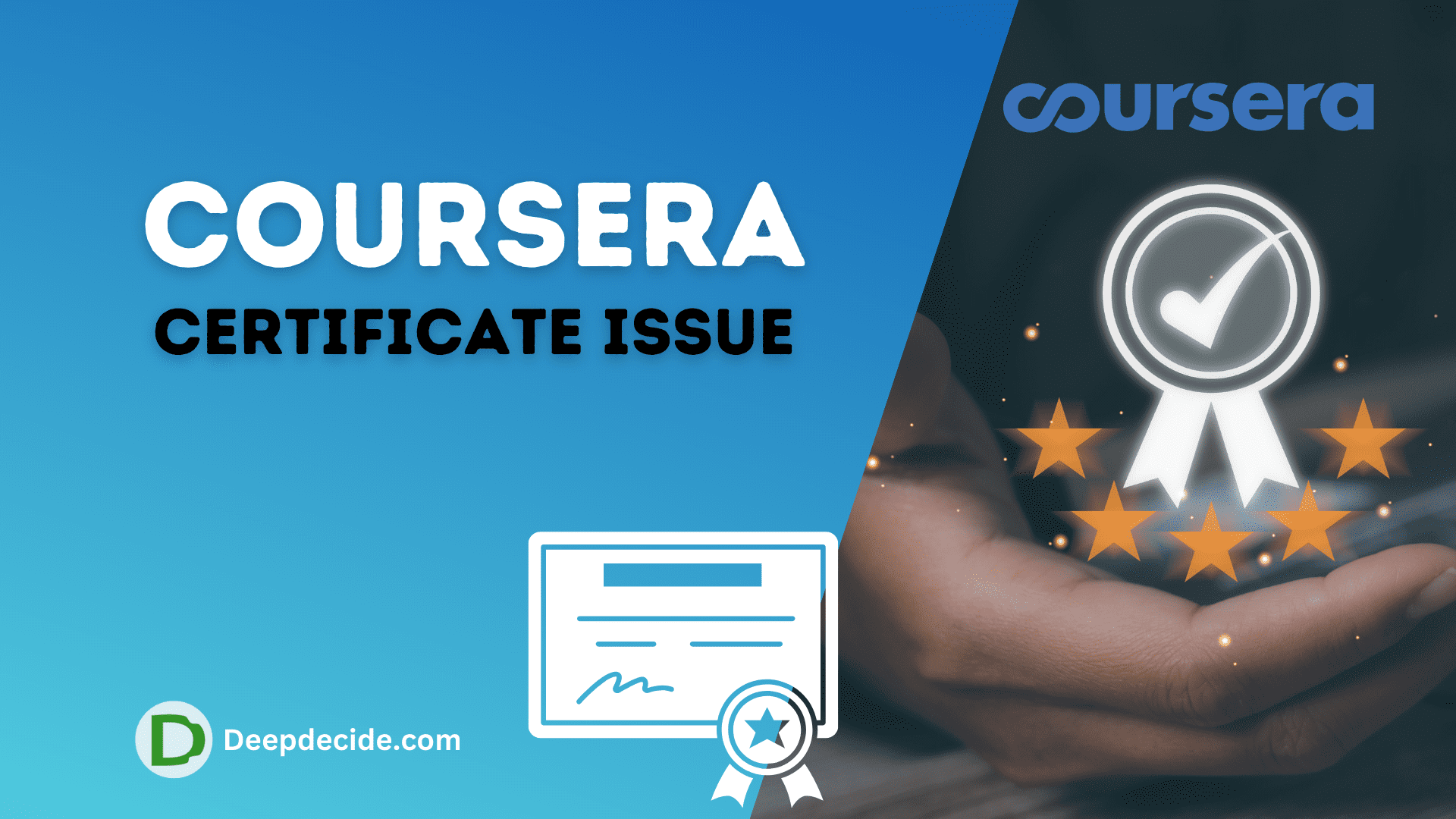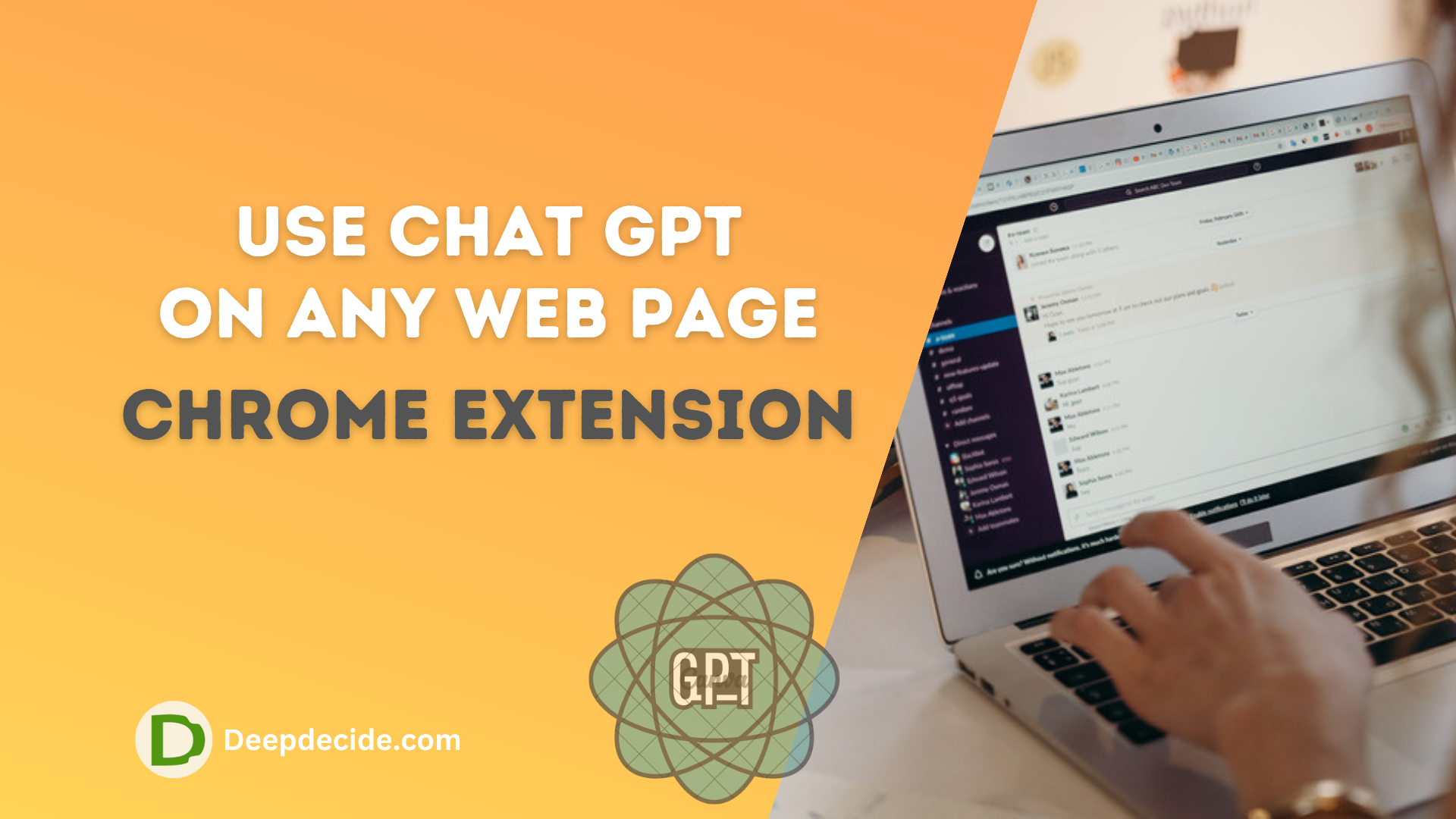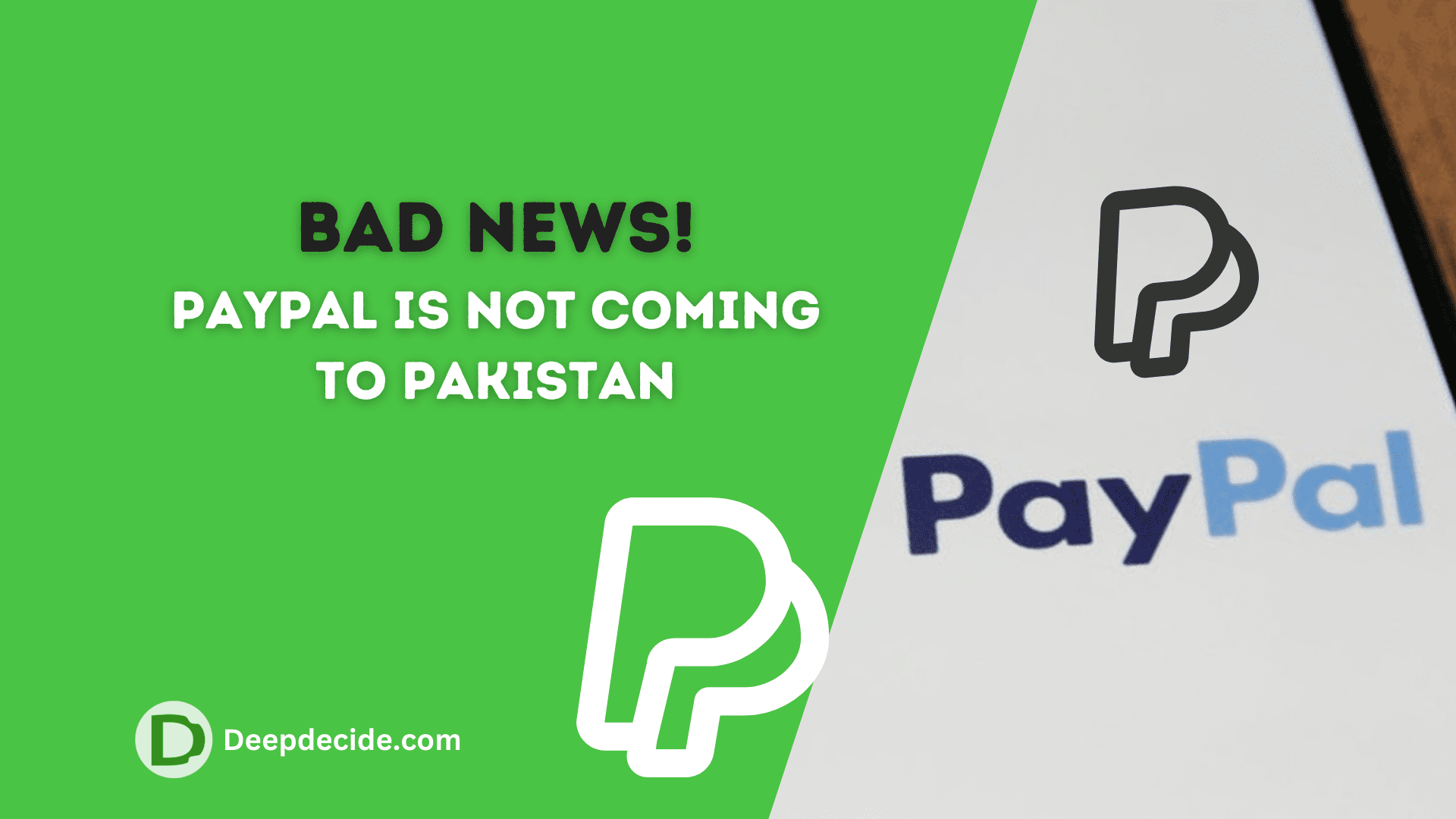Last Updated on: 15th October 2023, 11:23 am
Over the past few years, Instagram has rapidly grown into one of the world’s leading social media platforms, with over a billion active users. Amongst the spectrum of its dynamic utilities, Instagram allows the sharing of external links.
However, some users have reported issues related to Instagram links not working, and this glitch can be quite frustrating, specifically if you’re a business user who relies considerably on these links to drive traffic to your website or products.
If you’ve been experiencing the same hindrance, this comprehensive guide will assist you in understanding and fixing the issue with great ease.
Understanding the Issue
Before diving into the pathway to solving ‘Instagram links not working’ issues, it’s crucial to grasp why the problem occurs in the first place. One of the frequent reasons could relate to Instagram’s platform rules and regulations.
Instagram has strict policies regarding the posting of links and prohibits the sharing of particular types of links.
For instance, if your link is considered spammy or unsafe, Instagram might block it, making it not work. Another reason could be related to technical glitches in the Instagram app, your device, or the link itself.
Fixing the Instagram Links Not Working Issue
Check If The Link Is Permitted By Instagram
The first step is to ensure that the link you’re trying to share abides by Instagram’s community guidelines. If your link is associated with unauthorized content or violates Instagram’s rules, it might get blocked.
Links promoting direct sales, offensive content, or spammy activities are usually prohibited by Instagram.
Revise your link and the content it directs to, ensuring it’s within Instagram’s acceptable parameters.
Check If The Link Is Permitted By Instagram:
- Go to Instagram’s community guidelines at https://help.instagram.com/477434105621119/
- Read through the guidelines to confirm that your link conforms to Instagram’s policies
Review The Link
Sometimes, the issue may lay in the URL itself. Typos or incorrect URLs may prevent the link from working. Cross-check the link you’ve shared on Instagram and ensure that it is accurate and working fine on other platforms.
Review The Link:
- Go to your Instagram bio or the post where you added the link.
- Double-check the URL, ensuring there are no typos or errors.
- Try to open the copied URL in a web browser to see if it works outside Instagram.
Updating Instagram App
In some cases, an outdated Instagram application might be the cause behind the issue. Outdated versions might possess certain bugs or lack updated features that allow seamless sharing of links.
Make sure to regularly update your Instagram app from Google Play Store or Apple App Store to eliminate this potential issue.
Updating the Instagram App:
- For Android users:
- Open Google Play Store.
- Tap on the ‘Menu’ button in the top-right corner.
- Select ‘My apps & games.’
- If Instagram is listed under the ‘Updates’ section, tap ‘Update.’
- For iPhone users:
- Open App Store.
- Tap on the ‘Today’ button at the bottom of the screen.
- Click on your profile icon at the top of the screen.
- Scroll down to ‘Pending Updates.’ If Instagram is listed, tap ‘Update.’
Clearing App Cache
Cache files might have an adverse impact on your app’s performance, causing links not to work correctly.
To address this, you can clear Instagram’s cache via your device settings. This step typically involves going into your device’s settings, finding Instagram in your list of applications, and choosing the option that clears the cache.
Clearing App Cache:
- For Android users:
- Go to ‘Settings’ on your phone.
- Scroll down and tap on ‘Apps.’
- Find Instagram in the list and tap on ‘Storage.’
- Click on ‘Clear Cache.’
- For iPhone users, the cache is cleared when you delete and reinstall the app:
- Hold down on the Instagram app icon and select ‘Delete App.’
- Reinstall Instagram from the App Store.
Contacting the Instagram Help Center
If all the above-mentioned steps fail to fix the issue, reaching out to Instagram’s Help Center may be your best bet. Report your issue and patiently wait for a response. They may be able to identify if the problem relates to a larger technical issue or if it stems from your specific account.
Contacting Instagram Help Center:
- Go to ‘Settings’ in Instagram.
- Scroll down and tap on ‘Help.’
- Tap ‘Report a Problem.’
- Follow the prompts to report your issue.