Last Updated on: 24th April 2023, 10:08 am
The “This challenge page was accidentally cached by an intermediary and is no longer available” error message can occur on a Windows 10 computer when a user is trying to access a website, but the page they are trying to reach has been cached by an intermediary, such as a proxy server or a content delivery network (CDN).
Here are a few additional solutions and the corresponding steps that Windows 10 users can try to fix the “This challenge page was accidentally cached by an intermediary and is no longer available” error message.:
<
1. Change The Time Zone On A Windows 10 Computer
- Click on the Windows Start menu and select the “Settings” icon (it looks like a gear).
- In the Settings app, click on “Time & Language”
- Click on “Date & Time”
- In the “Date & Time” settings, make sure that the “Set time automatically” toggle is turned on.
- If the toggle is turned on, click on “Change” under “Time Zone”
- In the “Change the time zone” window, select the appropriate time zone for your location.
- Click on “OK” to save the changes
Once the time zone is set correctly, try accessing the website again. If the problem persists, it may be necessary to contact the website administrator or the administrator of the proxy server or CDN that is causing the issue.
It’s worth mentioning that, this is an uncommon solution and it’s more likely that the problem is caused by a cached version of the website that is not up to date.
2. Disable proxy settings
- Open the Windows Start menu and type “Internet Options” in the search bar.
- Click on “Internet Options” to open the Internet Properties window.
- Select the “Connections” tab and click on “LAN settings”.
- Uncheck the box next to “Use a proxy server for your LAN” and click “OK”.
- Close the Internet Properties window and try accessing the website again.
3. Disable VPN
- Open the Windows Start menu and type “VPN” in the search bar.
- Click on “VPN settings” to open the VPN page in the Settings app.
- Turn off the VPN and try accessing the website again.
4. Flush DNS
- Open the Command Prompt as an administrator by right-clicking on the Start menu and selecting “Command Prompt (Admin)”
- Type the command “ipconfig /flushdns” and press Enter.
- Close the Command Prompt and try accessing the website again.
5. Renew IP address
- Open the Command Prompt as an administrator by right-clicking on the Start menu and selecting “Command Prompt (Admin)”
- Type the command “ipconfig /renew” and press Enter.
- Close the Command Prompt and try accessing the website again.
6. Disable Firewall
- Open the Windows Start menu and type “Windows Firewall” in the search bar.
- Click on “Windows Defender Firewall” to open the firewall settings.
- Turn off the firewall or disable it for the specific website.
Note: Please keep in mind that disabling the firewall or VPN may reduce the security of your computer. Make sure you understand the risks before disabling these features and only do so for the time needed to troubleshoot the issue.
Conclusion
The “This challenge page was accidentally cached by an intermediary and is no longer available” error message can occur when a user is trying to access a website, but the page they are trying to reach has been cached by an intermediary, such as a proxy server or a content delivery network (CDN).
There are several solutions that Windows 10 users can try to fix this issue. Some of the solutions include clearing the browser cache, disabling proxy settings, disabling VPN, flushing the DNS, renewing the IP address, and disabling the firewall.
Additionally, you can check the time zone settings and make sure it’s set correctly. If the problem persists, it may be necessary to contact the website administrator or the administrator of the proxy server or CDN that is causing the issue. By following these steps, Windows 10 users should be able to fix the error message and access the desired website.
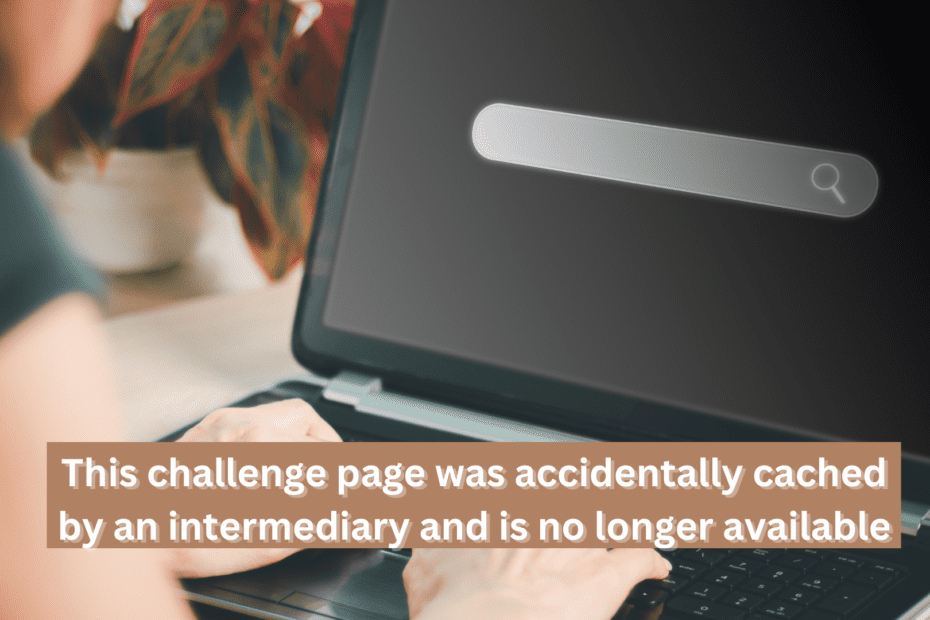
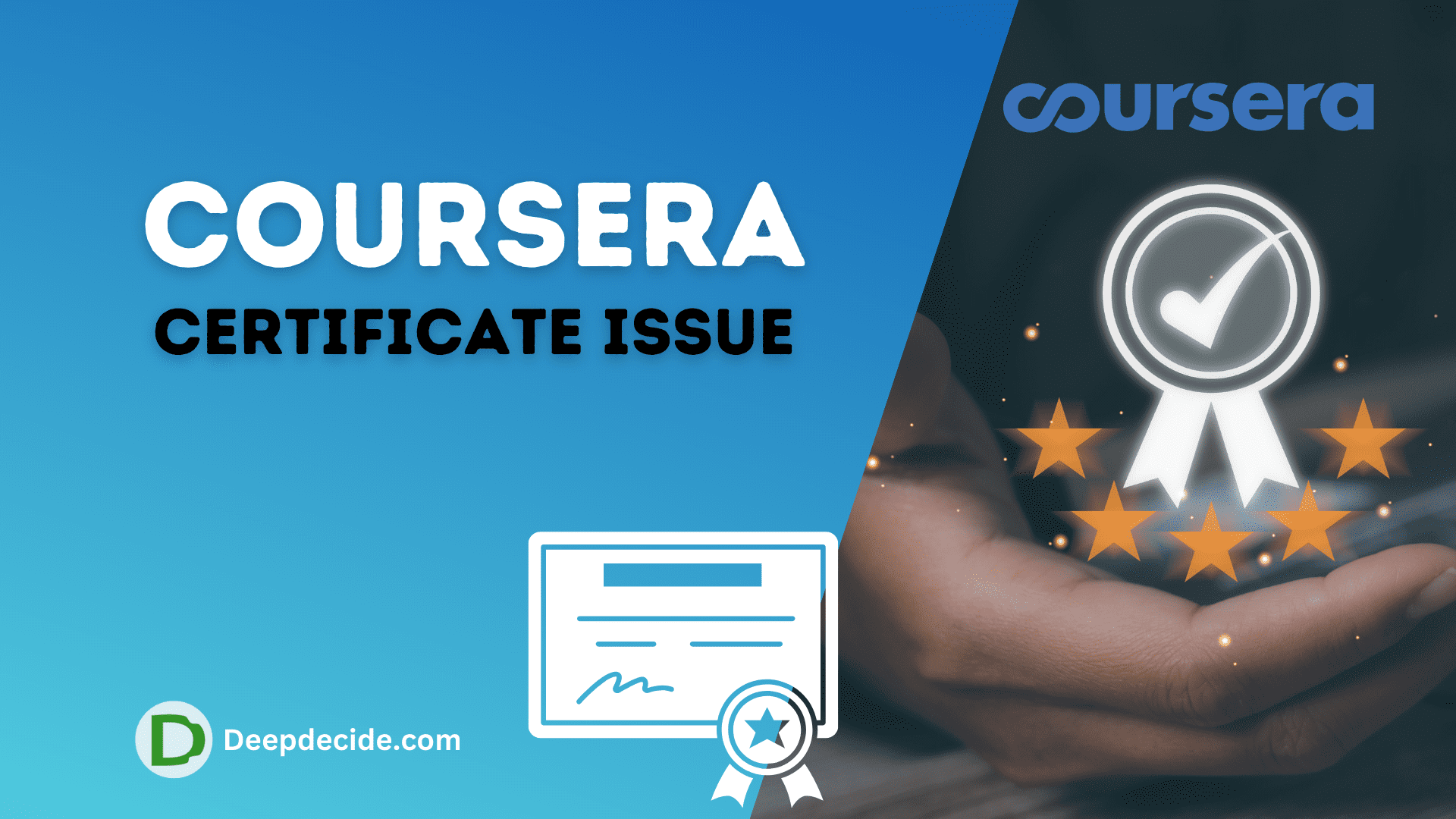
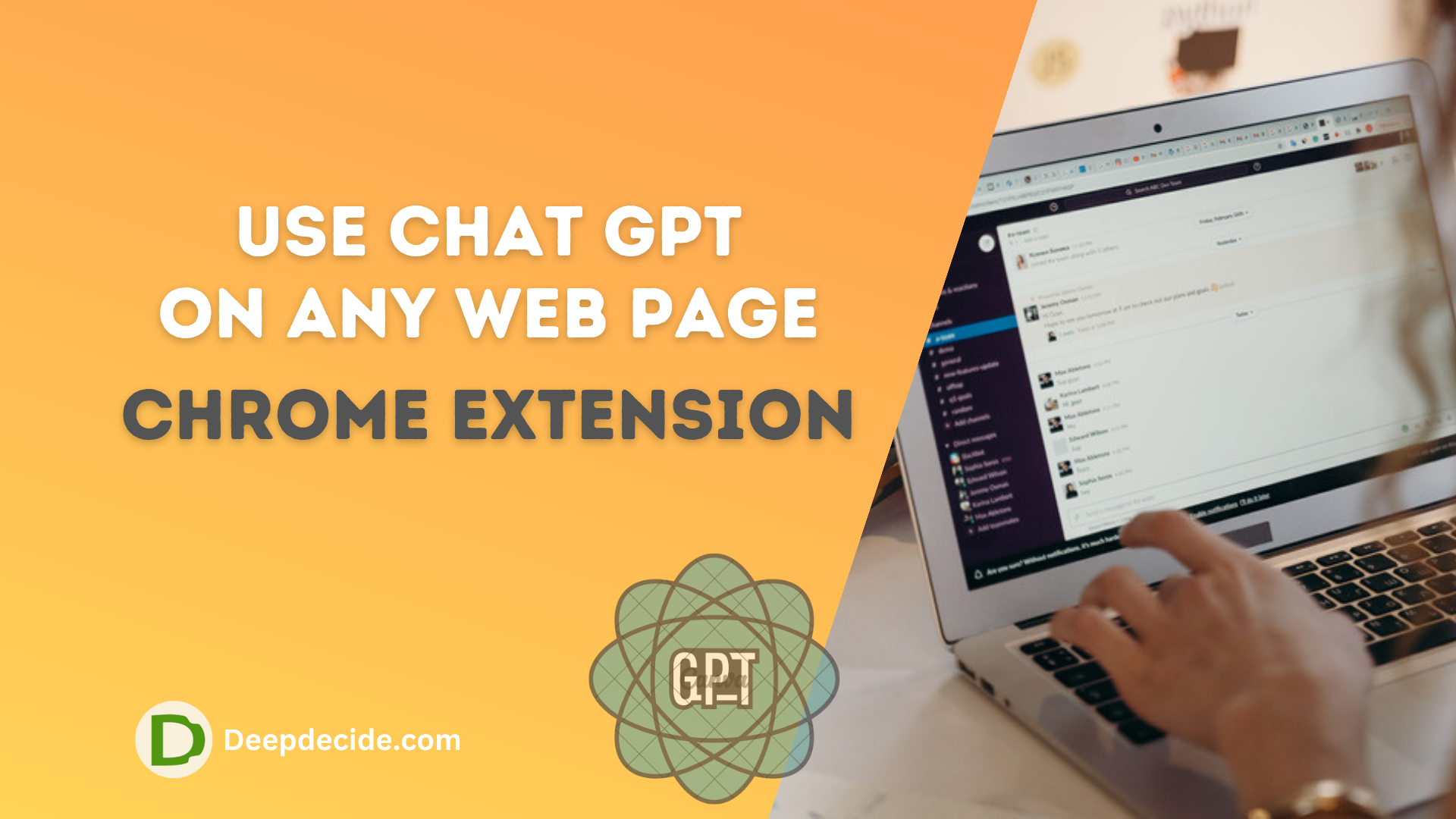
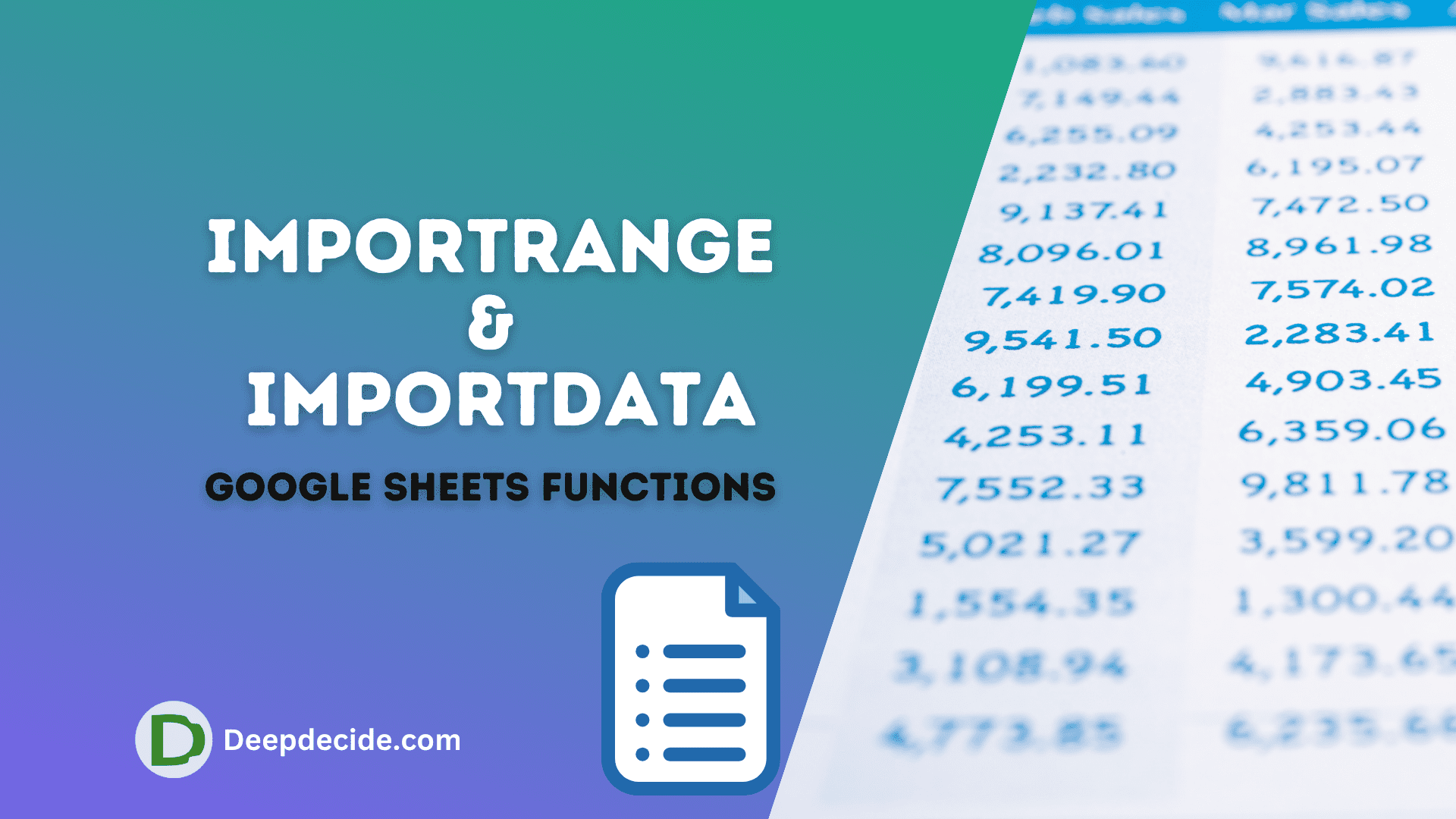
This challenge page was accidentally cached by an intermediary and is no longer available.
Hi
Thanks a lot for this extremely useful article.
My issue was resolved in the first step, which was related to the Time Zone.
The technical support person I contacted asked me to reinstall my whole Windows, which is absurd.
Thanks a lot !!!
chatgpt work as a helper