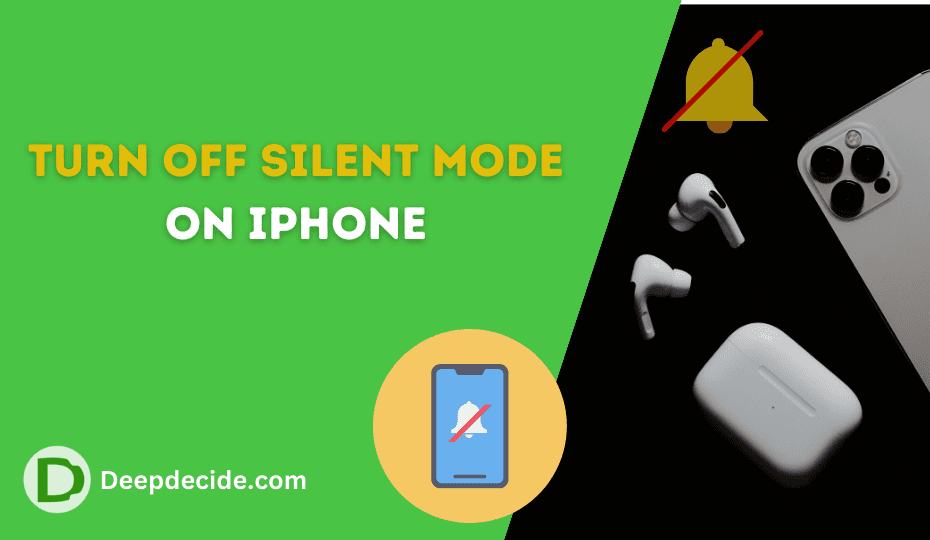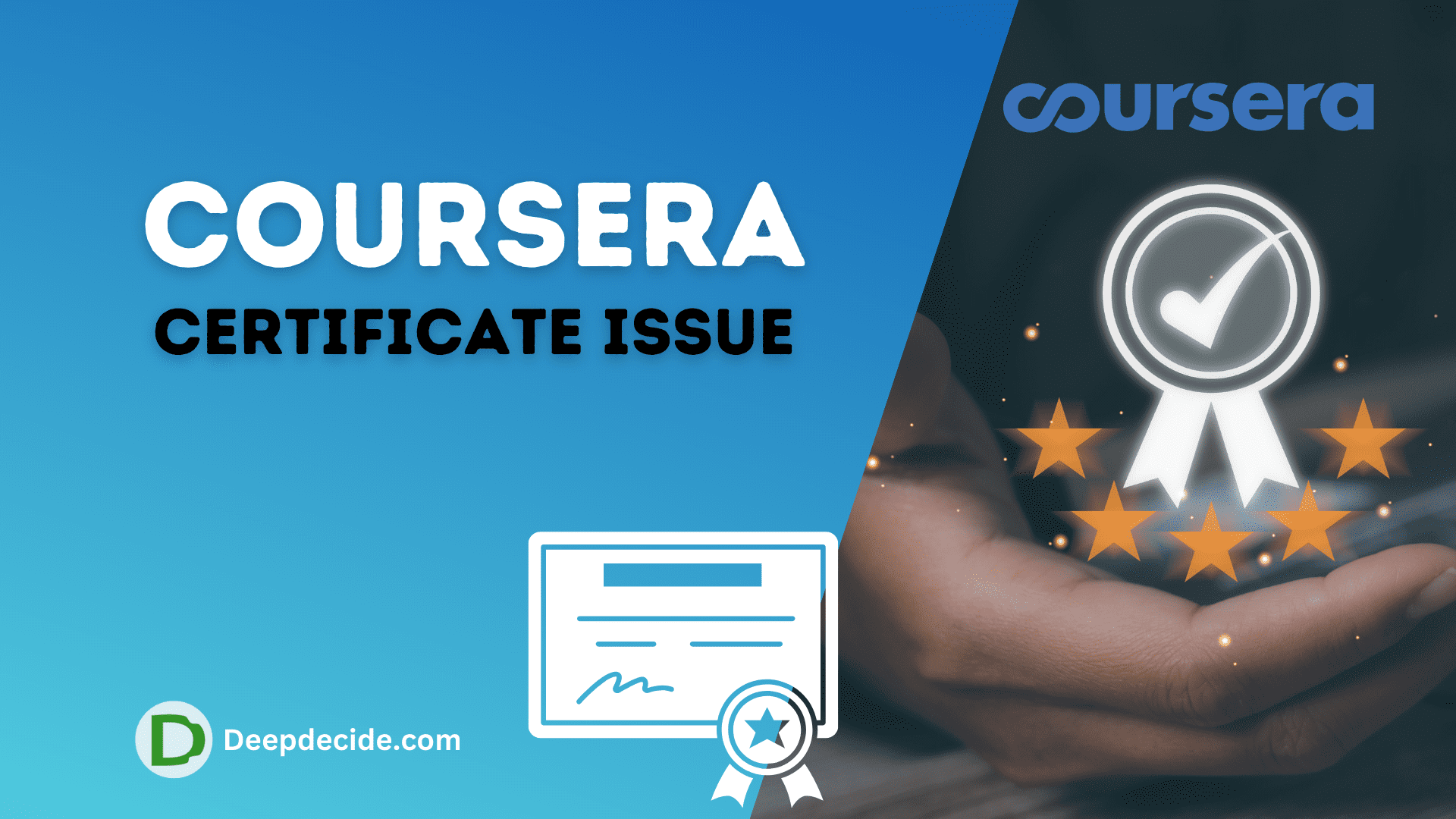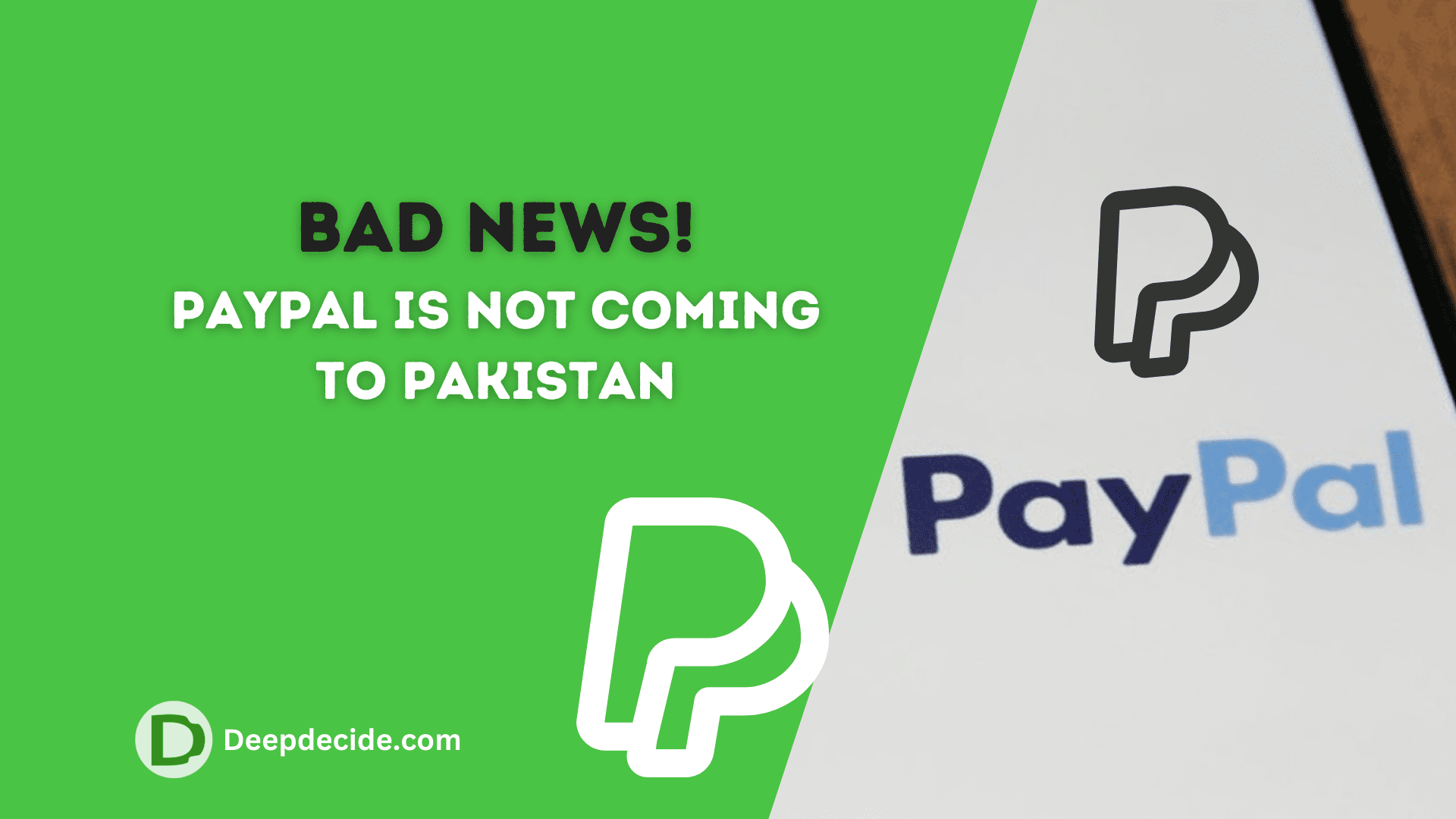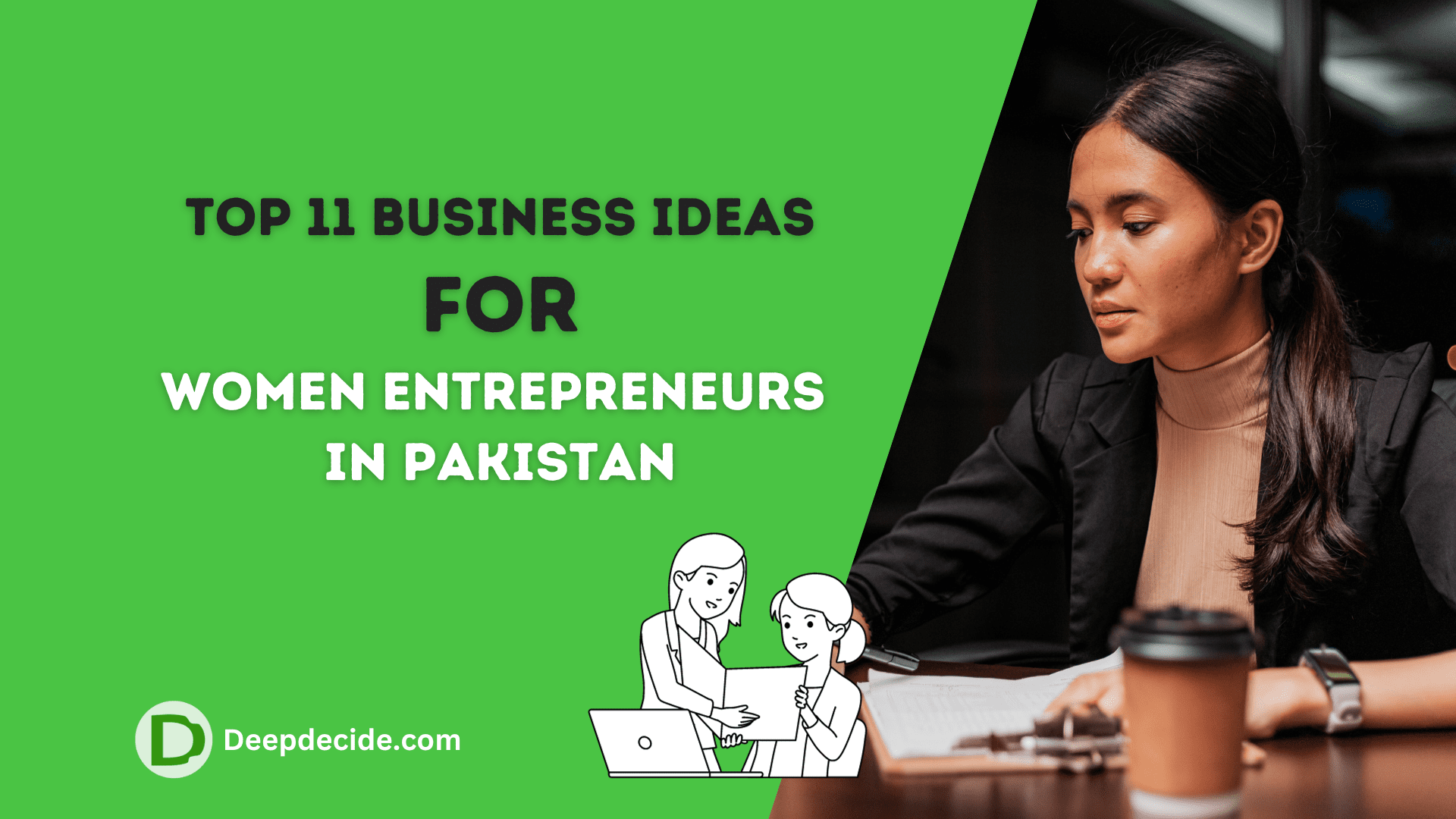Last Updated on: 16th October 2023, 08:43 pm
If you’re an iPhone user, you’ll understand that Apple’s devices come with a unique interface that may seem a bit complex to new users.
One such function is the iPhone’s Silent mode feature, which, when activated, mutes all sounds, including call ringing, media playback, and notifications.
While this feature is beneficial when you’re in a meeting, at church, or on other occasions where silence is required, it can be inconvenient if you forget to deactivate it.
Use the Silent/Ring Switch
Easy to locate on the exterior of your iPhone, the Ring/Silent switch is the fastest way to deactivate Silent mode. Usually, you’ll find this switch on the left side of your iPhone’s frame, just above the volume buttons.
Flip the switch upwards towards the front screen to exit Silent mode, it will display a tiny bell icon on your screen indicating that the Silent mode has been deactivated and that your iPhone is in Ring mode.
Through the Control Center
If, for any reason, the Silent/Ring switch does not work, you can always resort to the Control Center to deactivate the Silent mode. Swipe down from the right corner of your iPhone screen to open the Control Center (for iPhone X and later), or swipe up from the bottom edge for earlier models (iPhone 8 or earlier). Look for a bell-shaped icon; if it’s highlighted, then your iPhone is in Silent mode. Tap it to deactivate the Silent mode.
Turn off Silent mode Via the Settings App
You can also deactivate Silent mode via the Settings App. Open the Settings App on your iPhone, scroll down, and then tap on “Sounds & Haptics”. On the next screen, below the “Ringer and Alerts” section, you’ll see a bar that represents the ringer volume. Drag the bar to the right to increase the ringer volume and deactivate Silent mode.
Turning off Using Siri
Siri is Apple’s virtual assistant and you can use it to deactivate Silent mode as well. Press and hold your iPhone’s home button or say “Hey Siri” to activate Siri. Then, simply tell Siri to “Turn off Silent mode”. Siri will then confirm that Silent mode has been deactivated.
Using “Do Not Disturb” Option
Do Not Disturb is a feature that, when activated, silences all calls, alerts, and notifications on your iPhone. Ensuring that this feature is deactivated can help to deactivate Silent mode. To check whether it’s activated, tap the moon icon in the Control Center. If it’s highlighted, your iPhone is in Do Not Disturb mode. Tap the icon to deactivate it.
While the main aim is to deactivate the Silent mode, remember that certain other settings might affect the volume of your iPhone.
These include the phone’s actual volume level, any headsets plugged in, or the possibility of your phone being connected to a Bluetooth device that might be controlling the volume.