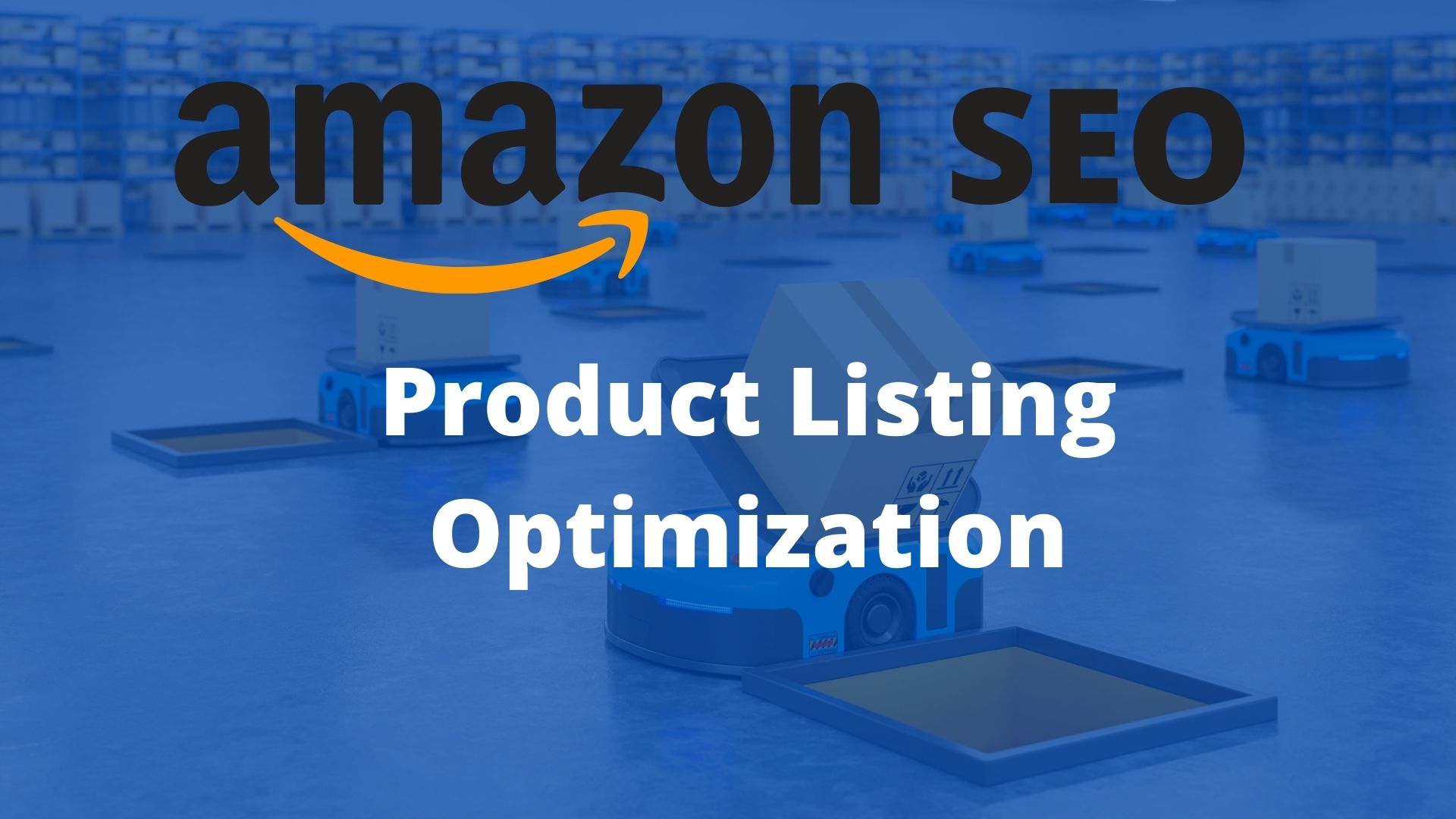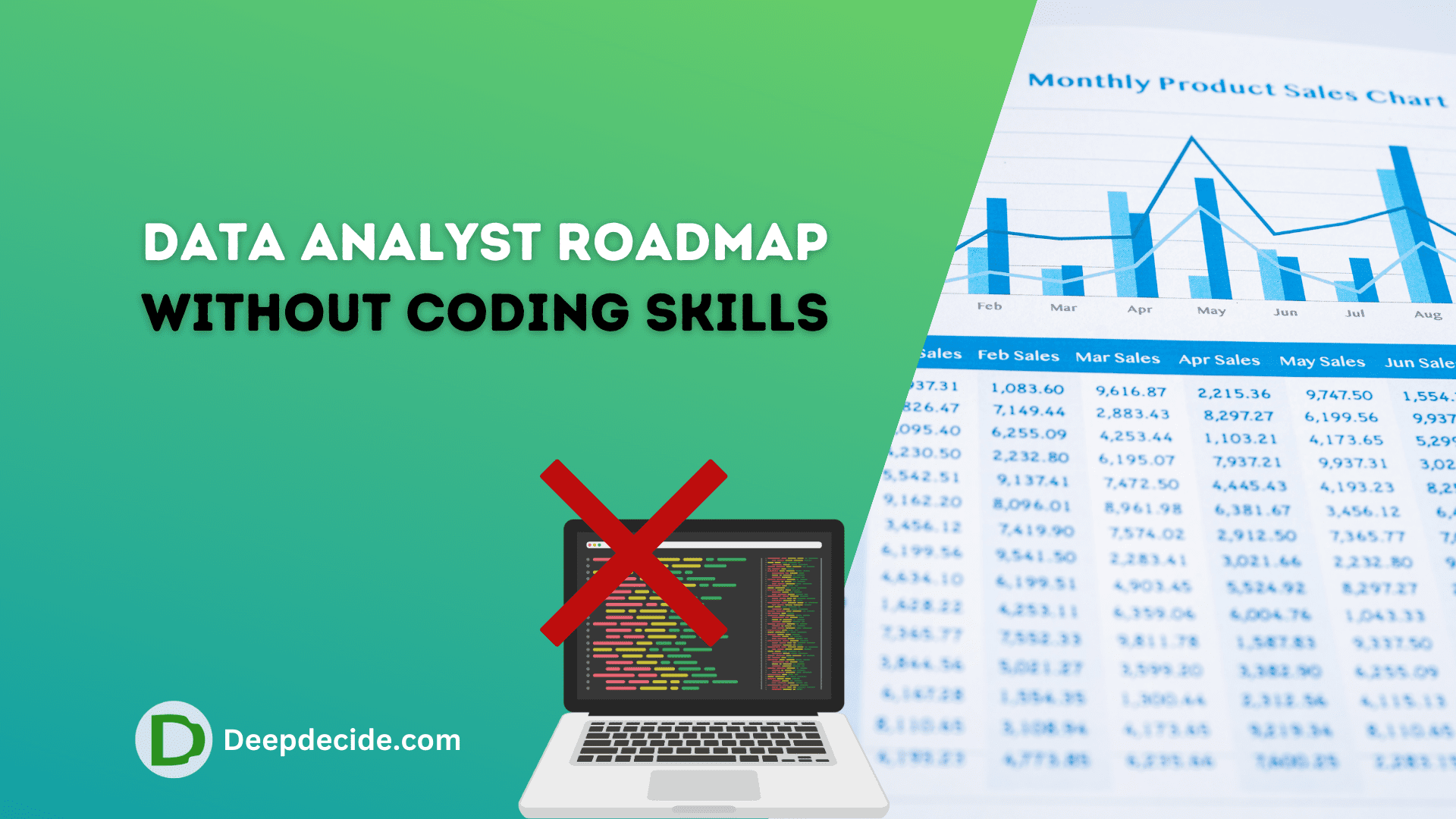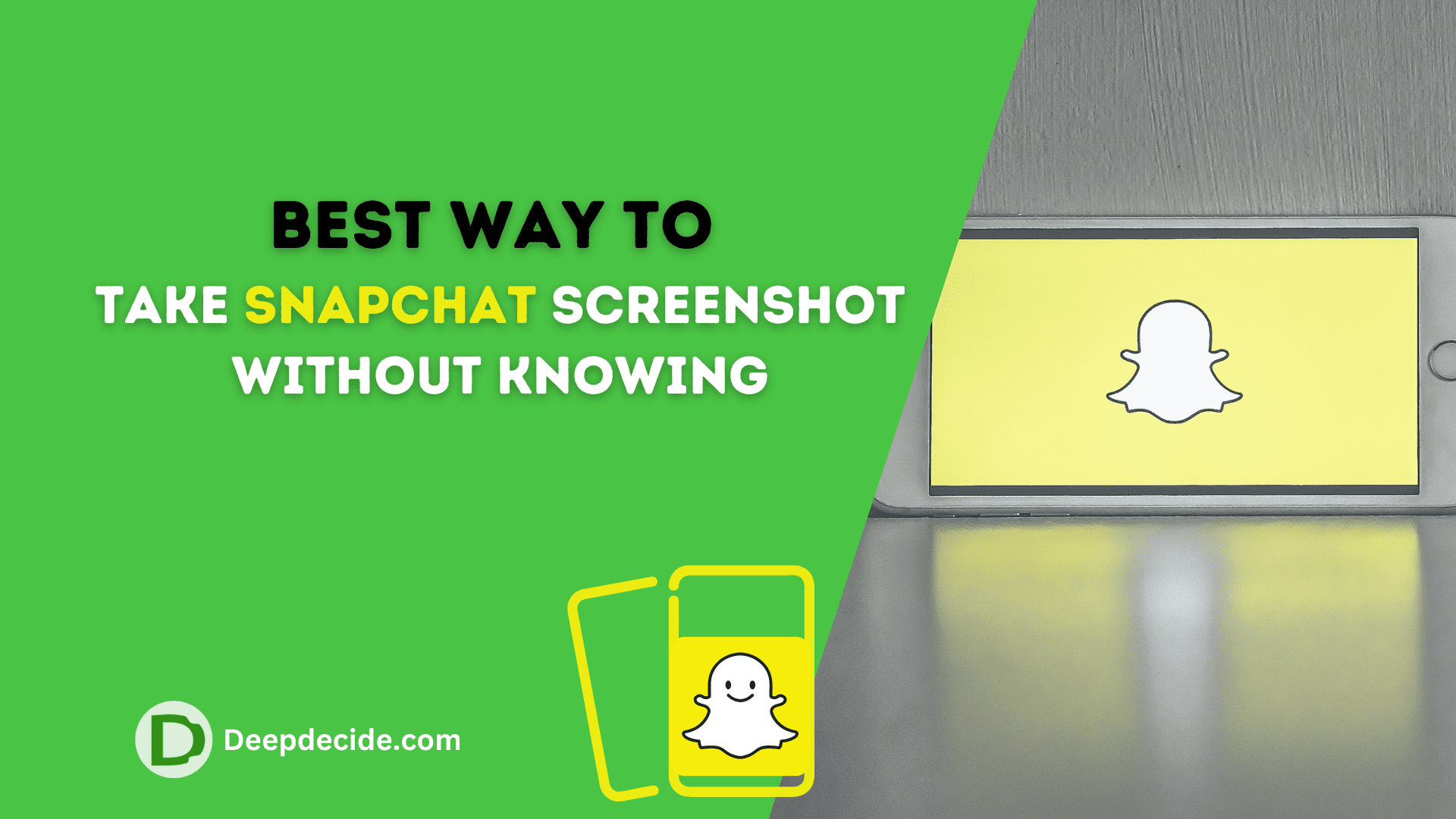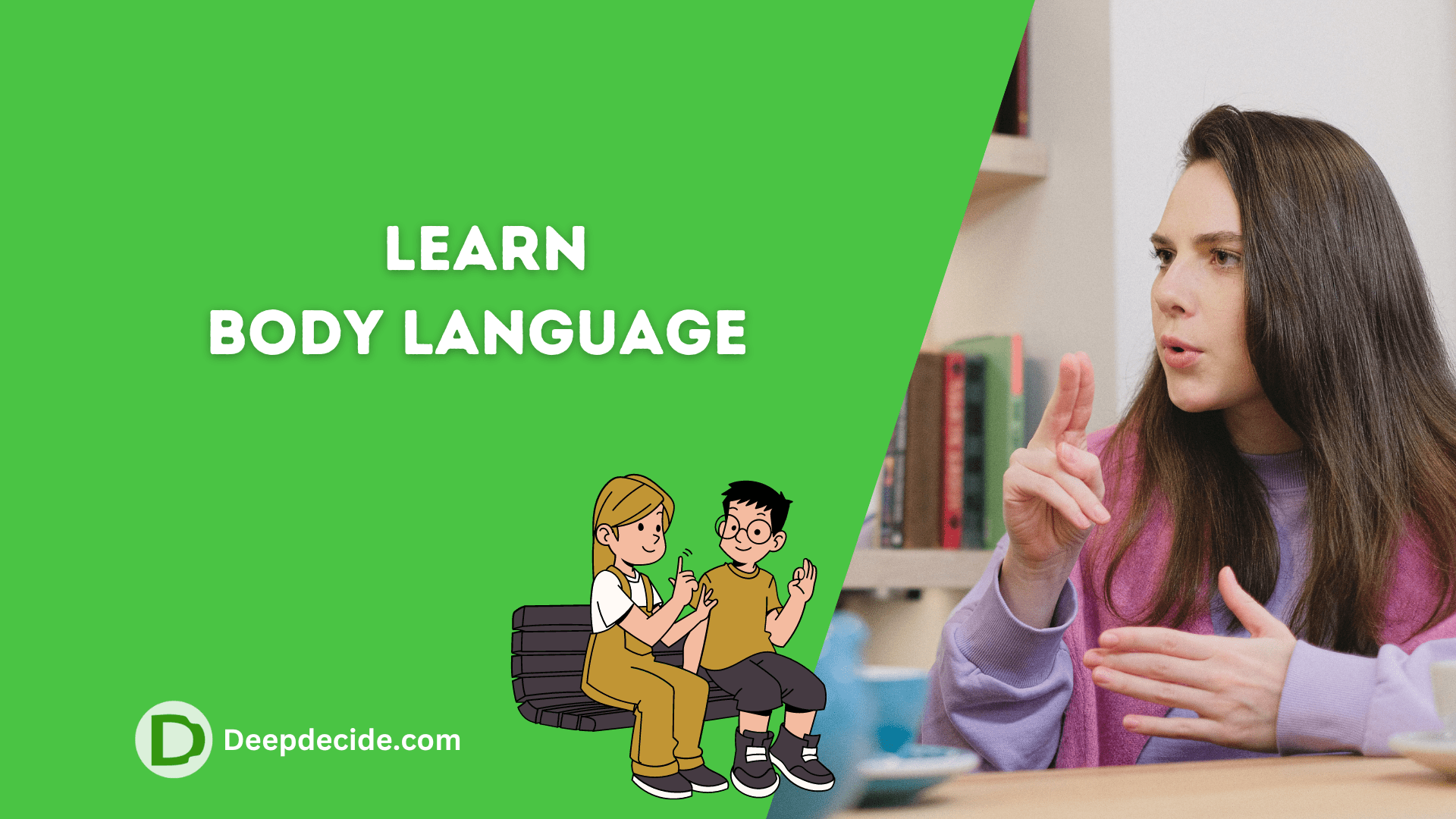The Amazon Listing optimization gets started when you finish product hunting and sourcing from a profitable source. This is the crucial point of your brand to do Listing SEO after you have done Scouring.
Here you will learn about Amazon SEO and a better way to optimize your listing. You can use any keyword optimization tools like Helium10 and Jungle Scout. Let us know if you like to use other tools for your listing! optimization.
Note: Don’t forget to use Google Keywords Planner and Google Trends. These are the free tools and best tools for amazon listing optimization.
also read: Setup Amazon PPC Campaign
Optimizing the Product Listing is a way of improvement to get more views and sales. This is the process to reach your targeted audience. So, every seller wants their product on the first page whenever a customer searches it on amazon and that can be done by SEO.
We see one of the best amazon product listings as an example. Read thoroughly to make a good amazon product listing.
Best Amazon Product Listing Optimization Guidelines
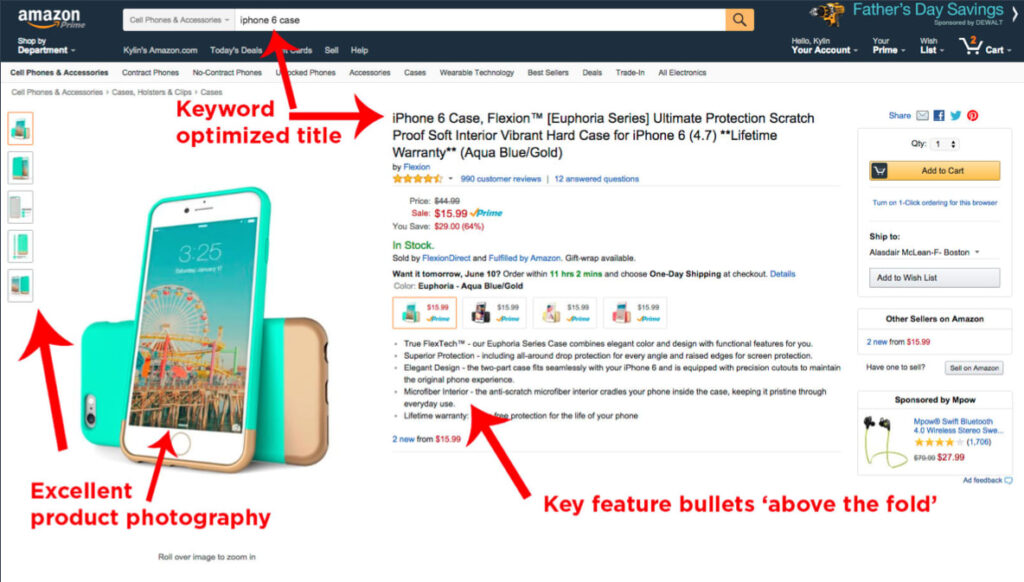
Amazon SEO is the way of reaching your customers. Make sure that your product is good to go and it’s in demand. Keyword research is the first priority before adding a listing.
Analyze your competitor’s Title, Description, Bullet points, Images, and Reviews before you start creating your listing.
Listing Title Optimization
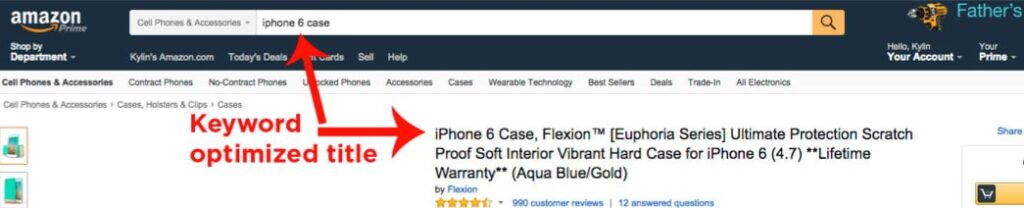
Have you analyzed your competitor’s Title? The Title is the most important part of the product listing, Keep your all main keywords in the title which is the first impression for search engines to meet the requirements of the customer’s intent.
You are allowed to add 200 characters (not in all categories) for the listing title and the product title must have at least (3 to 5) keywords that exactly match your product.
Where to add the main keywords in the title? So, the answer is: Your main keywords should be between 50 to 80 characters because Amazon preferred under 80 characters.
Try to add more and more information about your product in the title and grab the attention of buyers.
Amazon advised to add these portions in the title:
>> About Product.
>> Product type.
>> Brand.
>> Material.
>> Color & Size.
>> Packaging & Quantity.
Note: Don’t stuff keywords in the Title and Description.
read also: Amazon Selling Tips for Beginners
Images
Product images are the second most important part of the product listing. It is the first thing that a purchaser sees in your product before buying.
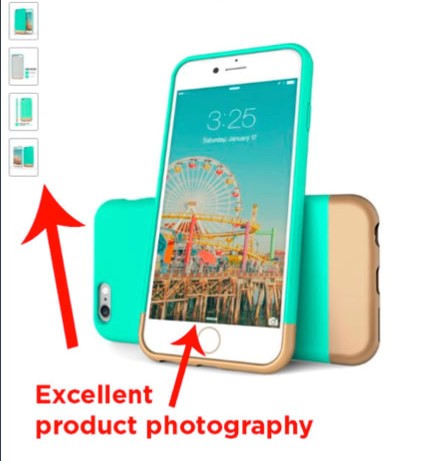
Amazon allows you to upload the 9 images which obviously should be high resolution with white background (minimum 1000 x 1000 px). You should take a look at Product Image Requirements Before we further talk about Amazon image optimization.
The first 3 images should be clear and show the full image of the product. Do not shine or more photoshop your image, keep your images more real and natural.
The other photos of the product should be from different angles and add product key features within the image. There must be your keywords in the images. Make sure that you are also having the product Alt tags which make Amazon understand the product.
Amazon Product Bullet Points
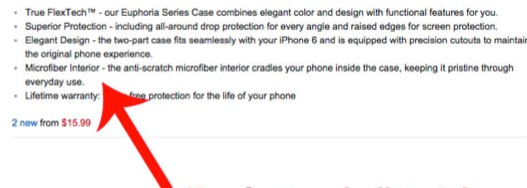
Bullet points are the main factors that a buyer would like to read more than the description. This is an important factor for Amazon SEO Optimization.
Amazon allows 5 bullet points. The maximum character limit is 200 to 250 for each bullet point and amazon is advised to use about 150 characters.
Talk about your product benefits and how the product can benefit the buyers! Take a look at the buyer’s intent by reading the competitor’s reviews.
Use your profitable keywords but try to add only the main keywords first in which you want to rank your listing. Try to talk about all features within these 5 bullet points.
Be confident about your product and give a guarantee to the buyers. Encourage your buyers that it’s useful for you!
Optimize listing Description
A product description is an important factor for ranking but not for your customers! Most of us do not scroll down to the description ( even you as a buyer ). Write your description using the HTML.
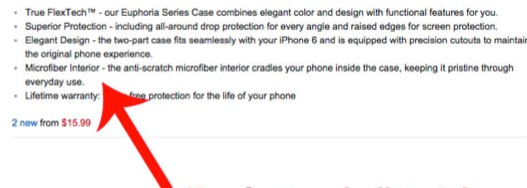
We write and optimize listing descriptions with our keywords. The best way is to use your main keywords at the start of the description and then use related keywords.
After that keep using the less searched keyword but should be profitable keywords. Tell the customers about your product features and benefits of the product that others are not providing.
If a customer scroll down, probably they are looking for something new in your product or they just purchased someone’s product but the product does not have a specific feature.
So how would you know which is a specific feature? The answer is: By reading the competitor’s reviews.
also read: Amazon Hijackers
Buyer Reviews
A seller reads the buyer’s reviews and takes the action about them. First, you need to read all of the negative reviews and write them in a Word file. That is a way of product optimization to get a good product according to the negative reviews on the competitor’s products.
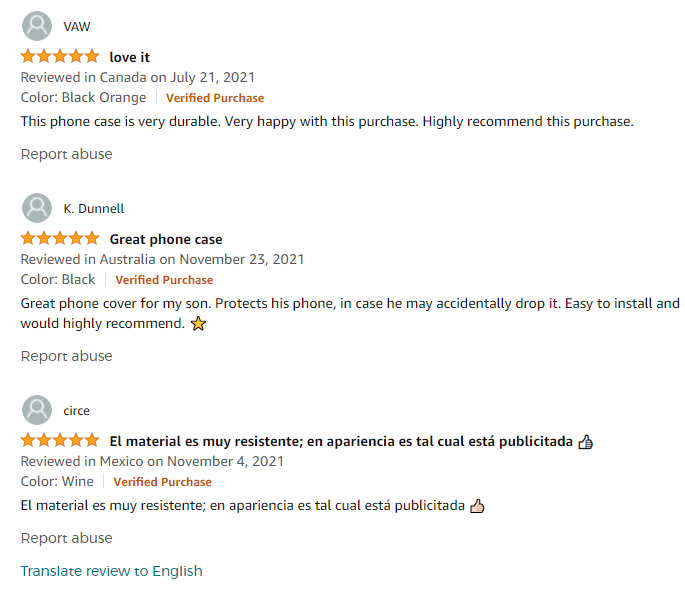
Whenever someone buyers a product who give you a review about the product and it’s not in your control to change the words of the reviews. But you can use the keywords whenever you reply to that review.
The keywords you use by responding to the buyers are very beneficial for your listing to rank. So, get some reviews (buy reviews for your product ). The product reviews have a great impact on new buyers.
We should create an Amazon product Listing before we get into the Product listing optimization.
read also: Amazon Product Ideas
Create Amazon Product Listing
Let’s start creating an Amazon product listing! There are different options to list a product. In our previous article, we discussed creating an Amazon Seller account and there we answered many questions to the people. Before creating an Amazon listing you must have an Amazon Seller account.
- Log in to Seller central
- Click on Catalog and Add Products
- Here you can Search a product (by product Name, ASIN and UPC etc.) or simply click on I’m adding a product not sold on amazon.
- Choose Neche Amazon Listing Category or select category by searching.
Vital Info
Product Name
Chose your optimized product name as discussed above in the listing optimization section.
Manufacturer
Your manufactured Name.
Product ID / Bar Code
Every product needs a separate bar code if you have different variations within a listing then you need a separate bar code for every variation.
Select UPC as your product identifying ID.
UPC is a universal code that identifies your product. Use your brand name when you buy UPC because it will be registered as your brand name.
You can get your UPC at Nation Wide Bar Code, these are GS1 Originated UPC Barcodes. If you are ready to launch your product then get a Bar code for your product.
Advanced View
At the top right corner of Vital Info, you will see the Advanced View. By clicking on Advanced View you will get some new options for your listings.
>> Model
>> Manufacturer Part Number
>> Package Quantity
>> Color
>> Color Map
>> Size
These options are not necessary but if you need any of these for your listing then you can add them here
Brand Name
Also, you need to Thing about it that what should be your brand name. Choose a brand name that should be easy to remember for the people. The Brand name should remind the customers about the products(Neche).
Variations
Next comes the Variations section to add the variations for your product. There are different variations for your product listing, see these below.
- Color Name
- Item Package Quantity
- Item Package Quantity Color
- Item Package Quantity Color Size
- Material
- Material Size
- Size Name
- Size Name – Color Name
Probably you need one of these variations or if you don’t have any variations then you can leave it.
Offers
Here you will see several options for your listing.
Seller SKU
Seller SKU (stock keeping unit) is the identifier for merchants. The is the unique ID for products to easily track the specific product.
Release Date
Choose the specific date to launch your product at this date.
Import Destination
Use the country name in which your product was made or imported.
Country/Region or Origin
Display the country name from where the product originated.
Restock Date
Here you can set the restock date for your product. But don’t worry it will only work when your stock item quantity is 0.
Is Gift Wrap Available
Check this if you also provide this item as a gift.
Offering can be Gift Messaged
When you enable Gift Messaging for a product, you offer buyers the ability to create one gift message for each item in the order.
Offer Condition Note
When you enable Gift Messaging for a product, you offer buyers the ability to create one gift message for each item in the order.
Quantity
You will be asked to add the product quantity. Add your available item quantity.
Max Order Quantity
It means how much quantity an individual can buy at a time.
Item Condition
Select your item condition from the drop-down (Item is New or Used etc.).
Standard Price
The Price in which you want to sell. This also includes the tax etc. so choose your product price wisely.
Heading Time
Handling Time (also known as Production time or Lead time to ship) is the time between when the buyer places the order and when you hand the order over to the delivery service
Sale Price
It is the price when you run a sale on that item for a particular time period. And you need to choose the sale start and end date.
Fulfillment Channel
- I will ship this item myself (Marchant Fulfilled)
If you do this then you need to ship the item to the buyer by yourself.
- Amazon will ship and provide customer service (Fulfilled by Amazon)
Amazon will fulfill all the shipments and give you the service to store the product at Amazon’s Ware House. Amazon will obviously charge you for it
Images
Amazon allows you to upload 9 images of your product. The Images should be original and clean photos of the product. Remember to add the image name and keywords in the image title.
Description
It is the main section where you can add your bullet points and product description.
This is the main section in Amazon SEO for listing optimization. All the keywords for your Listing ranking should be added in this section.
Key Product Features
These are the bullet points for your products and you can add a maximum of 5 bullet points. You can add 500 characters in every bullet point. Try to add your keywords here and don’t repeat them more than 2 or 3 times.
Product Description
First, you need to write the description in a file. Describe all of your product qualities and tell the buyers how it can be useful for you. Write down the necessary points that your product has.
To make a better look for the product description, Amazon allows you to write your description using HTML. The HTML will make your listing description better and it is very useful to rank your product in the Google search.
Above we have discussed all of these factors for Amazon SEO.
Keywords
>> Search Terms
Here you will need to add those keywords which are searched more for the product. Keep in mind write every one time, do not repeat them because duplicate words are not allowed. Sperate the keywords only by space in between them.
>> Targeted Audience
Chose your audience to show the product to them.
>> Subject Matters
Do you need to write what is the product is about? What is the product’s subject?
>> Other Attributes
If your product has some specific attributes then write them down here or if not leave it.
>> Save and Finish
After several minutes the Listing will appear in your managed inventory. All product listing creation has been done here. This is the way to create a good and optimized product listing.
Conclusion
The Amazon SEO algorithms are changing to get better results for customer satisfaction. You need to find a good source for your product before you go through the listing optimization. Test your product personally and see if everything is alright.
Now you have the idea to create a good amazon product listing!
Comment down if you have any problems or contact us!