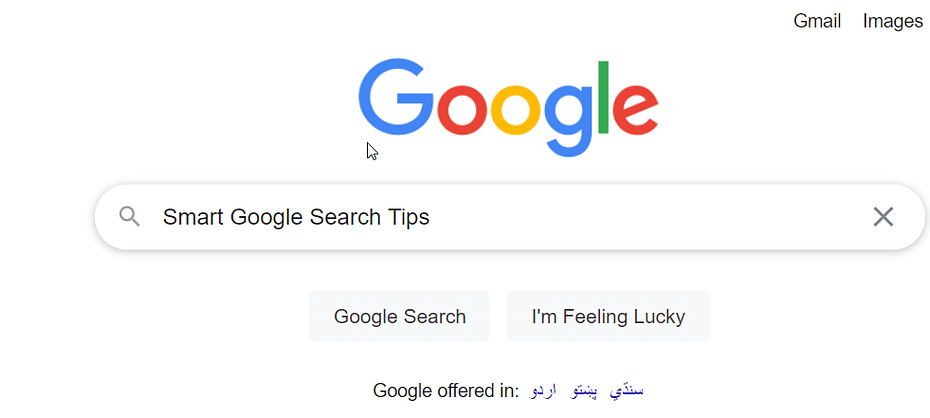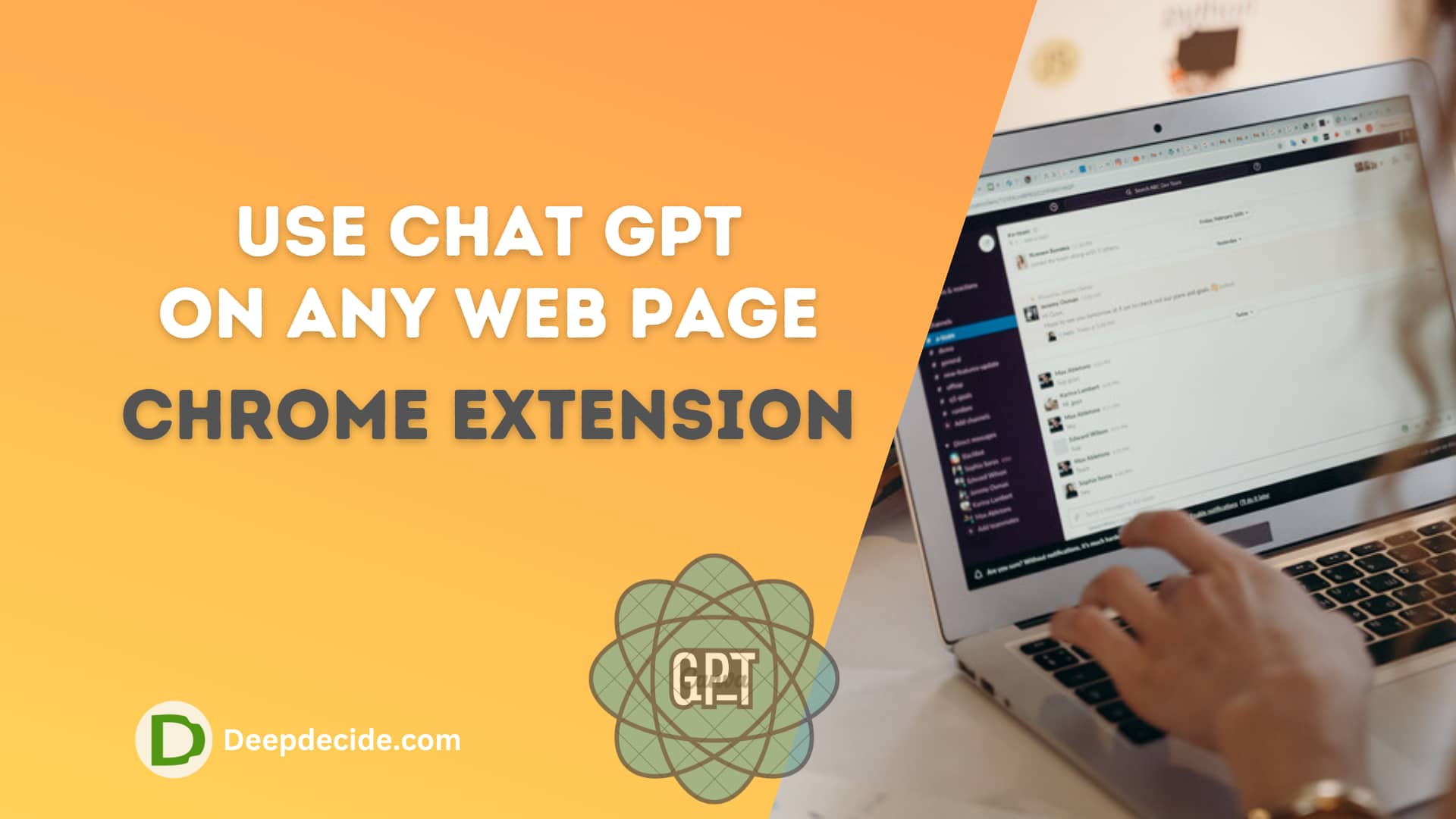Google Search is the most used search engine. Obviously, you are using it and want to search on google efficiently. Probably you are still using the search engine simple way. Get some advanced tricks and tips for the Google search engine.
The art of Google search or you can say smart shortcuts. This is the way that you will find the exact things using these search techniques. Become the professional and make it easy for yourself
Why Google Search Engine?
This question might appear in your mind that why to use Google. It’s now become a part of life to search on google. Every single thing is being searched and people are learning faster. Google made it easier for us and its algorithm understands what we want.
14 Smart Google Search Tips
1. Find Related Sites ( Related: )
To find related sites about any Site you want to find on google. Just put related keyword without the quotes “related:” and type the website eg. “related:facebook.com”.

2. Get any type of files ( filename:filetype )
Google search made it easy to find any type of file. If you are looking for document files like doc, ppt, pdf, and ISO. You can find these files just by typing the file name followed by file type eg. “windows:iso”.

3. Missing Words or Forgotten key phrases (using Asterisk ” * ” )
Google became very smart if you have forgotten any word or phrase. The Google smart search will automatically correct the phrase and get you the right results.
Type the Phrase like “God helps * themselves” and replace the missing word with the asterisk *.

4. Find Locations/Places Around You ( Nearby: )
This is one of the advanced features in Google search. Google made it easier to find what’s near you.
If you want to find some places like restaurants and food points. You can just type “restaurant:nearby” without the quotes.
It will show the all results of restaurant nearby you.
5. Access server Down Websites ( Using the google cached )
It is the smart tip for you. If any site is down and not accessible for any reason. You can use google cached to access the website on your end.
Just Google the site and you will see a dropdown with the site link. Click on it and click on cached to open the site.

6. Find any type o Sites ( :sitetype)
We see many results in anything we search but we need some better results about the specific thing.
If you are a student then you might be looking for education sites. You just want to learn from there. As we all know Google is smart enough to understand what we want.
Open the Google.com , Search like “equalibrium:edu” without the quotes.

7. Search results for Specific Time Duration
This is the efficient way to get the results of recent time. You want to read some article that are published in this week. We have techniques to get such results.
On google you will see the tools at the top right. Click on it, the time section will appear below the search box.
Click on it and choose the time range. you can also select the custom time.

8. Use of “title”

It’s cool way to get all topics about any thing.
Type “cpp:title” in the search bar without the quotes. This will show all the topics which contain “cpp” in the title.

9. “inurl:” Search for containing the phrase in URL
If you want to see the URL which have a specific word in the URL address then you can easily use “inurl” to find it.
Just like the “intitle” you can get the topics much easier.
10. Using the Minus Sign to avoid the words
The Google smart search will allow you to exclude any word from the search.
If want to find some topics that should not contain any word in that topic. You can use the minus sign to remove that word from the topic.
Google search will show all other results except the neglected word.

11. Use Quote to get Exact Results
Sometimes you will see google suggested topics but you want to get exact topics for your need.
You will have to use quotes { ” “ } to find the exact topics. The quotes will make it easy for Google to get you.
If you want to search “Guess game in C++” with the quotes the search engine will show the exact results for you.

12. Find linked sites to another Pages Using the “linked:”
It takes more time to find who linked someone’s website to another website pages/posts. Google made it more efficient to find the links.
eg. “deepdecide.com:linked”

13. Search for Gifs From Google Images
Search for anything on Google and go to images tab. Now click on tools to open google advance options.
Below the search box, you will see the new options are opened. Click on “type” and select the Gif.

14. Google Advanced Search
We have discussed all the advanced topics about the Google Smart search. Here is the main section for your effenciency.

You can get any customized searches for the topics (article & images & videos).

Best Regards, Deepdecide.com