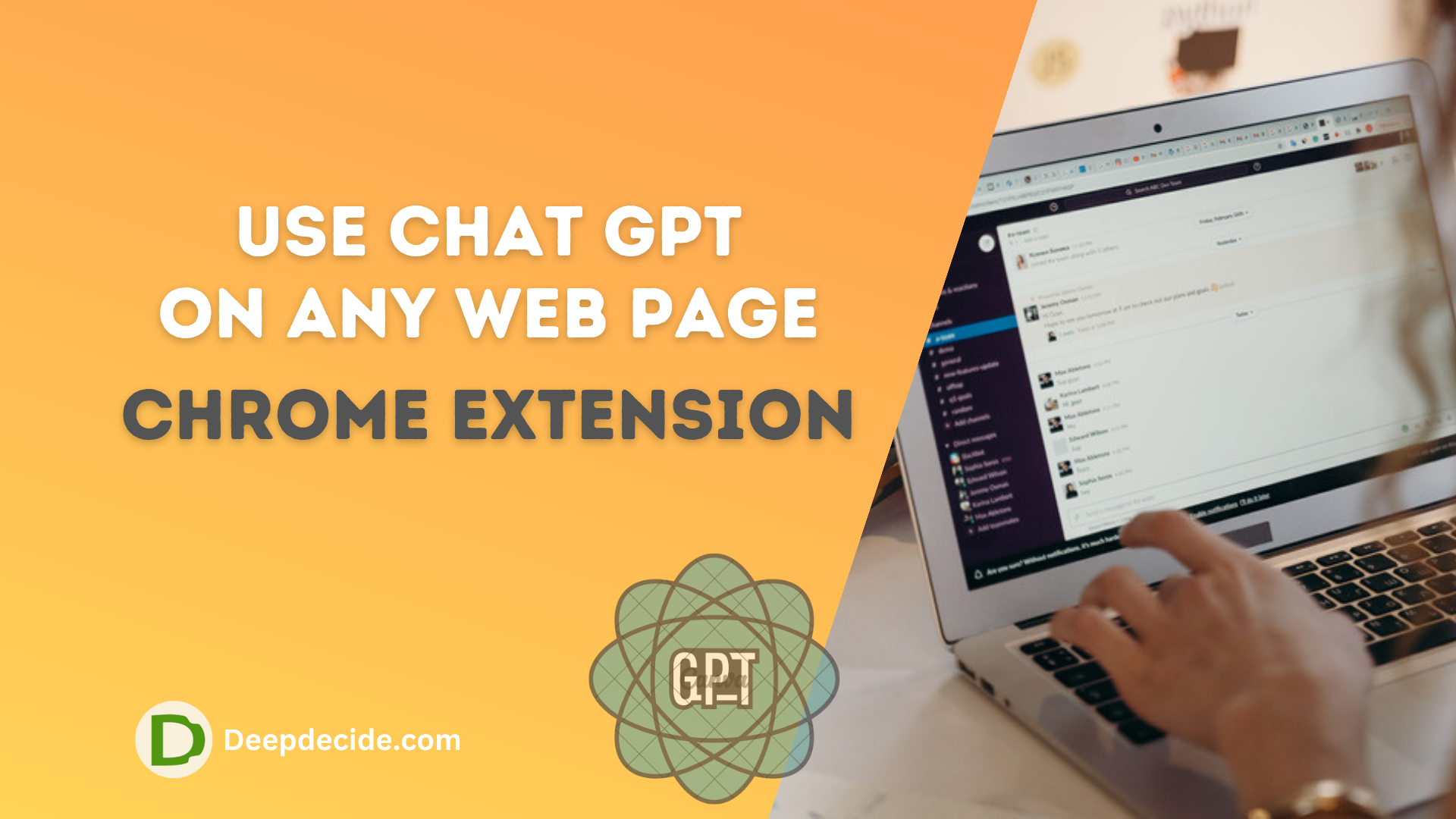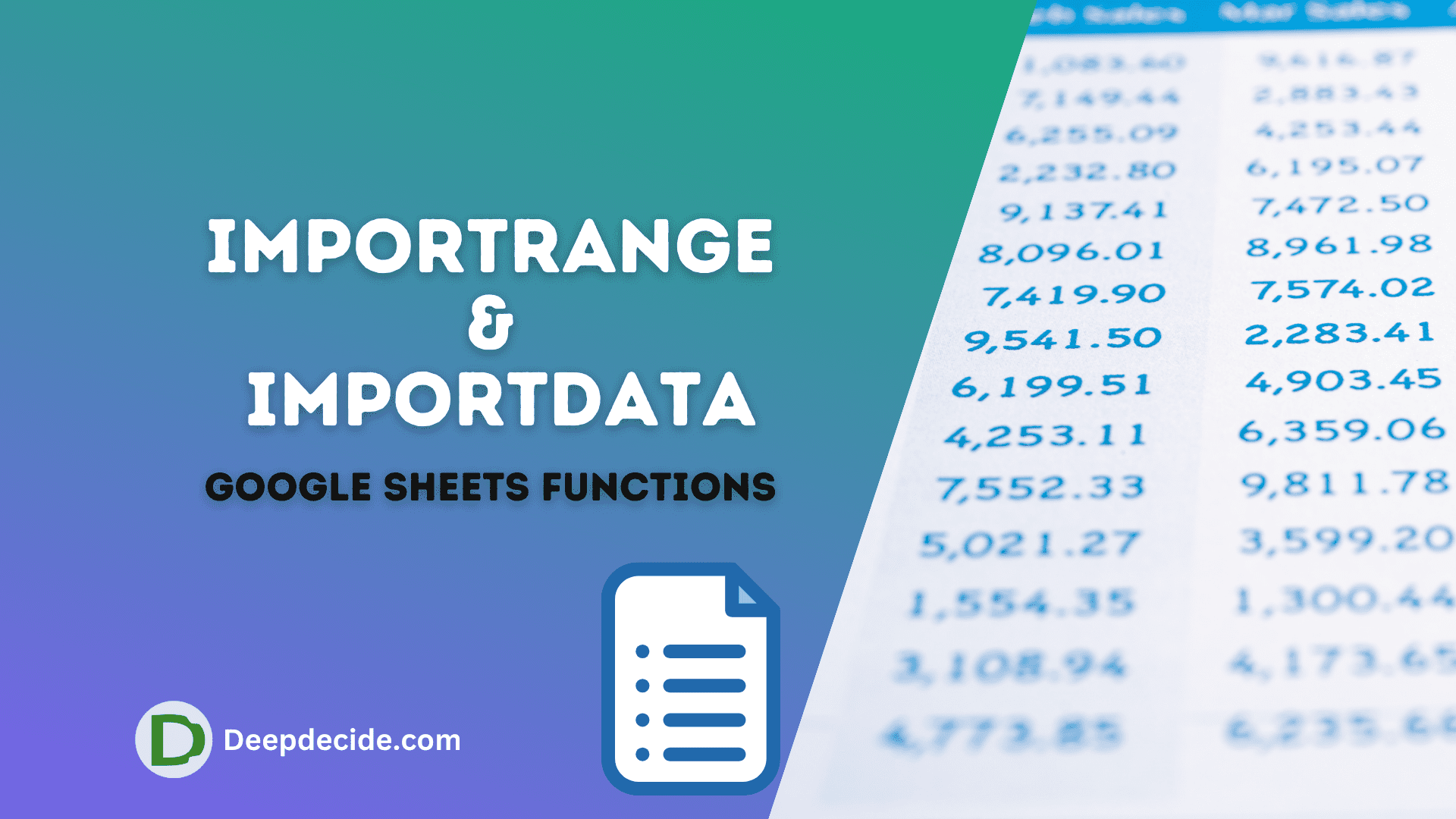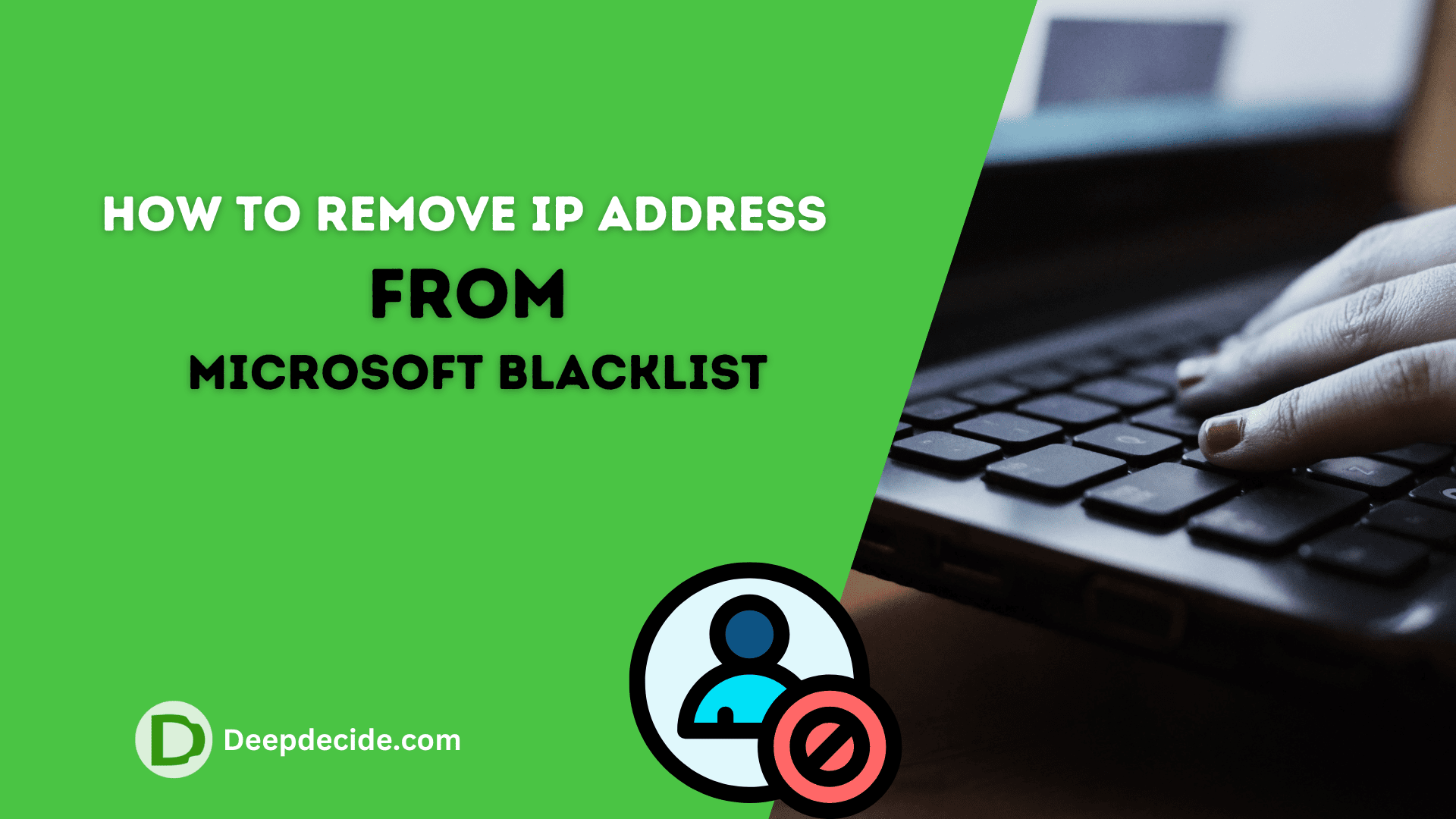Last Updated on: 9th June 2023, 01:27 pm
In today’s digital age, protecting your privacy online is more important than ever. With cybercriminals, advertisers, and government agencies tracking your every move, it’s essential to take steps to safeguard your personal information. In this comprehensive guide, we will provide a step-by-step guide to help you protect your privacy online.
Step 1: Use a VPN
A virtual private network (VPN) is one of the most effective ways to protect your privacy online. VPNs encrypt your internet connection, making it more difficult for others to track your online activities. By using a VPN, you can browse the internet more anonymously and protect your personal information from hackers and other prying eyes.
To use a VPN, you need to sign up for a VPN service and download the app on your device. There are many VPN services available, and it’s important to choose one that meets your needs. Look for a VPN that offers strong encryption, a wide range of server locations, and a no-logs policy.
Once you’ve chosen a VPN service, download the app on your device and connect to a VPN server. This will encrypt your internet connection and protect your privacy online.
Step 2: Use a Password Manager
Using strong, unique passwords for your online accounts is essential to protect your privacy online. However, remembering all those passwords can be difficult.
That’s where a password manager comes in. A password manager is a secure way to create and store complex passwords for your online accounts.
Password managers also help prevent password reuse and make it easy to change passwords if one of your accounts is compromised.
To use a password manager, sign up for a service and download the app on your device. Once installed, you can create a master password to access your password vault.
The password manager will generate strong, unique passwords for your online accounts and store them securely.
Step 3: Enable Two-Factor Authentication
Two-factor authentication (2FA) adds an extra layer of security to your online accounts by requiring a second form of identification, such as a code sent to your phone. Enabling 2FA can help prevent unauthorized access to your accounts, even if someone has your password.
To enable 2FA, log into your account settings and look for the option to enable 2FA. You can usually choose between receiving a code via text message, phone call, or an authentication app. Using an authentication app, such as Google Authenticator or Authy, is the most secure option.
Step 4: Use Privacy-Focused Browsers
Most web browsers track your online activities and collect data about you. However, some privacy-focused browsers offer enhanced privacy features, such as ad and tracker blocking, anti-fingerprinting, and more. By using a privacy-focused browser, you can browse the internet more anonymously and protect your personal information.
Some popular privacy-focused browsers include:
- Firefox: A free and open-source browser that offers strong privacy features, including ad and tracker blocking and anti-fingerprinting.
- Brave: A privacy-focused browser that blocks ads and trackers by default and offers a built-in ad blocker.
- Tor: A browser that encrypts your internet connection and routes your traffic through a network of anonymous servers, making it difficult for others to track your online activities.
To use a privacy-focused browser, download and install the browser on your device. Make sure to configure the privacy settings to maximize your privacy.
Step 5: Review App Permissions
Many apps request access to sensitive information, such as your location, contacts, and camera. It’s important to review these permissions and only grant access to apps that need it. This can help protect your privacy and prevent apps from collecting unnecessary data about you.
To review app permissions on Android:
- Go to Settings and tap on Apps.
- Find the app you want to review and tap on it.
- Tap on Permissions to see the permissions the app has access to.
- Disable any permissions that the app doesn’t need.
To review app permissions on iOS:
- Go to Settings and tap on Privacy.
- Tap on the category (such as Camera or Location Services) to see the apps that have access to that permission.
- Disable any permissions that the app doesn’t need.
Step 6: Use Encrypted Messaging Apps
Many popular messaging apps, such as WhatsApp and Signal, offer end-to-end encryption, which means that only the sender and recipient can read the messages. This can help protect your privacy and prevent others from intercepting your messages.
To use an encrypted messaging app, download and install the app on your device. Make sure to verify that the encryption is enabled and that you trust the app developer.
Step 7: Be Mindful of What You Share Online
One of the easiest ways to protect your privacy online is to be mindful of what you share online. Avoid sharing sensitive information, such as your social security number or passwords, online.
Also, be careful when sharing personal information on social media, such as your location, employer, or birthdate. Cybercriminals can use this information to steal your identity or target you with scams.