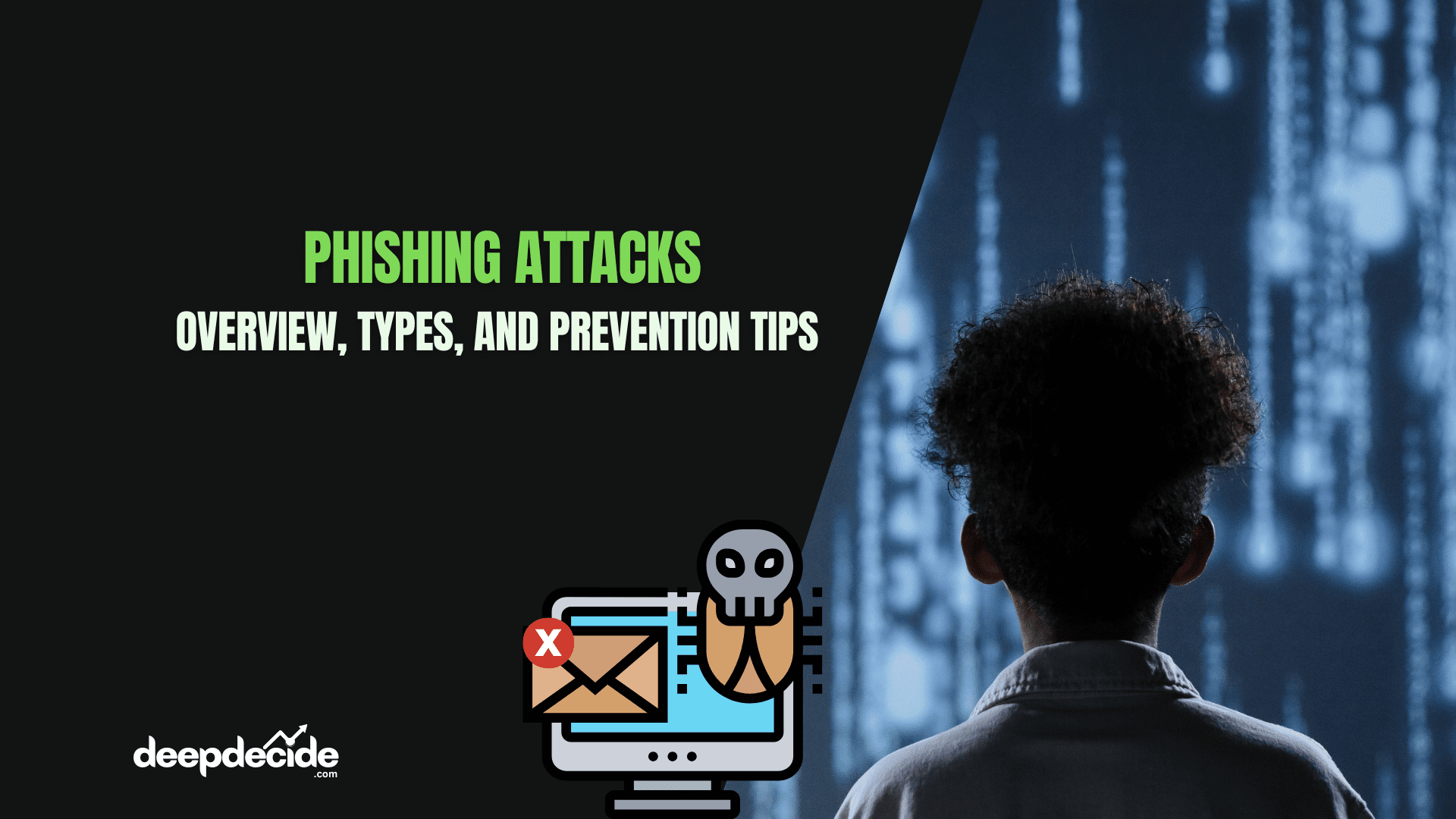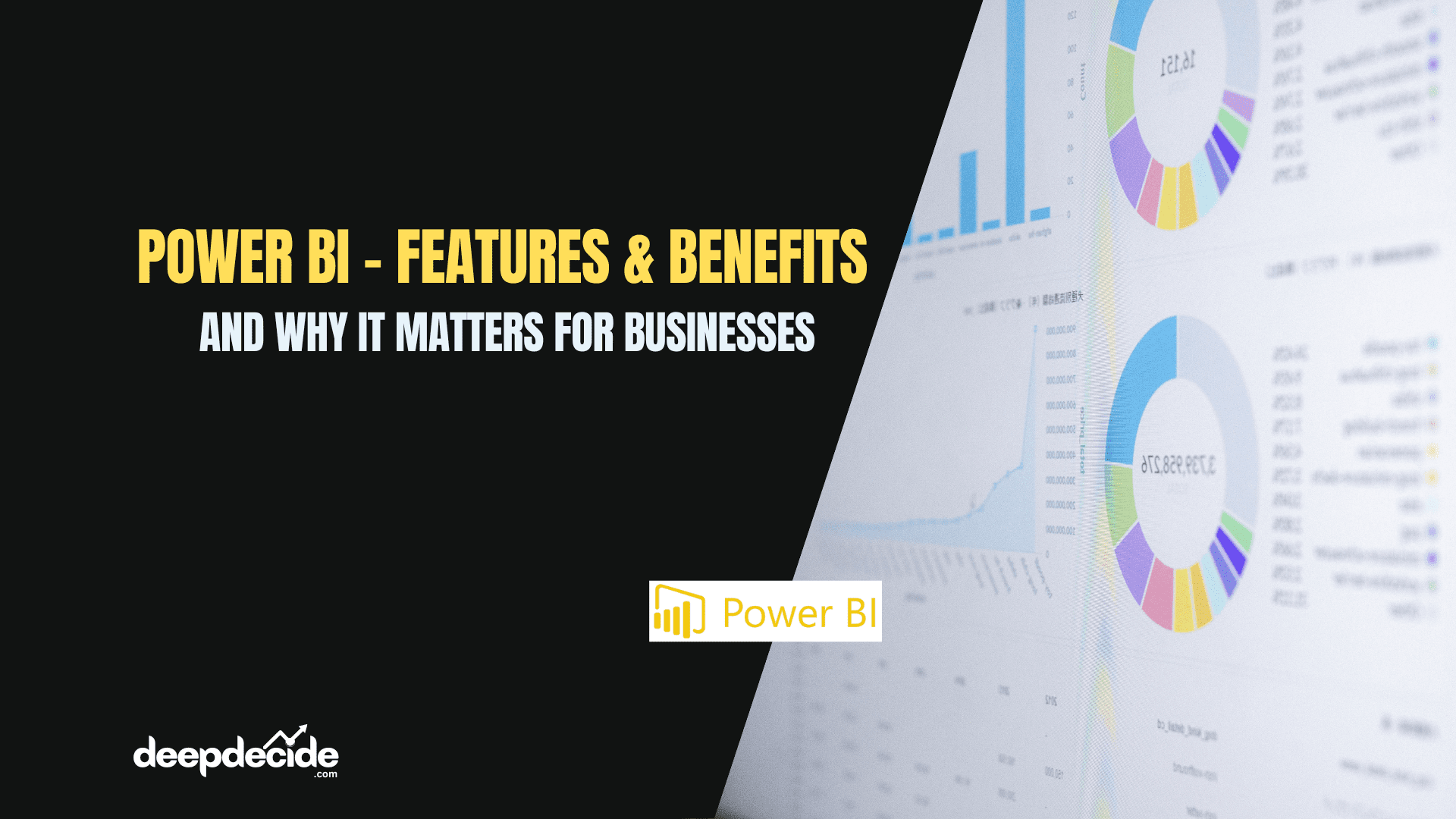Last Updated on: 29th June 2024, 11:13 am
In the world of data analysis and business intelligence, Power BI stands out as a powerful tool for transforming raw data into actionable insights. At the heart of Power BI’s analytical capabilities lies DAX (Data Analysis Expressions), a formula language that enables complex calculations and data manipulations. Among the many functions in DAX, SUMX emerges as a versatile and potent tool for performing row-by-row calculations and aggregations.
Understanding SUMX: Beyond Simple Sums
Unlike the straightforward SUM function, which merely adds up all values in a column, SUMX takes data analysis to the next level. It allows you to evaluate an expression for each row in a table and then sum the results of those expressions. This capability opens up a world of possibilities for intricate calculations and data modeling.
The SUMX Syntax
The basic syntax of the SUMX function is:
SUMX(<table>, <expression>)
Where:
<table>is the table containing the rows for which the expression will be evaluated.<expression>is the expression to evaluate for each row in the table.
Now, let’s dive into various examples to illustrate the power and flexibility of SUMX.
12 Practical Examples of SUMX in Action
1. Basic SUMX: Calculating Total Sales
Consider a simple Sales table:
| Product | Quantity | Price |
|---|---|---|
| A | 10 | 5 |
| B | 15 | 7 |
| C | 8 | 12 |
To calculate the total sales, we can use:
SUMX(Sales, Sales[Quantity] * Sales[Price])
This formula multiplies Quantity by Price for each row and then sums the results: (105) + (157) + (8*12) = 50 + 105 + 96 = 251.
2. Filtered SUMX: Sales Above a Threshold
Using the same Sales table, let’s calculate total sales only for products with a quantity greater than 10:
SUMX(FILTER(Sales, Sales[Quantity] > 10), Sales[Quantity] * Sales[Price])
This formula first filters the table to include only rows where Quantity > 10 (i.e., Product B), then performs the calculation: (15*7) = 105.
3. SUMX with RELATED: Handling Multiple Tables
When dealing with multiple related tables, SUMX can be combined with the RELATED function. Consider two tables:
Sales:
| Product | Quantity |
|---|---|
| A | 10 |
| B | 15 |
| C | 8 |
Products:
| Product | Price |
|---|---|
| A | 5 |
| B | 7 |
| C | 12 |
To calculate total sales, we can use:
SUMX(Sales, Sales[Quantity] * RELATED(Products[Price]))
This formula multiplies the Quantity in the Sales table by the corresponding Price in the Products table, then sums the results: (105) + (157) + (8*12) = 50 + 105 + 96 = 251.
4. Conditional SUMX: Applying Logic to Calculations
SUMX can incorporate conditional logic using IF statements:
SUMX(Sales, IF(Sales[Quantity] > 10, Sales[Quantity] * Sales[Price], 0))
This formula checks if Quantity > 10 for each row. If true, it multiplies Quantity by Price; otherwise, it returns 0. The result is: 0 + (15*7) + 0 = 105.
5. SUMX with Variables: Enhancing Readability
Using variables can make complex SUMX formulas more readable:
SUMX(
Sales,
VAR Total = Sales[Quantity] * Sales[Price]
RETURN Total
)This formula calculates the total as Quantity multiplied by Price using a variable, then sums the totals: (105) + (157) + (8*12) = 50 + 105 + 96 = 251.
6. Nested SUMX: Handling Complex Scenarios
SUMX can handle nested calculations, such as applying discounts:
SUMX(Sales, Sales[Quantity] * (Sales[Price] - (Sales[Price] * Sales[Discount])))
This formula calculates the discounted price for each row, multiplies it by Quantity, then sums the results: (10(5-0.5)) + (15(7-1.4)) + (8*(12-0.6)) = 45 + 84 + 91.2 = 220.2.
7. Aggregation with SUMX: Summing the Sums
Although not typically necessary, SUMX can be nested within itself:
SUMX(Sales, SUMX(Sales, Sales[Quantity] * Sales[Price]))
This formula essentially performs the same calculation twice, yielding the same total: 251.
8. Cumulative SUMX: Running Totals
SUMX can be used to calculate running totals:
SUMX(
FILTER(Sales, Sales[Product] <= EARLIER(Sales[Product])),
Sales[Quantity] * Sales[Price]
)This formula calculates a running total by including all rows where the product is less than or equal to the current row’s product, effectively summing all rows: 251.
9. Calculating Averages with SUMX
SUMX can be used in combination with other functions to calculate averages:
SUMX(Sales, Sales[Quantity] * Sales[Price]) / COUNTROWS(Sales)
This formula calculates the total sales, then divides by the number of rows to find the average: 251 / 3 ≈ 83.67.
10. SUMX with LOOKUPVALUE: Alternative to RELATED
When dealing with multiple tables, LOOKUPVALUE can be an alternative to RELATED:
SUMX(Sales, Sales[Quantity] * LOOKUPVALUE(Products[Price], Products[Product], Sales[Product]))
This formula multiplies the Quantity in the Sales table by the corresponding Price from the Products table using LOOKUPVALUE, then sums the results: (105) + (157) + (8*12) = 50 + 105 + 96 = 251.
11. SUMX with Date Calculations: Time-Based Analysis
SUMX can incorporate date-based filtering:
SUMX(FILTER(Sales, Sales[Date] >= DATE(2022, 02, 01)), Sales[Quantity] * Sales[Price])
This formula filters the table to include only rows with a Date on or after February 1, 2022, then multiplies Quantity by Price and sums the results: (157) + (812) = 105 + 96 = 201.
12. SUMX with Nested IF: Complex Conditional Logic
SUMX can handle complex conditional logic using nested IF statements:
SUMX(
Sales,
IF(
Sales[Discount] > 0.1,
Sales[Quantity] * (Sales[Price] - (Sales[Price] * Sales[Discount])),
Sales[Quantity] * Sales[Price]
)
)This formula checks if the Discount is greater than 0.1 for each row. If true, it calculates the discounted price and multiplies it by Quantity; otherwise, it multiplies Quantity by Price, then sums the results: (105) + (15(7-1.4)) + (8*12) = 50 + 84 + 96 = 230.
Harnessing the Power of SUMX
The SUMX function in DAX is a versatile tool that allows for complex calculations and data manipulations in Power BI. By understanding and mastering SUMX, data analysts and business intelligence professionals can unlock new levels of insight from their data.
From basic sales calculations to complex conditional logic and multi-table operations, SUMX provides the flexibility needed to tackle a wide range of analytical challenges. As you continue to work with Power BI and DAX, incorporating SUMX into your formulas will undoubtedly enhance your ability to extract meaningful insights from your data.
Remember, the key to mastering SUMX lies in practice and experimentation. Try modifying these examples to fit your specific data scenarios, and you’ll soon find yourself creating powerful, insightful calculations with ease.