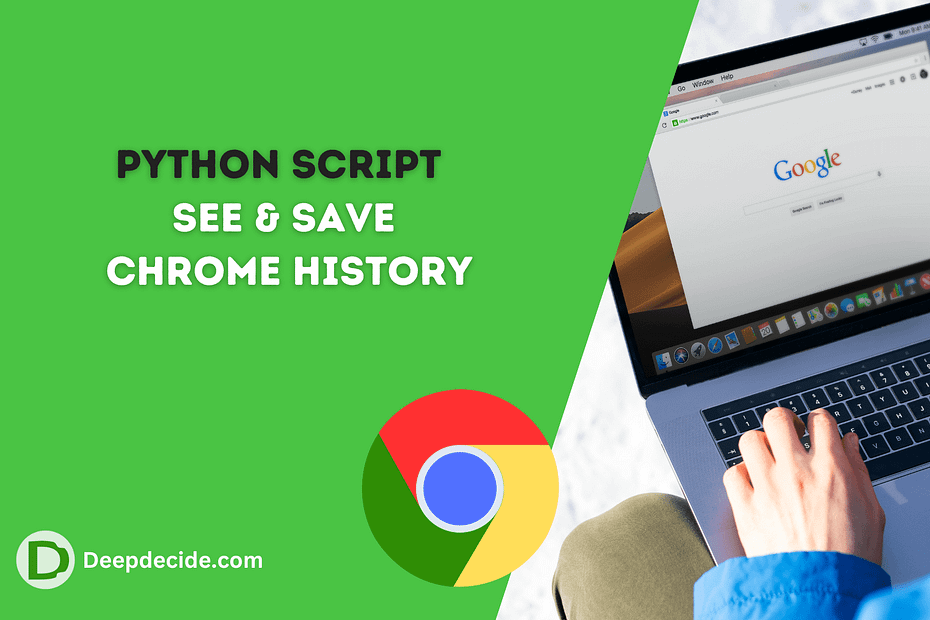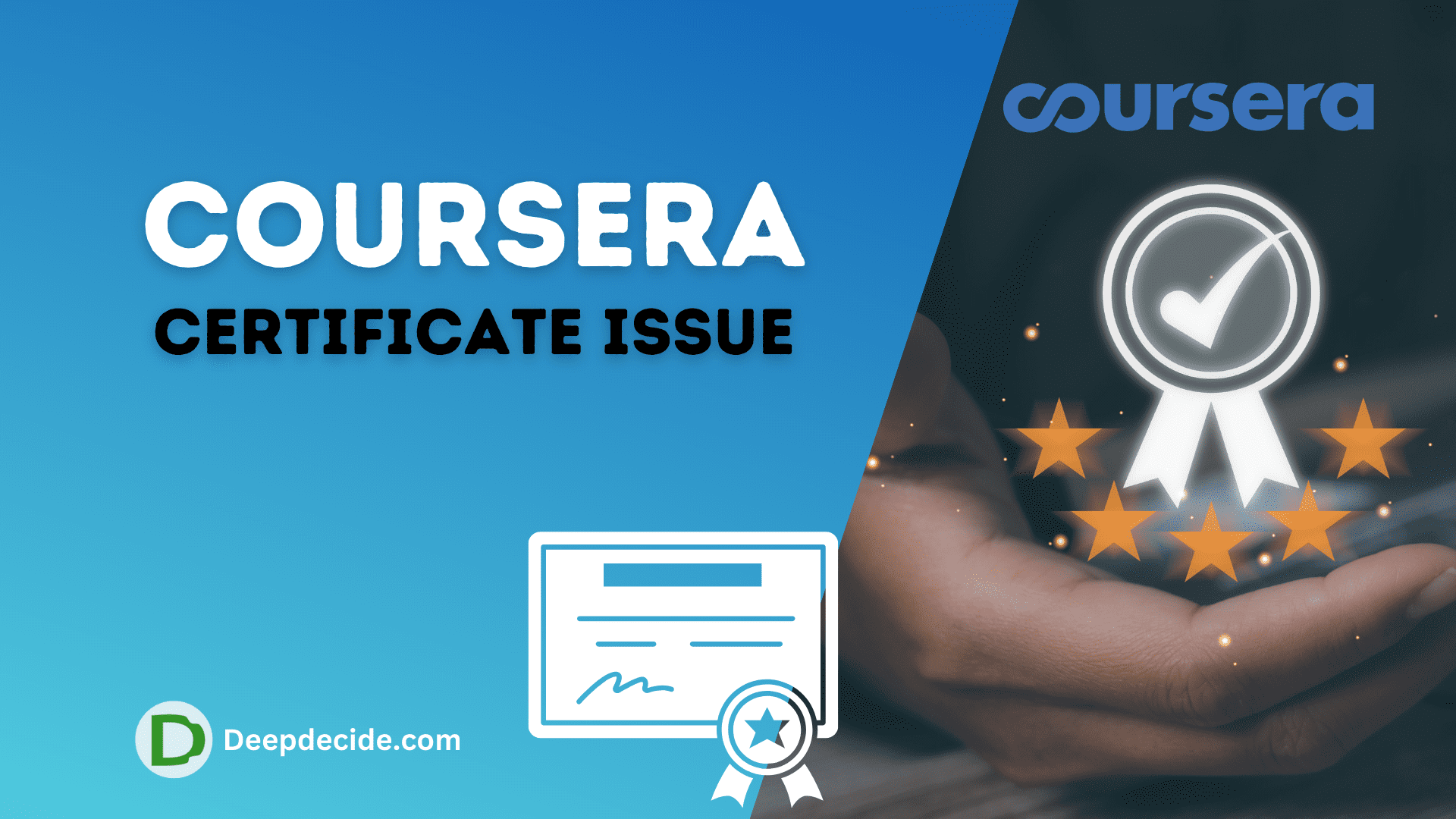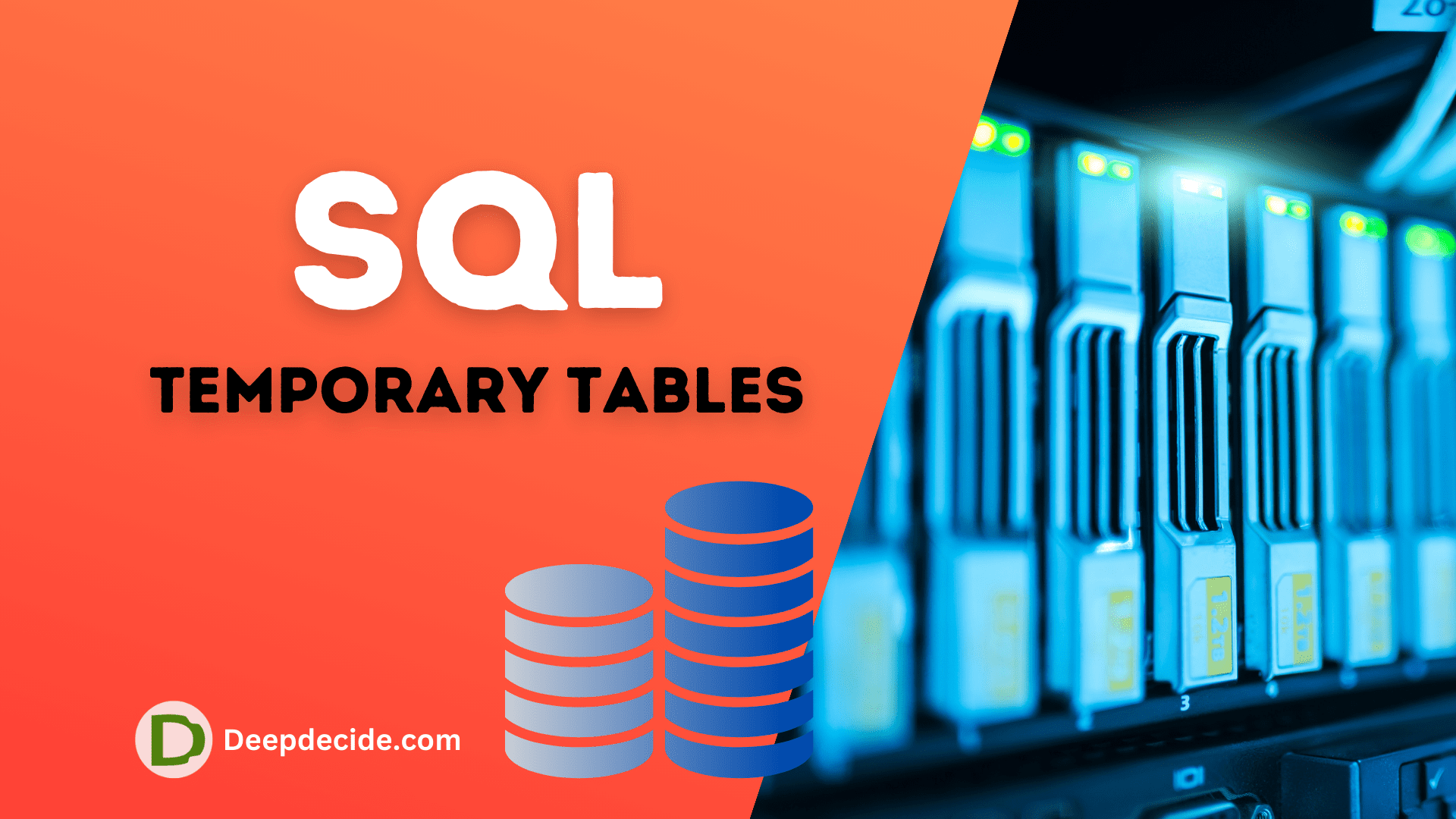Last Updated on: 7th January 2024, 09:03 am
This Python script is designed to extract and display information about the browsing history from the Chrome browser. Let’s break down the code step by step:
- Importing modules:
import os
import sqlite3
import datetimeos: Provides a way to interact with the operating system, used here to build the path to the Chrome history database.sqlite3: Enables interaction with SQLite databases, used for querying the Chrome history database.datetime: Allows working with dates and times, used for converting timestamps in the Chrome history to readable date and time.
- Setting up paths:
data_path = os.path.expanduser('~') + r"\AppData\Local\Google\Chrome\User Data\Default"
history_db = os.path.join(data_path, 'History')data_path: Constructs the path to the Chrome user data directory.history_db: Specifies the path to the Chrome history database file.
- Timestamp conversion function:
def convert_to_date_time(timestamp):
return datetime.datetime(1601, 1, 1) + datetime.timedelta(microseconds=timestamp)convert_to_date_time: Converts a timestamp (used in the Chrome history) to a human-readable date and time.
- Database querying function:
def get_chrome_history(history_db):
connection = sqlite3.connect(history_db)
cursor = connection.cursor()
select_statement = "SELECT urls.url, urls.visit_count, urls.last_visit_time FROM urls, visits WHERE urls.id = visits.url;"
cursor.execute(select_statement)
history = cursor.fetchall()
with open("chrome_history.txt", "w") as file:
for data in history:
url = data[0]
visit_count = data[1]
last_visit_time = convert_to_date_time(data[2])
file.write(f'URL: {url}, Visit Count: {visit_count}, Last Visit Time: {last_visit_time}\n')get_chrome_history: Connects to the Chrome history database, executes a SQL query to retrieve URL, visit count, and last visit time, and writes the results to a file named “chrome_history.txt.”
- Running the function:
get_chrome_history(history_db)- Calls the
get_chrome_historyfunction with the specified history database path, initiating the extraction and writing process.
This script fetches data from the Chrome browsing history database, including URLs, visit counts, and last visit times, and writes the information to a text file for easy inspection.
Complete Code
import os
import sqlite3
import datetime
# Path to user's history database (Chrome)
data_path = os.path.expanduser('~') + r"\AppData\Local\Google\Chrome\User Data\Default"
history_db = os.path.join(data_path, 'History')
# API to convert timestamp to readable date_time
def convert_to_date_time(timestamp):
return datetime.datetime(1601, 1, 1) + datetime.timedelta(microseconds=timestamp)
# Querying the DB
def get_chrome_history(history_db):
connection = sqlite3.connect(history_db)
cursor = connection.cursor()
select_statement = "SELECT urls.url, urls.visit_count, urls.last_visit_time FROM urls, visits WHERE urls.id = visits.url;"
cursor.execute(select_statement)
history = cursor.fetchall()
with open("chrome_history.txt", "w") as file:
for data in history:
url = data[0]
visit_count = data[1]
last_visit_time = convert_to_date_time(data[2])
file.write(f'URL: {url}, Visit Count: {visit_count}, Last Visit Time: {last_visit_time}\n')
# Running the function
get_chrome_history(history_db)