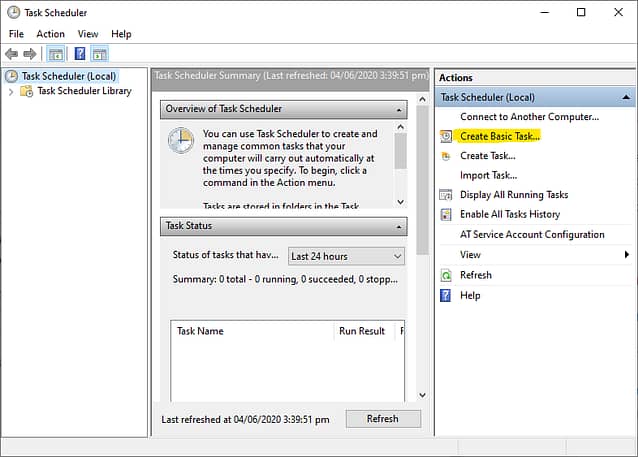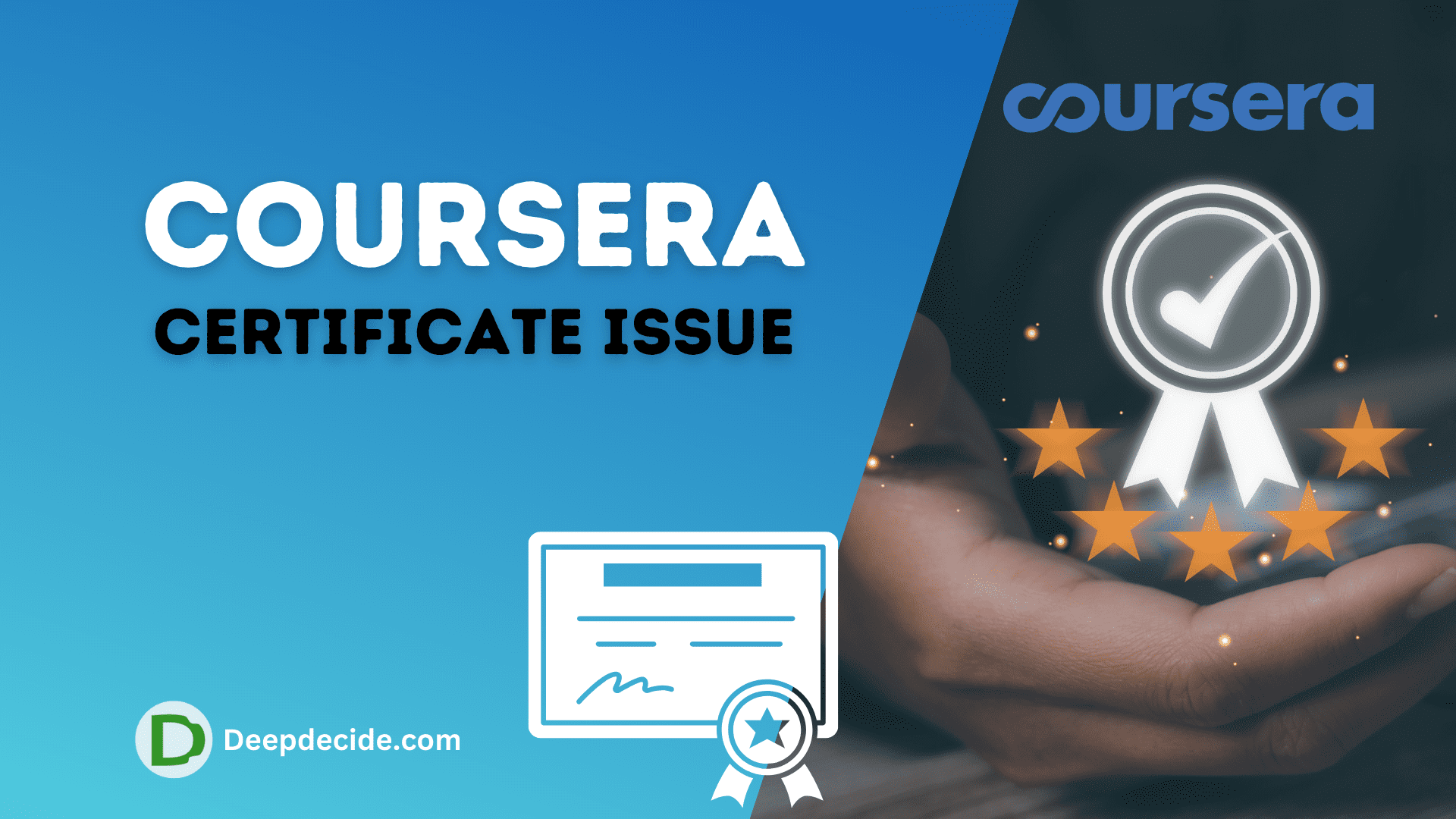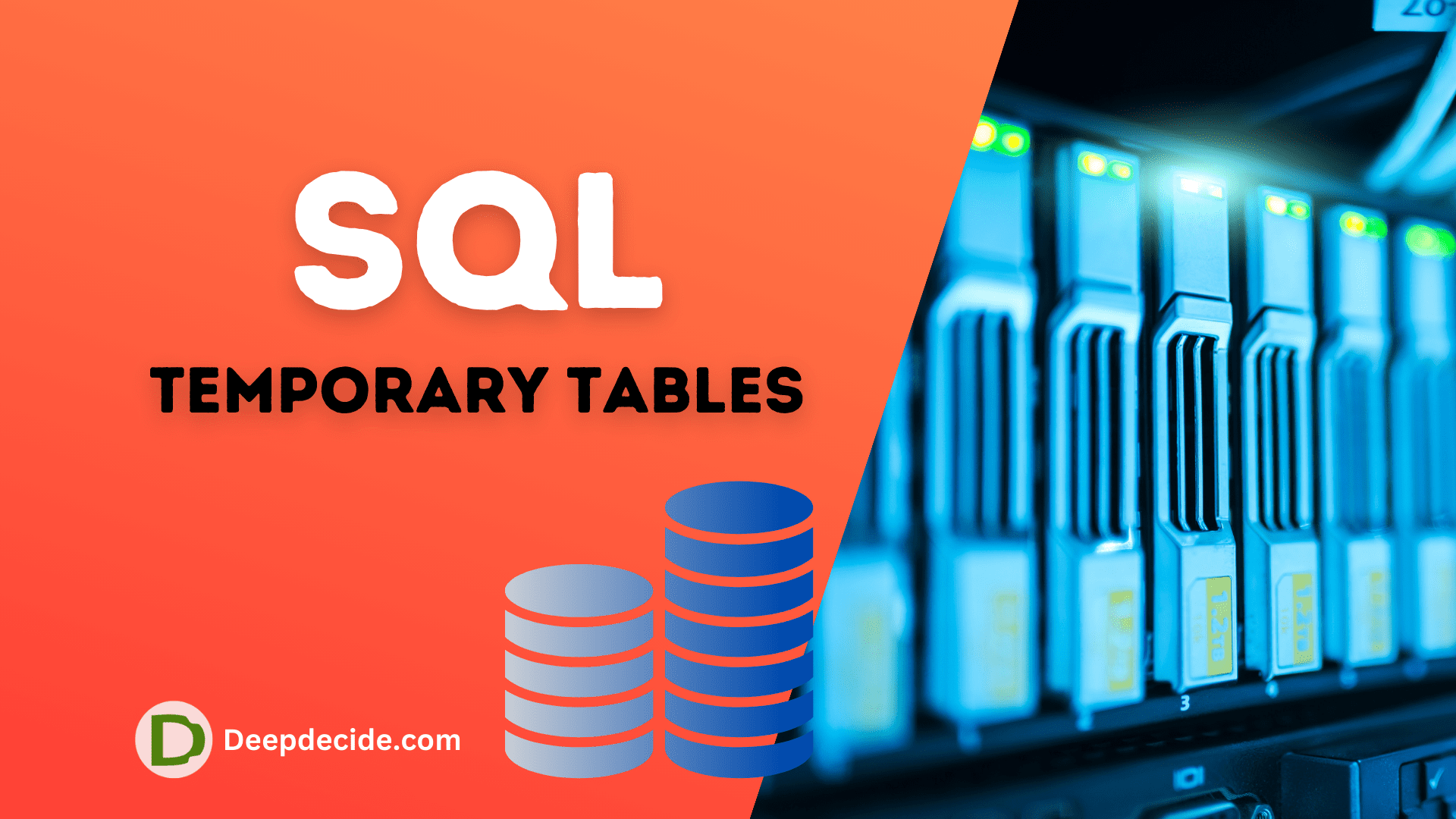Last Updated on: 11th November 2023, 05:50 am
Add title
Shut Down Your Computer Automatically
Task Scheduler :
Task Scheduler is a built-in feature in windows through which you can schedule your tasks a specific time. When we are working on something or downloading something but we have to go out and go to sleep or something else, We have a solution, open up your Task Scheduler, and shut down your laptop/computer automatically.
I have seen many Computer users install external software to shut down the computer/laptop at a specific time but they do not know about the Task Scheduler which is very helpful to shut down your computer at a specific time.
To shut down the Laptop or a Computer follow the steps below.
Follow the Steps :
- Click on Start
- Search Task Scheduler and Open it.
- At the right side click on Create a basic Task .
- give the name to Task and next
- Select one Time and next
- Select Date/Time to shut down and next

- choose to Start a Program and next
- Click on Browse and open C:WindowsSystem32shutdown.exe
- Add Arguments /s /t 100 ,, this is optional.
- Click on Next and Finish.
- Done
Now You can see your settings clicking on Task Scheduler Library.