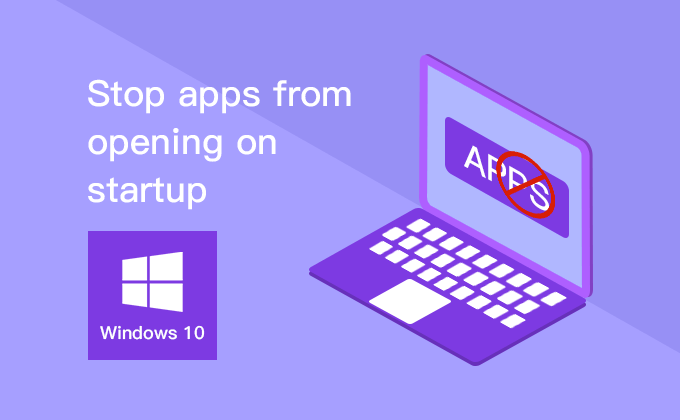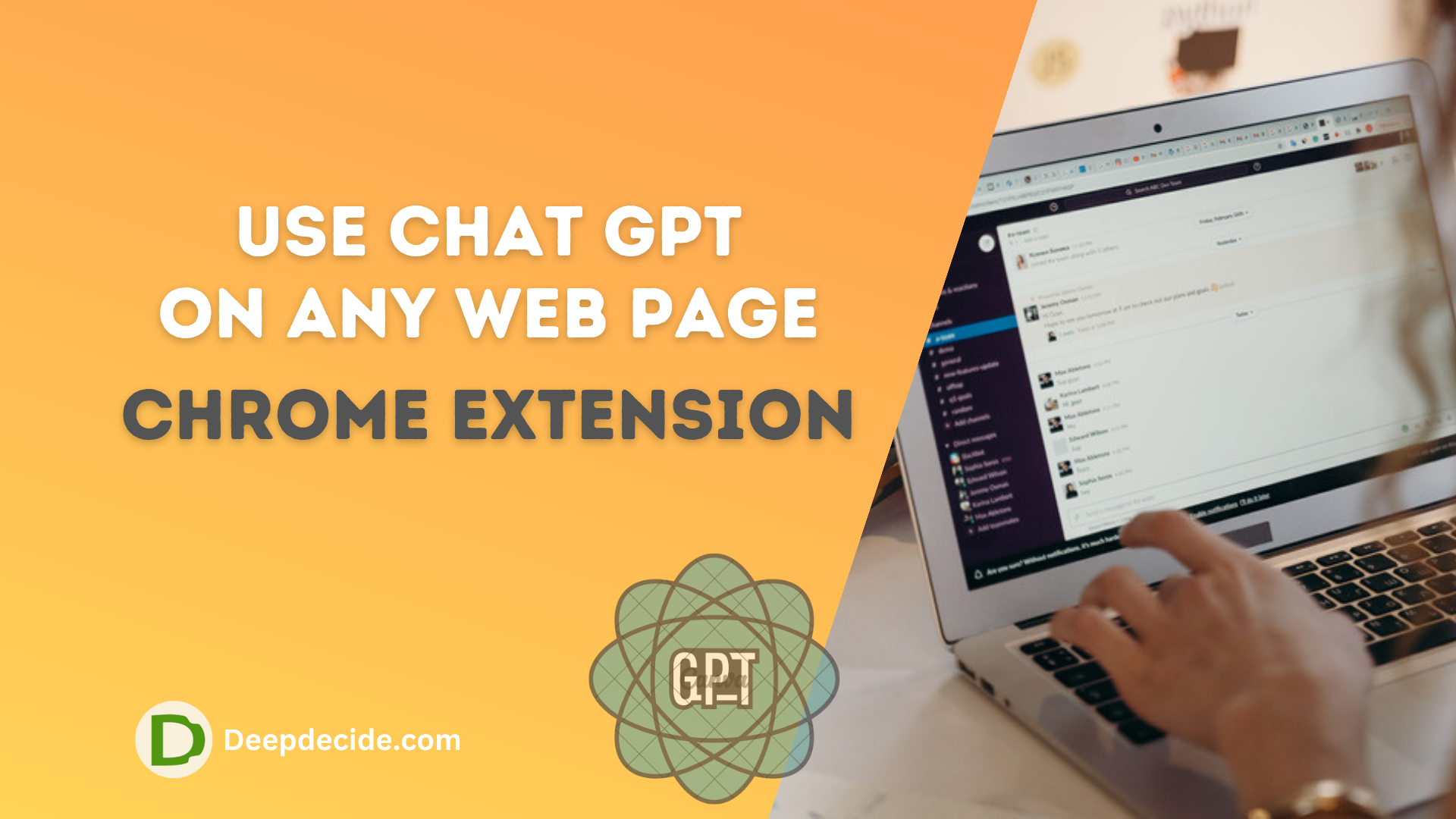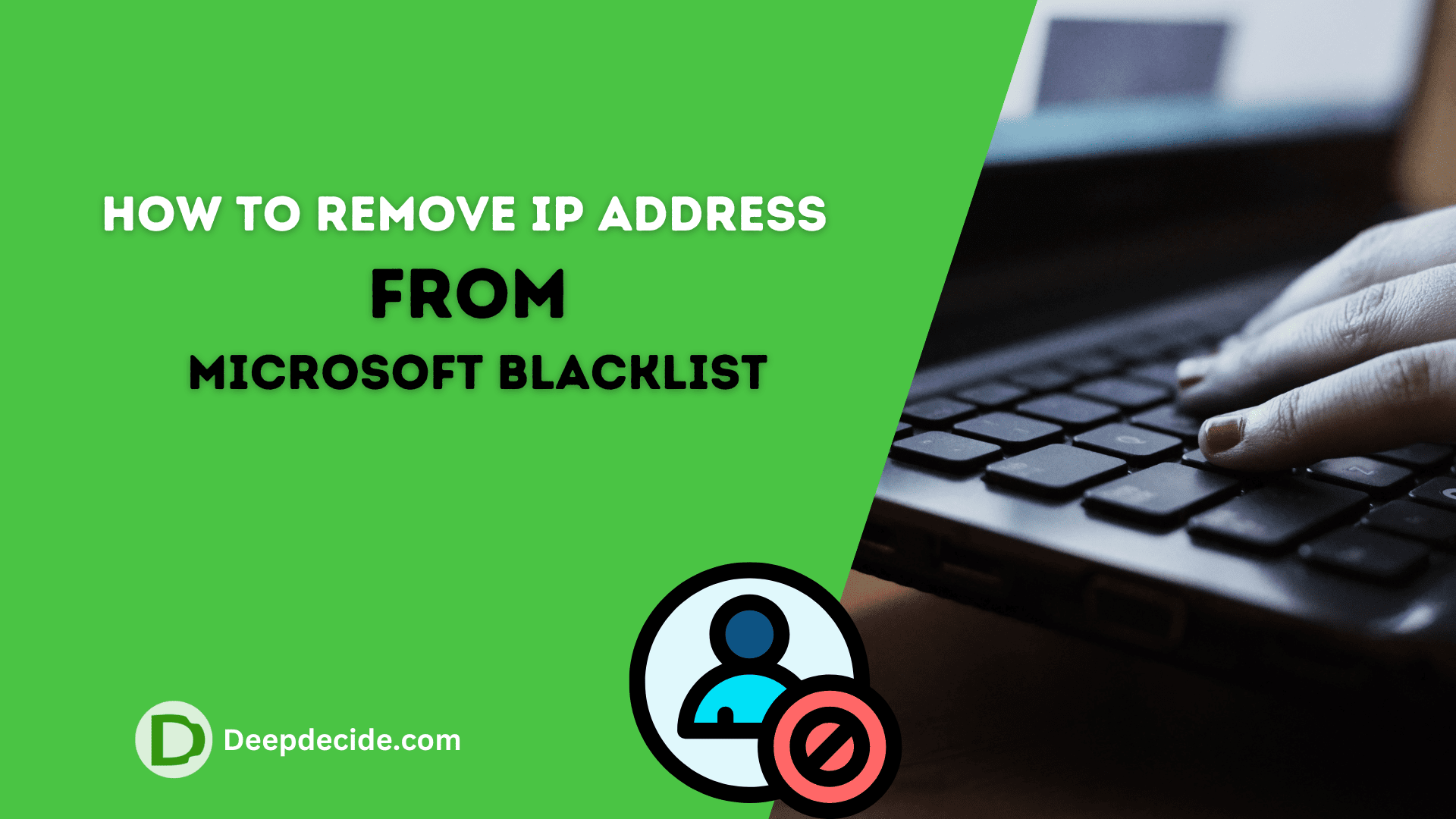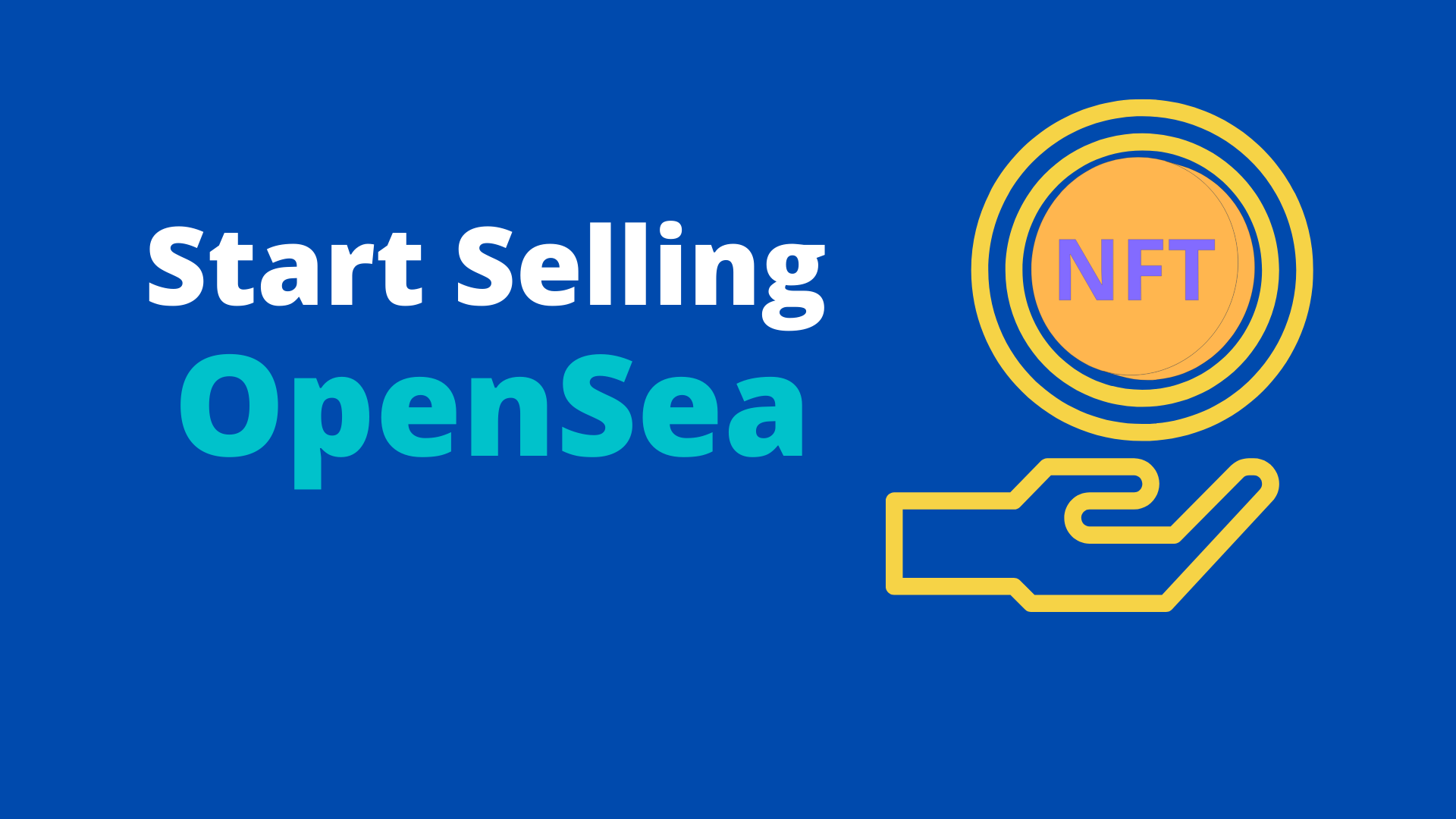The programs that you have installed on Windows take place in startup programs. Some of the Apps open up Whenever you start the Computer/Laptop. We do not like that a program startup with the Computer.
Why to disable some of the programs ?
Disable the programs that unnecessarily startup with Windows. This will make it slower to load in the start and take a long time to start your Computer properly.
Disable Startup Apps in Windows 10
Method 1:
- Start The Computer.
- Click on Start bottom left.
- Go to Settings
- Open Apps
- At left You See Startup
- You will see the list of Startup apps
Now you can Disable any App you want to turn off and it will not appear at startup on windows.
Method 2:
It is the simple and easy way to disable the startup apps on windows.
- Open the Computer
- Right-click on the Taskbar
- Go to Task Manager
- Click on Startup at the top
- Select any Program to Disable
- Right-click on it
- The Disable Option will appear
- Simply click on it to Disable the App
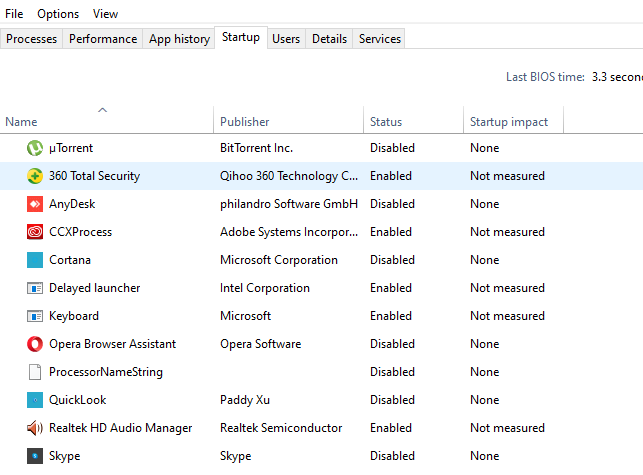
The Second Method can be used in Windows XP, Vista and Windows 7. It is straight forward method to Disable startup programs in Windows.
Watch The Video on Youtube